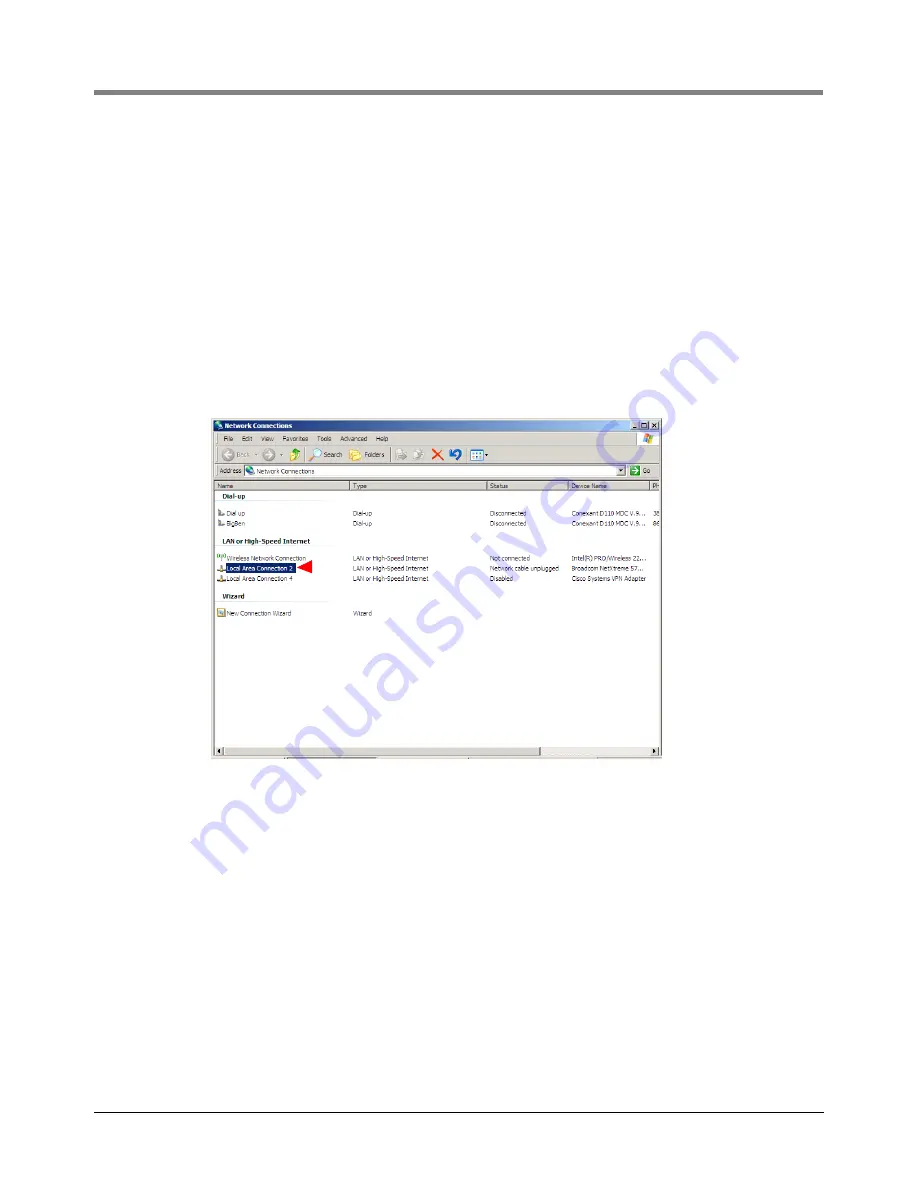
8-4
8
Console Diagnostics Using The TLSTECH Diagnostic Tool
Reconfigure the Laptop PC Prior To Using TLSTECH
5. Once the IP address is entered, click in the Subnet mask field; the Subnet mask address will fill in
automatically, if not, enter 255.255.255.0.
6. Select the ‘Use the following DNS server addresses:’ radio button.
7. Click the
OK
button to save the settings.
8. Your Laptop/PC is ready to TLSTECH to the TLS-450PLUS console.
9. When you have finished communicating with the TLS-450PLUS console, you will have to reconfigure the
laptop/PC to its original TCP/IP settings. Repeat steps 1-4 above. When the ‘Internet Protocol Version 4
(TCP/IPv4) Properties’ dialog box appears, select the ‘Obtain an IP address automatically’ radio button (this
selection is needed to connect to the internet) and click the
OK
button.
LAPTOP/PC SETUP FOR A WINDOWS XP OPERATING SYSTEM
1. From Control Panel, open ‘Network Connections’ and click on ‘Local Area Connection 2’.
2. When the ‘Local Area Connection 2 Properties’ dialog box appears, select ‘Internet Protocol (TCP/IP)’, then
click on the
Properties
button.






























