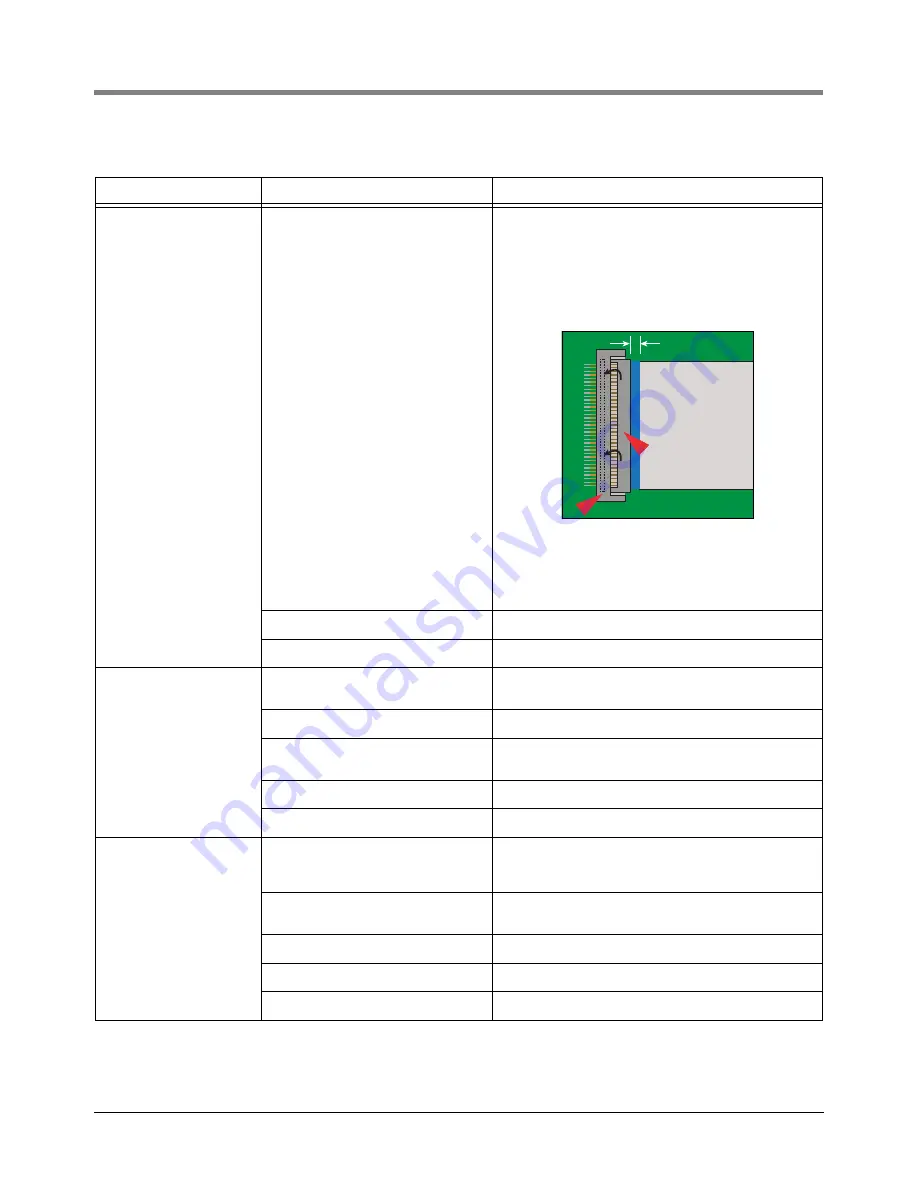
6-5
6
Console Troubleshooting
TLS-450PLUS Troubleshooting Guide
Display Dark After
Boot-Up
Bad Display cable, loose Display
cable.
1. Open the printer door.
2. Verify the Display ribbon cable (Item 3 in Figure 2-
3 on page 2-3) is securely seated in its CPU board
connector and that the locking latch (1 pointer) is
down against the cable. If inserted fully, the blue end
of the cable will be no more than 1/16” (2mm) out of
the connector as shown below:
3. If the cable appears loose or out of the connector,
rotate the locking member of the cable connector (1
pointer) up 90° from the connector’s fixed base (2
pointer). Reseat the cable end into the connector as
far as it will go and then push the locking member
down onto the connector snapping it in place.
Bad SD card.
Replace SD card.
Bad CPU board.
Replace CPU board.
Acknowledge (Ack)
Switch Not Working
Properly
The Ack cable plug is loose or not
plugged in Ack connector.
Reseat cable connector.
Ack cable is broken.
Replace the Ack assembly.
Ack cable connector incorrectly
installed.
Verify all pins of Ack cable plug are seated in the Ack
switch connector, J502.
Bad SD card.
Replace SD card.
Bad CPU board.
Replace CPU board.
RS-232 Communica-
tion Not Working
Serial settings are incorrect for data
transfer such as Baud Rate, Parity
Setting, Data Bit, and Flow Control.
Verify serial communication settings to make sure
settings are correct for data transfer.
Bad cable connecting TLS-
450PLUS to serial device.
Verify if cable is bad.
Polarity of wiring is wrong.
Verify wiring polarity.
Bad RS-232 comm module.
Replace RS-232 comm module.
Bad comm backplane.
Replace comm backplane.
Table 6-2. TLS-450PLUS Troubleshooting
Symptom
Cause
Corrective Action
1/16” (2mm)
1
2






























