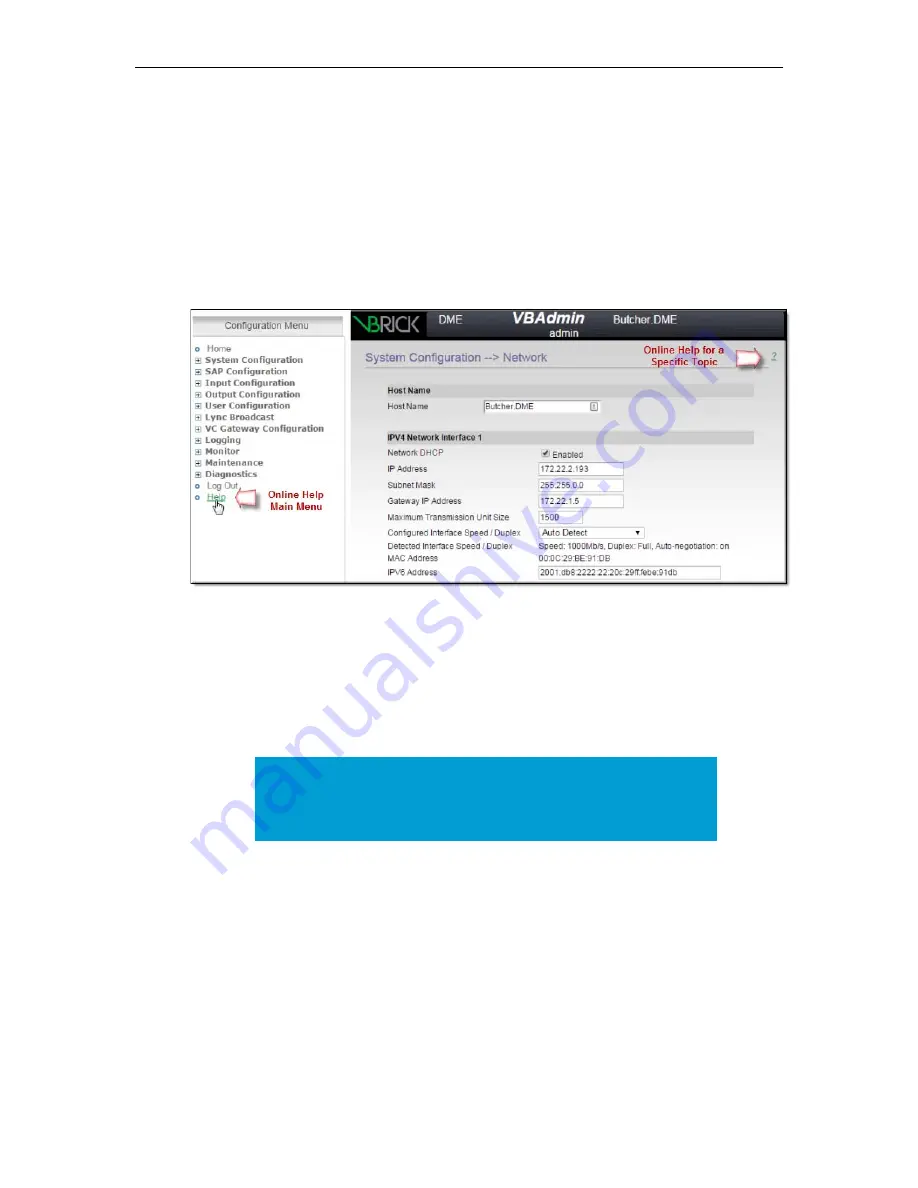
Getting Started
DME Admin Guide
21
O n lin e H e lp
A link to the Online help system is available from the Configuration Menu on the left side of
the VBAdmin page. This help system has a powerful full-text search engine that can quickly
find the information you need. You may wish to take a few minutes to familiarize yourself
with the help system. It can save time when tying to find information about DME parameters
or options.
When using VBAdmin, click on the question mark hyperlink in the upper-right corner of
each page to get context-sensitive help for that page.
Be aware that you must have an Internet
connection to see the Online help.
DME Status (Snapshot)
The DME
Status Snapshot
page has the
Configuration Menu
on the left and a read-only
Status Bar
displaying the health of the system on the bottom. The Status Snapshot is the first
page that you see upon logging in to the DME and displays relevant system information
about your DME.
Each section of your Status Snapshot page is explained below.
Note
: Be aware that the VBAdmin pages (including the snapshot page)
are not automatically refreshed. To update any page with the latest
information, re-click the link for that page in the
Configuration Menu
in the left pane.
Summary of Contents for dme
Page 1: ...Vbrick Distributed Media Engine vbrick dme v3 21 0 Admin Guide March 2019 ...
Page 12: ...xii Preface ...
Page 20: ...8 Vbrick Systems Inc ...
Page 22: ...10 Vbrick Systems Inc ...
Page 54: ...42 Vbrick Systems Inc ...
Page 156: ...144 Vbrick Systems Inc ...
Page 160: ...148 Vbrick Systems Inc ...
Page 176: ...164 Vbrick Systems Inc ...
Page 180: ...168 Vbrick Systems Inc ...
Page 194: ...182 Vbrick Systems Inc ...
Page 202: ...190 Vbrick Systems Inc http dme_ip_address HDS masterplaylistname manifest f4m ...
Page 208: ...196 Vbrick Systems Inc ...
















































