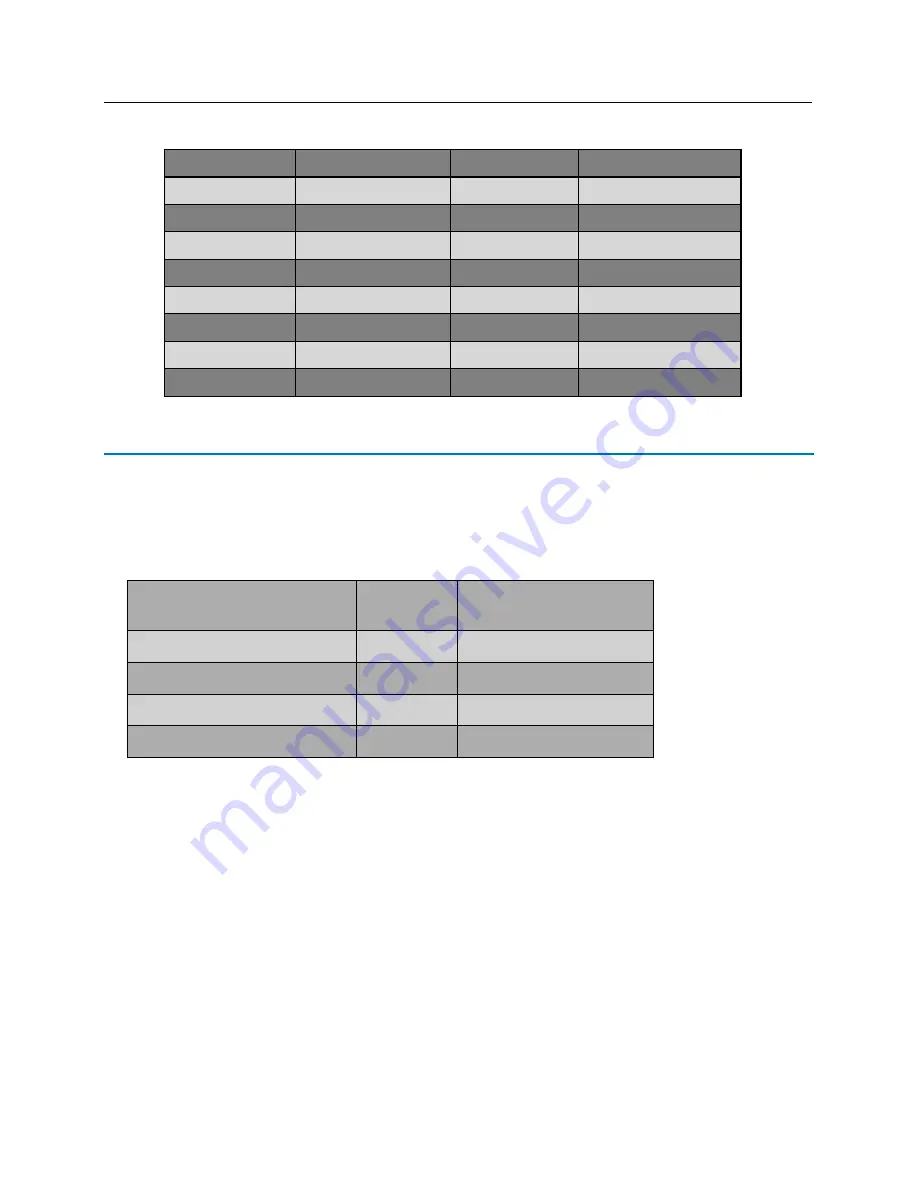
70 bright blue Installation Manual
SBB-RI Address Chart
SBB-RI Address
Jumper Locations
SBB-RI Address
Jumper Locations
1
1 2 4 8
9
1 2 4
2
2 4 8
10
2 4
3
1 4 8
11
1 4
4
4 8
12
4
5
1 2 8
13
1 2
6
2 8
14
2
7
1 8
15
1
8
8
16
None
Connecting to Read Head
The SBB-RI reader interface can communicate to many different read heads. Provided here are the pin outs for
the most commonly used read-heads. The connection is different for each reader type. See the Recommended
Wire Chart below for the proper wire type and lengths.
Recommended Wire Chart: SBB-RI to Reader Head
Connection
Maximum
Distance (ft)
Cable Recommendation
SBB-RI to Magstripe Reader Head
200
22 AWG/5 Cond, Strd, Shld
SBB-RI to Proximity Reader Head
500
22 AWG/5 Cond, Strd, Shld
SBB-RI to Door Contact
2000
22 AWG/2 Cond, Strd, Shld
SBB-RI to Exit Button
2000
22 AWG/2 Cond, Strd, Shld
Abbreviations:
▪
Cond. = Conductor
▪
Strd. = Stranded
▪
Shld. = Shielded
















































