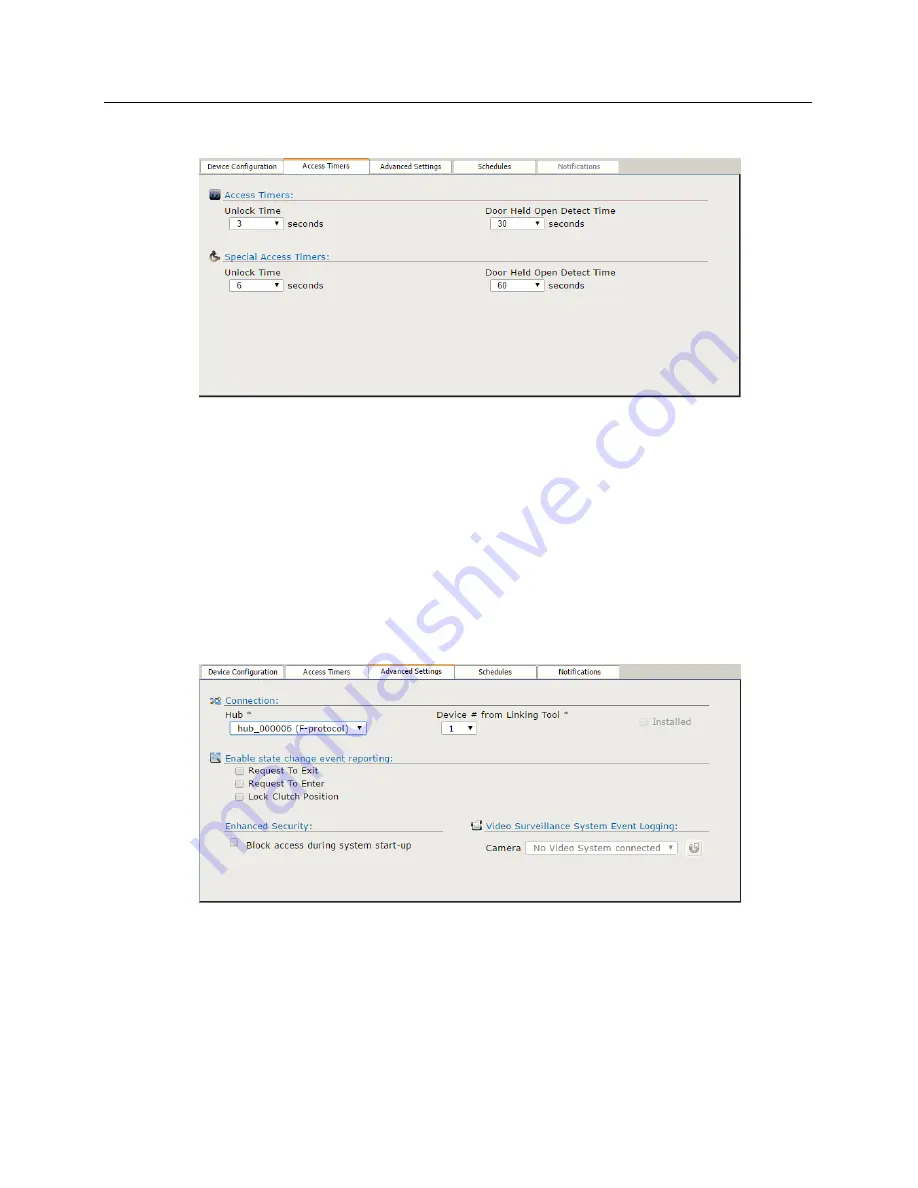
200 bright blue Installation Manual
10
Now select the
Access Timers
tab.
11
Define the following
Timers
options:
a) Using the
Unlock Time
drop down box, define the number of seconds the door will be unlocked before
the lock re-engages.
b) Using the
Door Held Open Detect Time
drop down box, define the amount of time a door can be
held open before the system is alerted.
12
Define following
Special Access Timers
options:
a) Using the
Unlock Time
drop down box, define the number of seconds a door will be unlocked for a
person with Special Access before the lock re-engages.
b) Using the
Door Held Open Detect Time
drop down box, define the amount of time a door can be
held open, after being unlocked by someone with Special Access, before the system is alerted.
13
Select the
Advanced Settings
tab in the bottom half of the screen.
14
Define the following options in the
Connection
section:
a) Select the Gateway that the lock is connected to from the
Hub
drop down box.
b) Set the
Device # from Linking Tool
to the exact number specified by the Allegion ENGAGE Mobile
App. Please see the LE Wireless Lock section of the installation guide for more details.
c)
Installed
. Click this box if this lock is currently installed on the system.
15
Select the desired options in the
Enable state change event reporting
section:






























