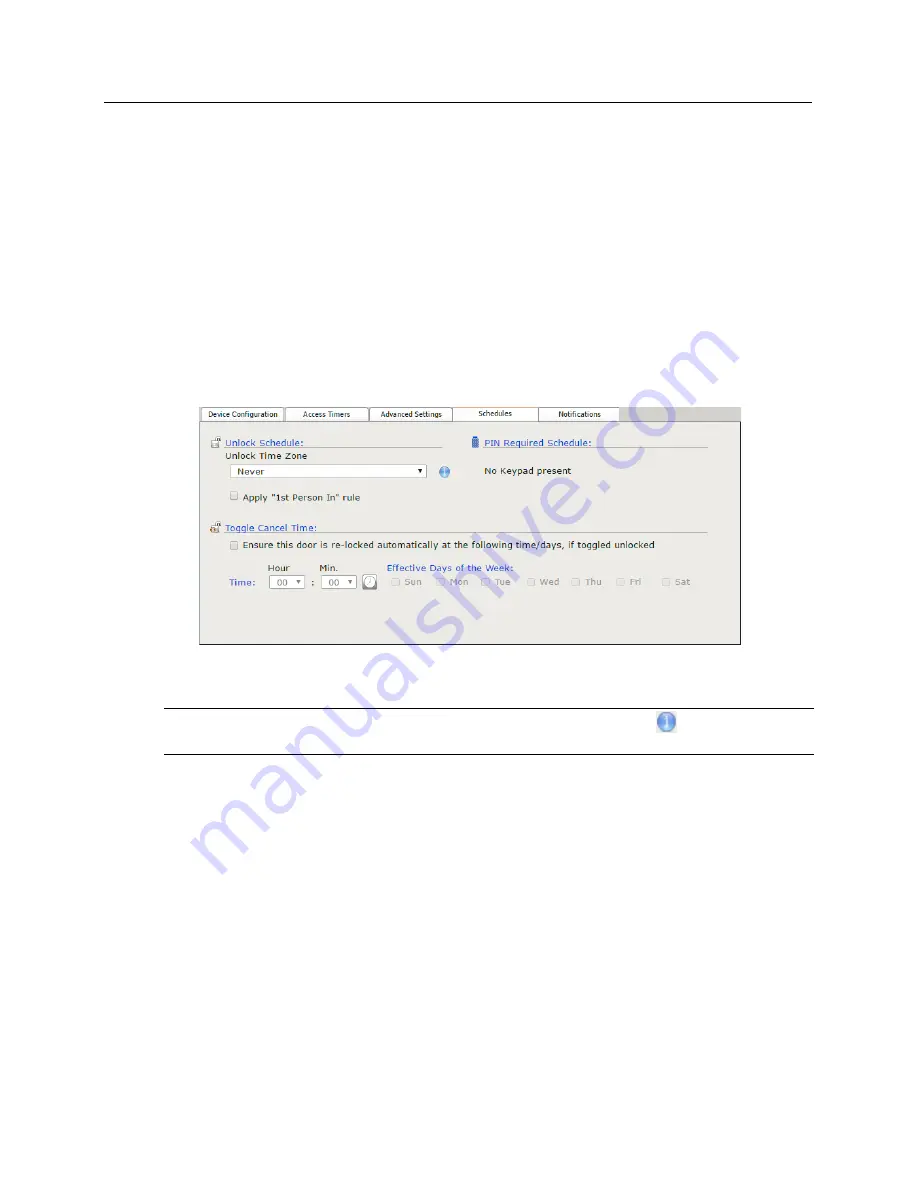
VBBIM09/33/20 v5.0.3
Chapter 14 Schlage LE Series Wireless Locks
201
d) Check the
Request To Enter
box for the ability to generate reports and see activity based on when
the Request to Enter is activated.
e) Check the
Request To Exit
box for the ability to generate reports and see activity based on when the
REX is activated.
f)
Check the
Lock Clutch Position
box for the ability to generate reports and see activity based on
when the lock's clutch is engaged/disengaged.
16
Check the
Block access during system start-up
option under
Enhanced Security
if you wish to
disable access to this door any time the system restarts.
17
If the
bright blue
system has been integrated with a video server then use the
Video Surveillance
System Event Logging
section to select which camera will be linked to this door's events. This section
will be disabled if there is no connection to a video server.
18
Select the
Schedules
tab in the bottom half of the screen.
19
Select the desired options in the
Unlock Schedule
section:
a) Select the time zone for the door using the
Unlock Time Zone
drop down box.
Note:
If you are unsure of a timezone's range, roll over the information button
with the mouse. An
information window will open showing the schedule of the selected time zone.
b) Check the
Apply 1st Person In Rule
box to enable the 1st Person In Rule. If a door has an
Unlock
Time Zone
and this rule is selected, the door will not automatically unlock unless a valid credential is
presented within the specified time zone. A credential holder must also have this feature enabled for a
credential to activate the 1st Person In feature (see the Adding Personnel section for details on adding
this feature to a person).
Example:
The front door of a facility is to be unlocked from 7:00am until 5:00pm every day but the
door should not be unlocked until a person with this feature is in the building. Select the 7:00am to
5:00pm Time Zone and check the Apply 1st Person In Rule box. Now the door will only follow the
unlock schedule after a person who also has this feature enabled has presented a valid credential at
the door. This function is particularly useful when a facility is closed (or has a delayed opening) due to
inclement weather because the doors will remain locked until a valid credential is presented.
20
PIN Required Schedule
will not present any options. A
Keypad o
ption is not currently available for the
NDE Wireless Locks.
21
Define the following options in the
Toggle Cancel Time
section:






























