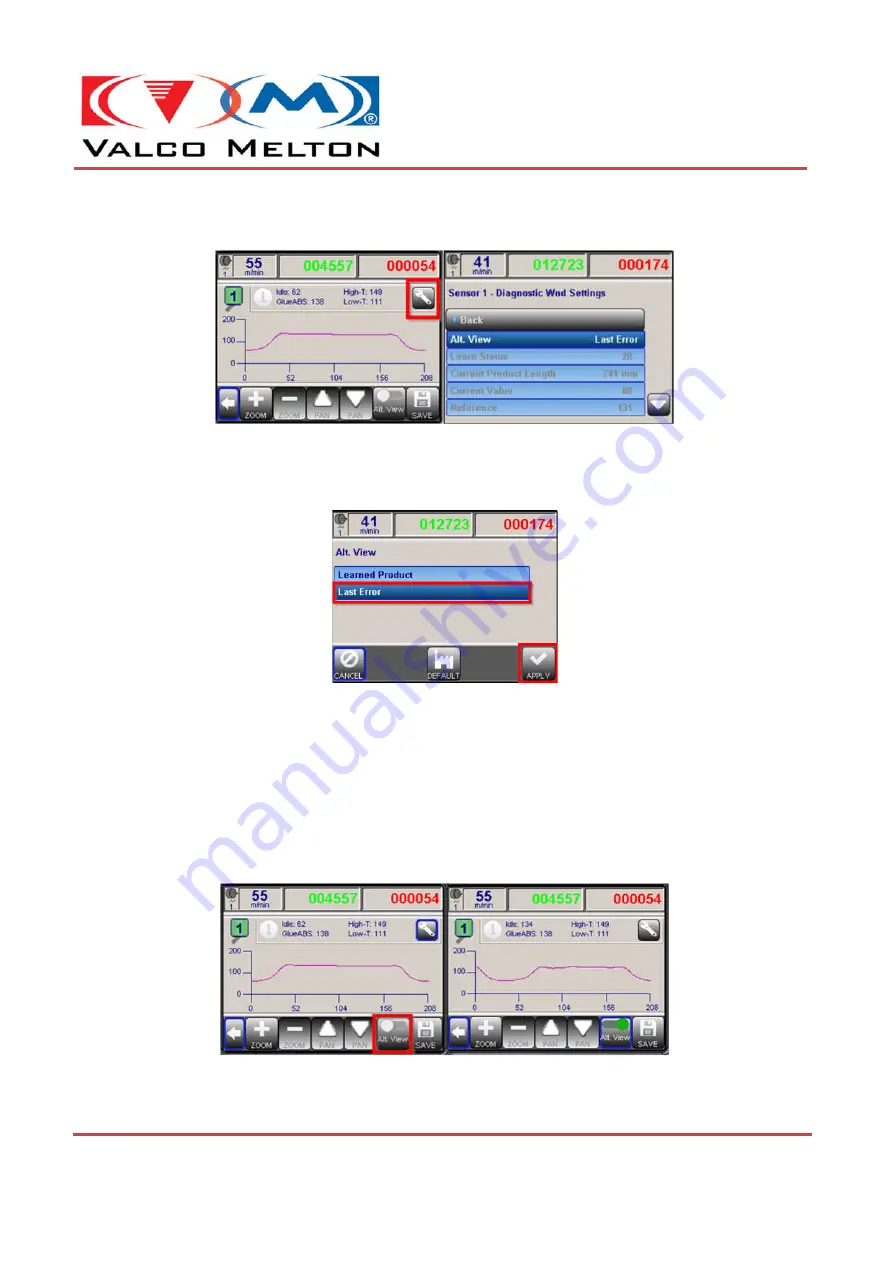
© Valco Cincinnati, Inc.| 411 Circle Freeway Dr.| Cincinnati, OH 45246 | USA
www.valcomelton.com | TEL: (1) 513-874-6550 | FAX: (1) 513-874-3612
Doc. IS0xxx
Rev.04 | Date: August 25, 2021
MCP-8I Quick Start Guide
3. Navigate to the ‘
Inspection Diagnostic Window’s Settings Menu
’ by pressing the ‘
Wrench
’
button.
Figure 97: Inspection Diagnostic Window's Settings
4. Select the ‘
Alt. View
’ parameter and Set it to ‘
Last Error
’. Then press the button labeled
‘
APPLY
’.
Figure 98: Diagnostic Graph View Select
5. Exit the ‘
Inspection Diagnostic Window’s Settings Menu
’ and return to the ‘
Inspection
Diagnostic’s Window
’.
6. Setting the ‘
Alt. View Activation Switch
’ to
ON
, will now display the last fail product’s signal
data. Setting the switch to
OFF
, will display the current product’s signal data. Using the
images below as a reference, the last failed product’s signal data (on the right) looks very
different than the current product’s signal data (on the left). Using this tool can help identify
why the last product failed. Whether the error was ‘
Early / Last Start
’, ‘
Early / Late End
’, or
‘
Pattern Missing
’.
Figure 99: Enabling Alternative View






























