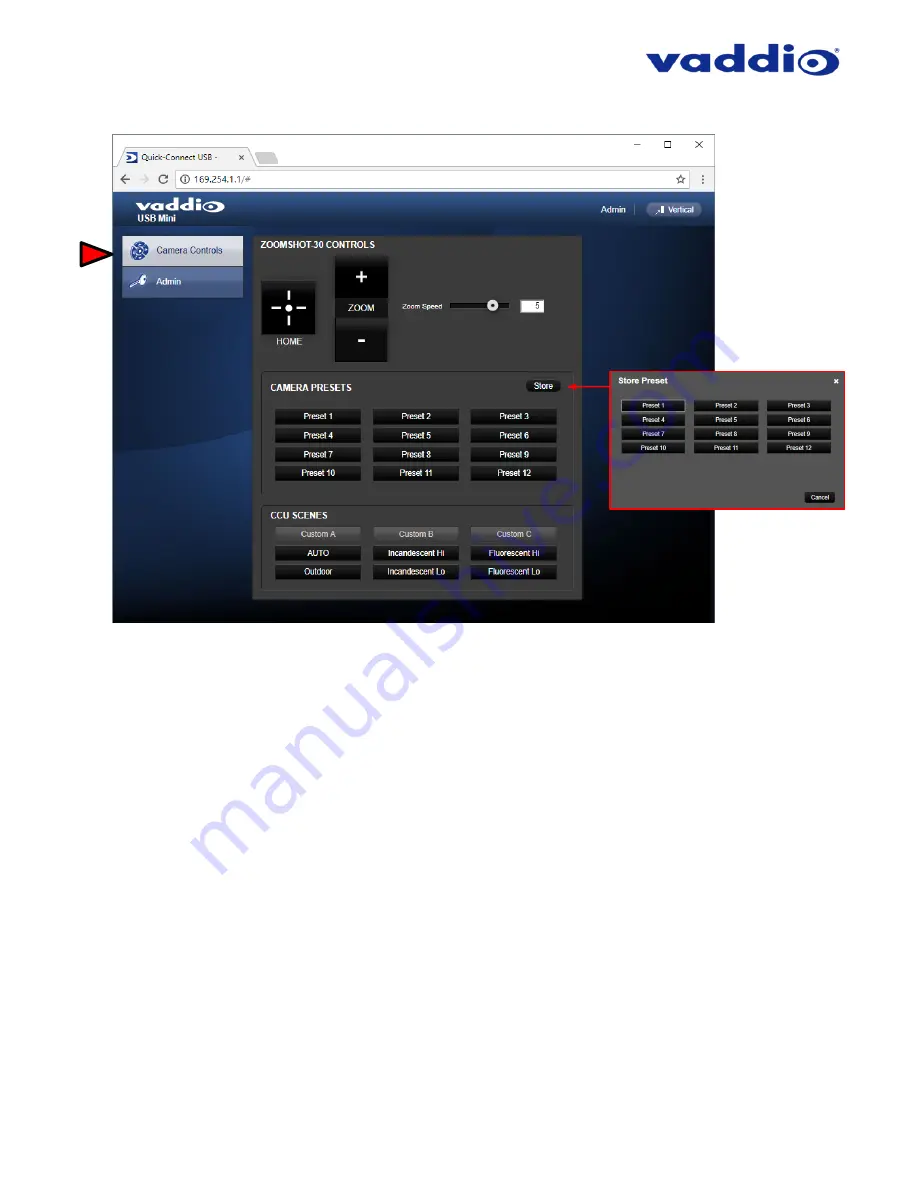
ZoomSHOT 30 Fixed Camera with QUSB, QMini, QDVI System or for AV Bridge MATRIX PRO
Page 43 of 73
QMini Screen Shot: User Menu - Camera Control Page
1) Zoom and Home Controls
: The camera’s zoom lens can be controlled with the “+” to zoom-in and the “-“
to zoom-out the ZoomSHOT 30 camera. The home button will move the camera to the home zoom position.
2) Zoom Speed Control:
The speed for both the Zoom controls can be adjusted with the Zoom Speed Slider.
For tighter shots, it is recommended that the slower speed is used.
3) Store Preset Button:
Clicking the Store button opens up a Store Preset pop-up dialog box. To set presets,
set up the camera shot, click on choice of preset number (1 through 12). The preset is stored and the
dialog box closes.
4) Camera Presets:
Twelve (12) presets can be recalled simply by clicking a preset number.
5) CCU Scenes:
The user has access to the CCU scenes set and stored by the Admin. There are three (3)
user definable presets and six (6) presets preconfigured by the technical folks at Vaddio (really Scott set
them all) that are meant to be used in certain lighting scenarios. These lighting presets included: Automatic,
Incandescent Hi, Incandescent Lo, Fluorescent Hi, Fluorescent Lo and Outdoor.
6) Administration Menu:
By clicking on the Admin menu bar, the Admin Lgoin screen will appear. The default
Admin password is: password. The Admin menu keys are exposed
.
➊
➋
➌
➍
➎
➏






























