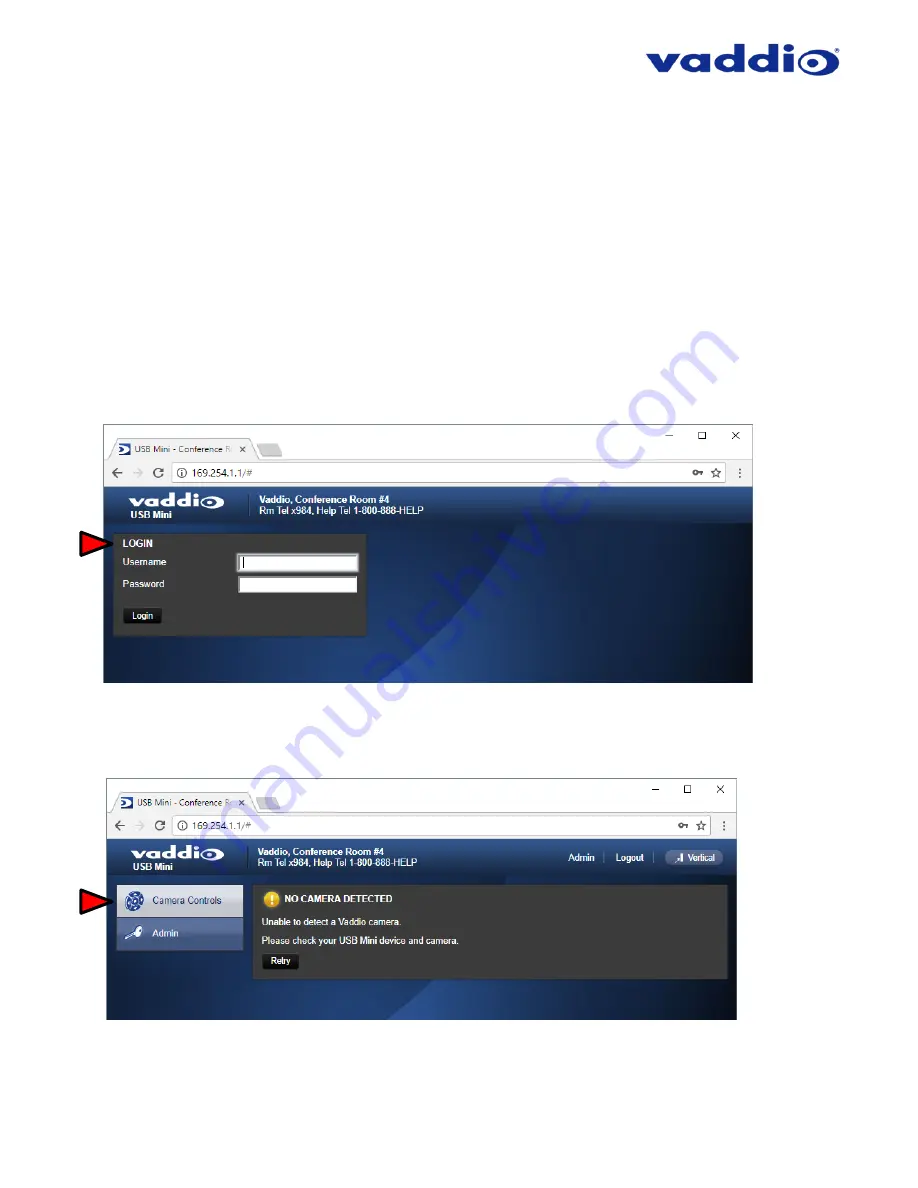
ZoomSHOT 30 Fixed Camera with QUSB, QMini, QDVI System or for AV Bridge MATRIX PRO
Page 42 of 73
Q
UICK
-C
ONNECT
USB
M
INI
I
NTERNAL
W
EB
P
AGES AND
C
ONTROL
The QMini is capable of streaming video over USB, or using IP over USB to control the connected camera. To
toggle the
QMini’s control mode press the ‘MODE’ button on the device See Front Panel with Feature Call-outs.
The internal web pages will allow control of the Quick-Connect USB Mini and control of the attached camera via a
network connection. These web pages will allow the user or administrator to set security passwords, change the
IP address, view diagnostics, access the firmware upgrade page and more!
Quick-Connect USB Mini Web Pages Tour
QMini Screen Shot: Login
The QMini web
server is intended as a user’s camera control page at one level, and an administrator’s management
tool at another level, which requires password authentication for access.
The Login Page will appear if there is a user name assigned by the administrator. The administrator can set the
password for the User account. If no user password is assigned, the web page will automatically open to the camera
control page when the USB streaming mode is toggled to web server control mode. In web server mode, the video
is switched off, so as mentioned repetitively several times earlier, the IR SHOT Commander Remote is the best
way to control the camera in real time.
QMini Screen Shot: Camera Control Page - No Camera Detected
The No Camera Detected
window will appear if the Quick-Connect USB Mini has no communication with the
camera. Check the camera power and serial connections if no camera is found within 30 seconds of initialization.
The USB Mini controls the camera over the serial connection.






























