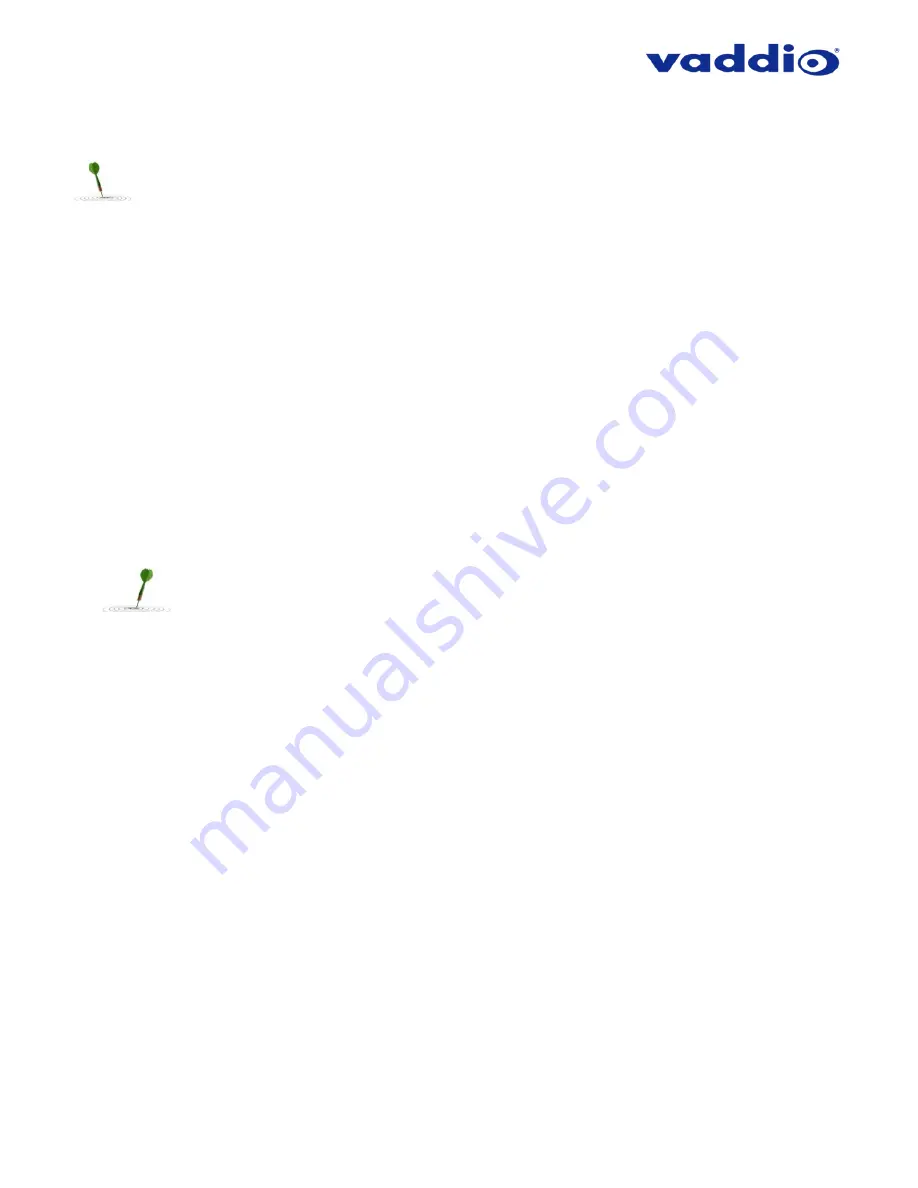
ZoomSHOT 30 Fixed Camera with QUSB, QMini, QDVI System or for AV Bridge MATRIX PRO
Page 25 of 73
Step 4:
Place the camera onto the camera mount and use the provided
¼”-20 screws to secure the camera to the
mount. To dress the cabling, push the extra cable back into the wall opening.
HINT
: A small piece of black fabric or felt attached to the back of the mount (wall-side) with a small slit to
allow cables through may help the overall dressing of the mount and cables.
Step 5:
For Vaddio Quick-Connects, connect the 24 VDC, 2.08 Amp power supply to a power outlet and to the
Quick-Connect Interface. Power will travel down the Power/Video Cat-5 cable to the camera. The camera
’s LED
will be purple while it boots, and in a few seconds, it will turn blue and differential HD video will travel back down
the Cat-5 cable to the Quick-Connect. When an image is available, the camera is ready to accept control information
from the IR remote control or RS-232 camera controller.
For QUSB Systems:
When the Quick-Connect USB is done powering up, it will display the Hardware (HW)
MAC Address and the IP address on the front LCD screen. If USB streaming is desired, connect a USB
2.0, Type-A male to USB Type-B male cable from the USB Type-B jack of the QUSB to the USB 2.0 Type-
A port on the laptop or PC. The Quick-Connect USB should show up on the connected computer as a UVC
video USB 2.0 peripheral and the USB stream can be viewed with your desired third-party software. Consult
Connecting the ZoomSHOT 30 to the PC and Program of Choice
for more streaming information.
For QMini Systems:
Connect a USB 2.0, Type-A male to USB Type-B male cable from the USB Type-B
jack of the QMini to the USB 2.0 Type-A port on the laptop or PC. The Quick-Connect USB Mini should
show up on the connected computer as a UVC video USB 2.0 peripheral and the USB stream can be
viewed with your desired third-party software. Consult
Connecting the ZoomSHOT 30 to the PC and
Program of Choice
for more streaming information.
For QDVI Systems:
If daisy-chain serial control from a third-party control system is desired, the Address
Set command must be sent every time the system is done booting up.
To ensure proper continuity of control and operation of the cameras, RS-232 controllers (such as
control systems or joysticks) should be powered on after the camera.
For the AVBMP, connect the 24 VDC, 3.75 Amp power supply to a power output and to the AV Bridge MATRIX
PRO. The AV Bridge MATRIX PRO will initialize, power will travel down the Power/Video Cat-5 cable to the camera.
The camera’s LED will be purple while it boots, and in a few seconds it will turn blue and differential HD video will
travel back down the Cat-5 cable to the AV Bridge MATRIX PRO. When an image is available, the camera is ready
to accept control information from either the IR remote control or the AV Bridge MATRIX PRO.
You have finished installing your ZoomSHOT 30 System. You may want to go to
Controlling the ZoomSHOT 30
Camera,
or stay on this page and continue to appreciate the love and care that went into creating these instructions.






























