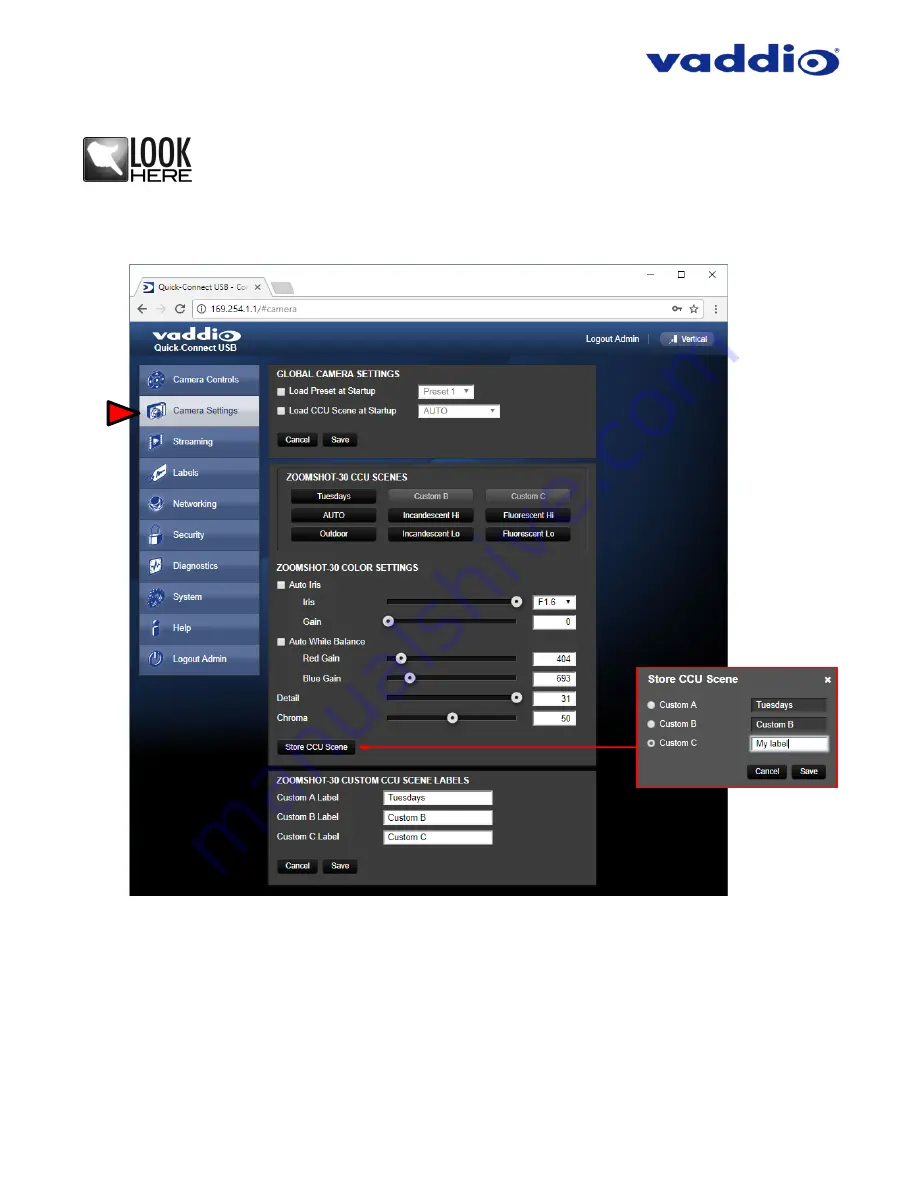
ZoomSHOT 30 Fixed Camera with QUSB, QMini, QDVI System or for AV Bridge MATRIX PRO
Page 34 of 73
Cancel and Save Buttons
Note:
At the bottom of each of the admin menus, there is a Cancel and Save button. Please
click on the Save button before exiting each web page if the changes made require retention.
Otherwise hit Cancel to delete any changes made to the page while exiting.
QUSB Screen Shot: Admin Menu - Camera Settings Page
The Camera Settings page provides the parameters to allow the end user to match the camera to the environment,
set the CCU presets and make startup assignments.
1) Load Preset at Startup:
Check this box to move the camera to a predefined preset location that the camera
moves to when the QUSB powers up. Use the pull-down menu to select the Preset 1 through 12 to be loaded
when this box is checked.
2) Load CCU Scene at Startup:
Check this box to load a CCU (color correction unit) Scene into the camera
when the QUSB powers up. The pull-down menu will allow the selection of one of the 6-factory scenes, or any
of the 3-user defined scenes.
3) CCU Scenes:
Click on any of these 9 buttons to load one of the CCU scenes into the camera. These scenes
can be fine-tuned if changes are needed, and stored into any of the three admin defined scenes.
➊
➋
➌
➍
➎






























