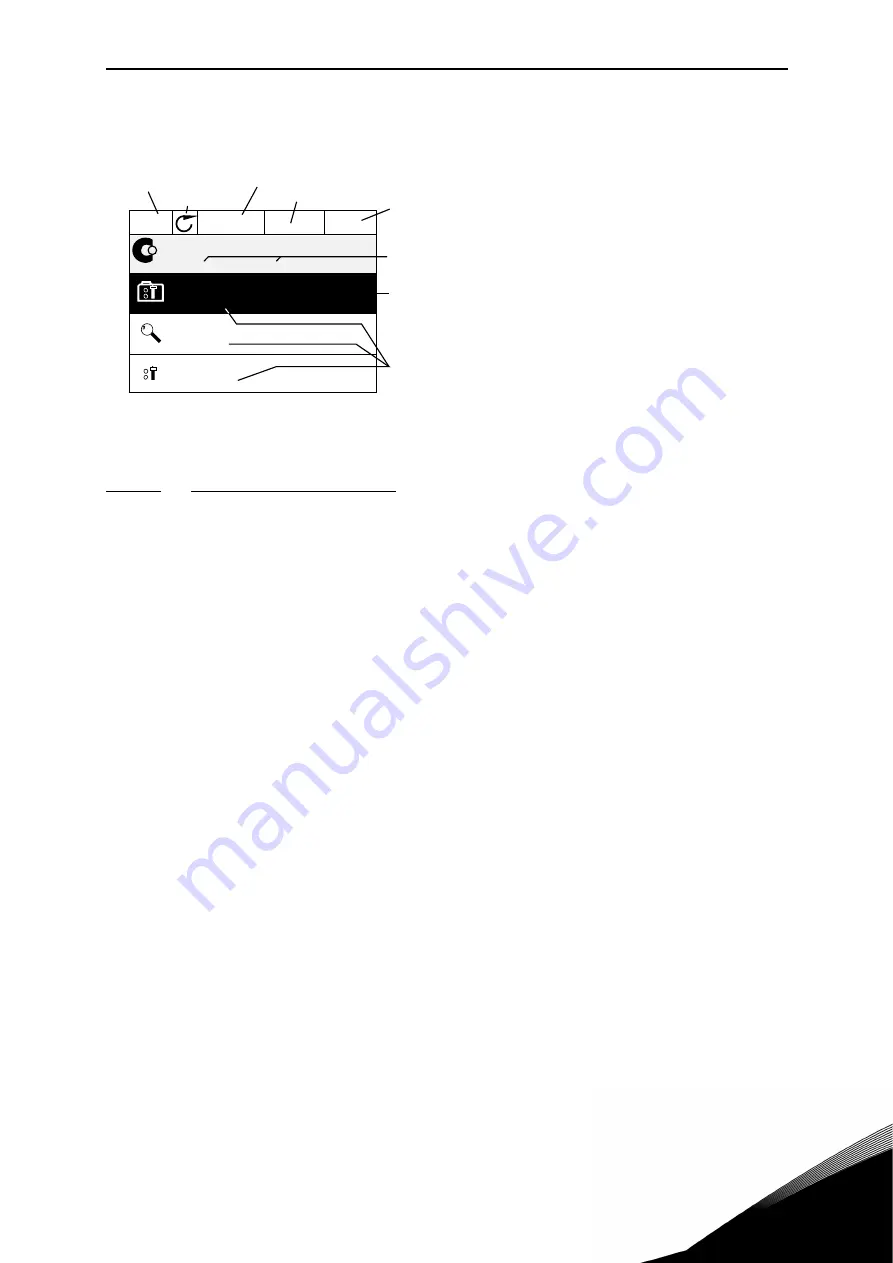
User Interfaces
vacon • 24
Service support: find your nearest Vacon service center at www.vacon.com
4
4.1.4
Vacon graphical keypad
Figure 2. Main menu
4.1.4.1
Using the graphical keypad
Editing values
The selectable values can be accessed and edited in two different ways on the graphical key-
pad.
Parameters with one valid value
Typically, one parameter is set one value. The value is selected either from a list of values (see
example below) or the parameter is given a numerical value from a defined range (e.g.
0.00...50.00 Hz).
Change value of a parameter following the procedure below:
1.
Locate the parameter.
2.
Enter the
Edit
mode.
3.
Set new value with the arrow buttons up/down. You can also move from digit to digit with
the arrow buttons left/right if the value is numerical and then change the value with the
arrow buttons up/down.
4.
Confirm change with OK button or ignore change by returning to previous level with Back/
Reset button.
9159.emf
Main Menu
Quick Setup
( 17 )
Parameters
( 12 )
STOP
READY
I/O
ID:
M1
( 5 )
Monitor
Status field
STOP/RUN
Direction
ALARM
Status field
READY/NOT READY/FAULT
Control place:
PC/IO/KEYPAD/FIELDBUS
Activated group/item:
Press OK to enter
Number of items
in the group
Location field
(Parameter ID number and
current menu location
Summary of Contents for 100X series
Page 1: ...vacon 100 x ac drives Solar pump application manual ...
Page 2: ......
Page 6: ...vacon 3 Vacon 100X Solar Pump Application 1 ...
Page 8: ...2 vacon 5 Safety ...
Page 160: ...vacon 157 Parameters 6 ...
Page 169: ...Fault vacon 166 Service support find your nearest Vacon service center at www vacon com 7 ...
Page 170: ...7 vacon 167 Fault ...
Page 171: ......















































