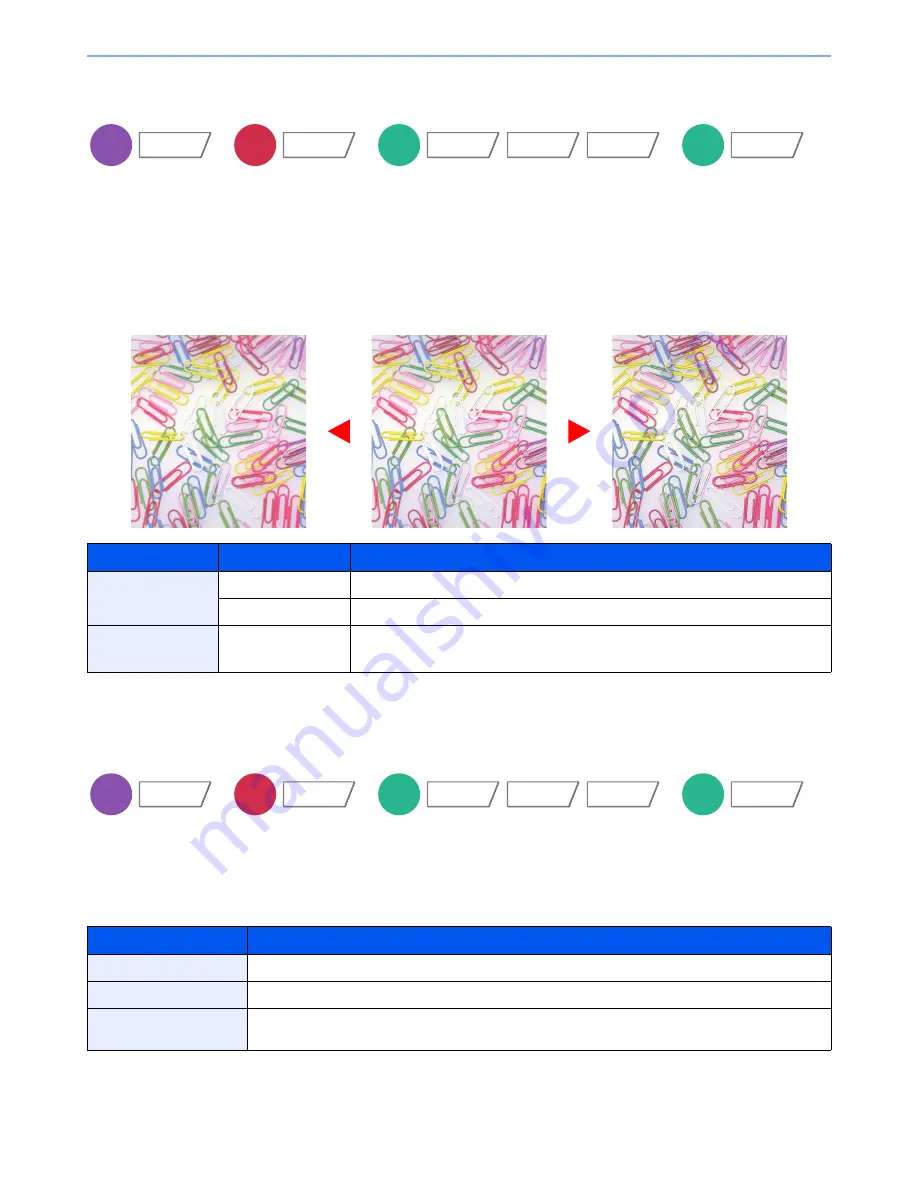
6-24
Using Various Functions > Functions
Sharpness
Adjusts the sharpness of image outlines.
When copying penciled originals with rough or broken lines, clear copies can be taken by adjusting sharpness toward
"Sharpen". When copying images made up of patterned dots such as magazine photos, in which moire* patterns
appear, edge softening and weakening of the moire effect can be obtained by setting the sharpness toward "Blur".
When [All] is selected, press [-3] to [3] (Blur - Sharpen) to adjust the sharpness.
When [Text/Fine Line] is selected, press [0] to [3] (Normal - Sharpen) to adjust the sharpness.
*
Patterns that are created by irregular distribution of halftone dots.
Background Density Adj.
Removes dark background from originals, such as newspapers. This feature is used with full color and auto color.
Background Density Adjust is disabled if Auto Color detects black and white originals.
If the ground color is obtrusive, select [Auto]. If [Auto] does not remove the ground color, select [Manual] and adjust the
density of the ground color.
Item
Value
Description
All
1 to 3 (Sharpen)
Emphasizes the image outline.
-1 to -3 (Blur)
Blurs the image outline. Can weaken a Moire* effect.
Text/Fine Line
0 to 3
(Normal - Sharpen)
Makes letters and lines appear sharper.
Only text and fine lines are emphasized.
Item
Description
Off
Does not adjust the ground color.
Auto
Automatically adjusts the background density based on the original.
Manual
Manually adjust the density in 5 levels. When [Manual] is selected, press [1] to [5] (Lighter - Darker) to
adjust the background density.
Copy
Image Quality
Send
Color/
Image Quality
Custom
Box
Functions
Color/
Image Quality
Image Quality
USB
Memory
Functions
Original
More Sharp
Less Sharp
Copy
Image Quality
Send
Color/
Image Quality
Custom
Box
Functions
Image Quality
Color/
Image Quality
USB
Memory
Functions
Summary of Contents for 6555i
Page 1: ...USER MANUAL 6555i 8055i Copy Print Scan Fax A3 DIGITAL MULTIFUNCTIONAL SYSTEM ...
Page 22: ...xxi Banner Tray Option 11 28 Glossary 11 29 Index Index 1 ...
Page 42: ...xli Menu Map ...
Page 104: ...2 48 Installing and Setting up the Machine Transferring data from our other products ...
Page 176: ...4 18 Printing from PC Printing Data Saved on the Printer ...
Page 436: ...9 42 User Authentication and Accounting User Login Job Accounting Unknown ID Job ...
Page 443: ...10 7 Troubleshooting Regular Maintenance 3 4 5 6 CLICK ...
Page 476: ...10 40 Troubleshooting Troubleshooting Cassettes 3 and 4 1 2 3 4 2 1 B1 B2 ...
Page 477: ...10 41 Troubleshooting Troubleshooting Multi Purpose Tray 1 2 3 4 ...
Page 479: ...10 43 Troubleshooting Troubleshooting Duplex unit 1 2 ...
Page 480: ...10 44 Troubleshooting Troubleshooting Duplex Unit and Cassette 1 1 2 3 CLICK ...
Page 482: ...10 46 Troubleshooting Troubleshooting Fixing unit 1 2 A1 ...
Page 484: ...10 48 Troubleshooting Troubleshooting Right tray 1 2 3 A1 ...
Page 485: ...10 49 Troubleshooting Troubleshooting Bridge Unit 1 2 ...
Page 488: ...10 52 Troubleshooting Troubleshooting Tray B 1 2 3 Tray C 1 D2 D3 ...
Page 489: ...10 53 Troubleshooting Troubleshooting Conveyor 1 2 Mailbox Option 1 D2 D3 1 2 ...
Page 492: ...10 56 Troubleshooting Troubleshooting 5 Cassette 5 Option Side Feeder 3 000 sheet 1 2 2 1 ...
Page 498: ...10 62 Troubleshooting Troubleshooting Staple cartridge holder B C 1 2 3 4 2 1 CLICK ...
Page 539: ......
















































