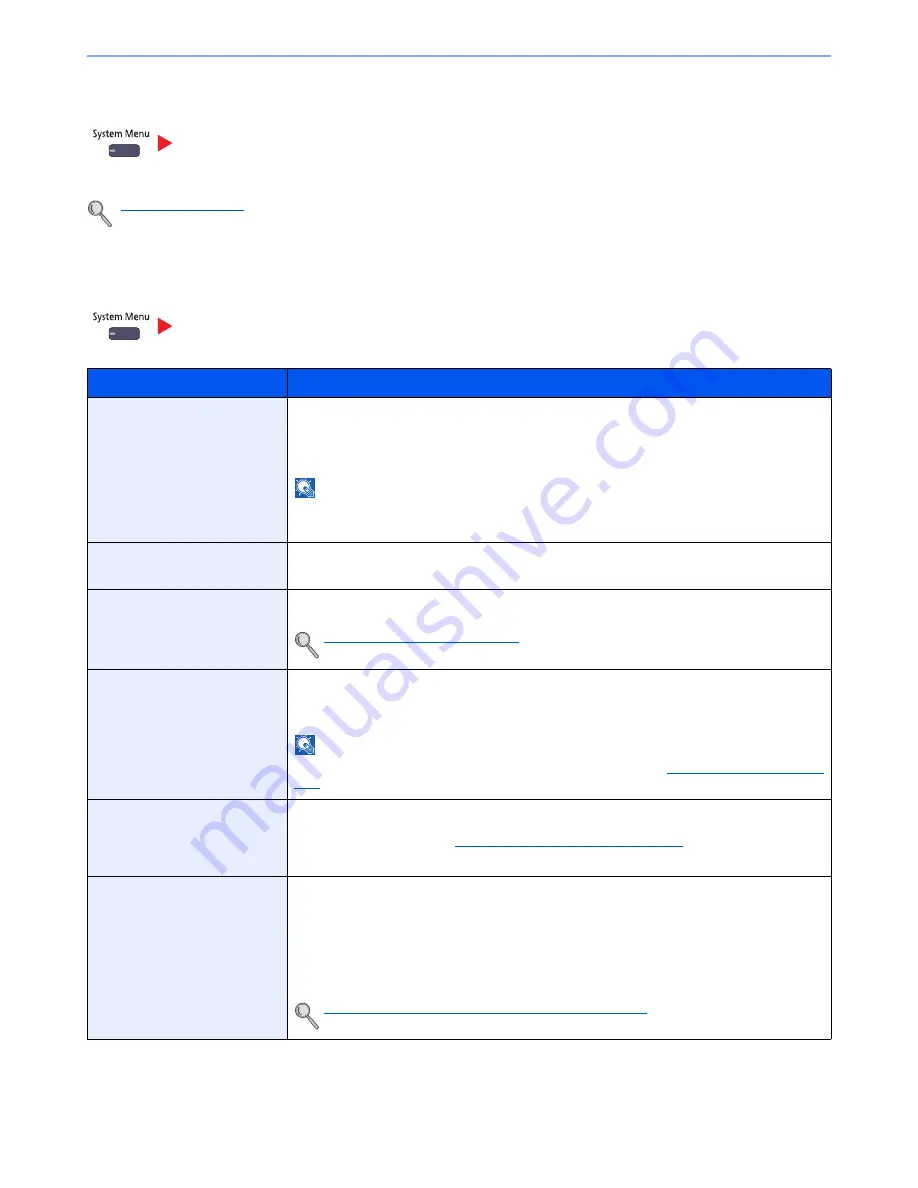
8-54
Setup and Registration (System Menu) > System Menu
User Property
Allows you to view information about logged in users and edit some of that information.
User Login (page 9-4)
Date/Timer/Energy Saver
Configure settings related to the date and time.
User Property
Date/Timer/Energy Saver
Item
Description
Date/Time
Set the date and time for the location where you use the machine. If you perform Send as E-
mail, the date and time set here will be displayed on the header.
Value
: Year (2000 to 2037), Month (1 to 12), Day (1 to 31), Hour (00 to 23), Minute (00 to
59), Second (00 to 59)
NOTE
If you change the date/time while using the trial version of an application, you will no longer be
able to use the application.
Date Format
Select the display format of year, month, and date. The year is displayed in Western notation.
Value
: Month/Day/Year, Day/Month/Year, Year/Month/Day
Time Zone
Set the time difference from GMT. Choose the nearest listed location from the list. If you select
a region that utilizes summer time, configure settings for summer time.
Setting Date and Time (page 2-25)
Auto Panel Reset
If no jobs are run for a certain period of time, automatically reset settings and return to the
default setting. Select to use Auto Panel Reset or not.
Value
: Off, On
NOTE
The time allowed to elapse before the panel is reset is set with the
Panel Reset Timer on page
8-55
.
Auto Error Clear
If an error occurs during processing, processing stops to wait for the next step to be taken by
the user. In the Auto Error Clear mode, automatically clear the error after a set amount of time
elapses. For details, refer to
Responding to Messages on page 10-20
.
Value
: Off, On
Low Power Timer
Set amount of time before entering the Low Power mode.
Value
:
For Europe
1 to 120 minutes (1minute increments)
Except for Europe
1 to 240 minutes (1minute increments)
Low Power Mode and Auto Low Power Mode (page 3-14)
Summary of Contents for 6555i
Page 1: ...USER MANUAL 6555i 8055i Copy Print Scan Fax A3 DIGITAL MULTIFUNCTIONAL SYSTEM ...
Page 22: ...xxi Banner Tray Option 11 28 Glossary 11 29 Index Index 1 ...
Page 42: ...xli Menu Map ...
Page 104: ...2 48 Installing and Setting up the Machine Transferring data from our other products ...
Page 176: ...4 18 Printing from PC Printing Data Saved on the Printer ...
Page 436: ...9 42 User Authentication and Accounting User Login Job Accounting Unknown ID Job ...
Page 443: ...10 7 Troubleshooting Regular Maintenance 3 4 5 6 CLICK ...
Page 476: ...10 40 Troubleshooting Troubleshooting Cassettes 3 and 4 1 2 3 4 2 1 B1 B2 ...
Page 477: ...10 41 Troubleshooting Troubleshooting Multi Purpose Tray 1 2 3 4 ...
Page 479: ...10 43 Troubleshooting Troubleshooting Duplex unit 1 2 ...
Page 480: ...10 44 Troubleshooting Troubleshooting Duplex Unit and Cassette 1 1 2 3 CLICK ...
Page 482: ...10 46 Troubleshooting Troubleshooting Fixing unit 1 2 A1 ...
Page 484: ...10 48 Troubleshooting Troubleshooting Right tray 1 2 3 A1 ...
Page 485: ...10 49 Troubleshooting Troubleshooting Bridge Unit 1 2 ...
Page 488: ...10 52 Troubleshooting Troubleshooting Tray B 1 2 3 Tray C 1 D2 D3 ...
Page 489: ...10 53 Troubleshooting Troubleshooting Conveyor 1 2 Mailbox Option 1 D2 D3 1 2 ...
Page 492: ...10 56 Troubleshooting Troubleshooting 5 Cassette 5 Option Side Feeder 3 000 sheet 1 2 2 1 ...
Page 498: ...10 62 Troubleshooting Troubleshooting Staple cartridge holder B C 1 2 3 4 2 1 CLICK ...
Page 539: ......
















































