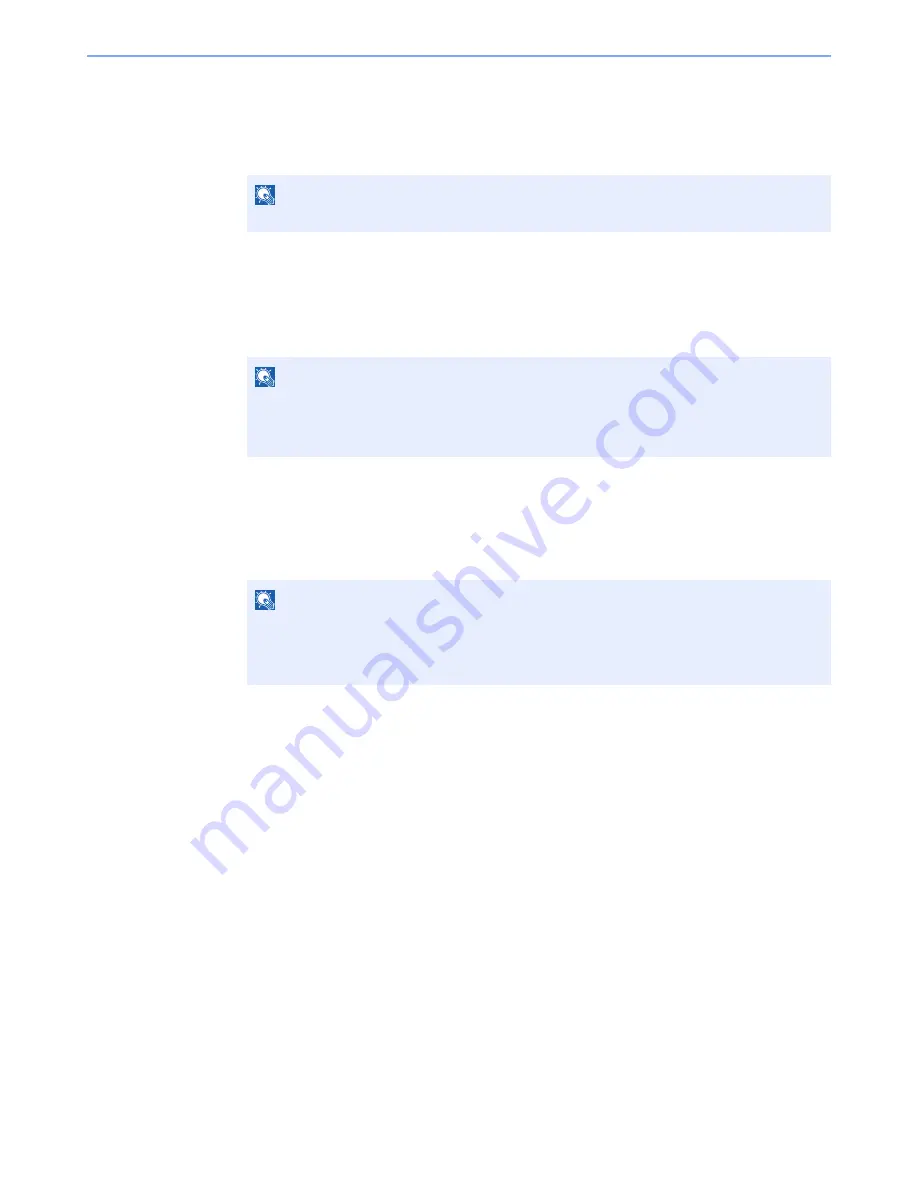
5-12
Operation on the Machine > Application
2
Activate/Deactivate the application.
1
Select the desired application and press [Activate].
You can view detailed information on the selected application by pressing [Detail].
2
Enter the license key and press [Official].
Some applications do not require you to enter a license key. If the license key entry screen does not
appear, go to step 2-3. To use the application as a trial, press [Trial] without entering the license key.
3
Press [Yes] in the confirmation screen.
3
Press the application icon in the Home screen to activate the
application.
Press the application icon.
The application will start up.
NOTE
To exit the application, press [Deactivate].
NOTE
• If you change the date/time while using the trial version of an application, you will no
longer be able to use the application.
• Icons of activated application are displayed in the Home screen.
NOTE
To exit the application, press [x].
When the application exit confirmation screen appears, press [Yes].
The procedure for exiting some applications may differ.
Summary of Contents for 6555i
Page 1: ...USER MANUAL 6555i 8055i Copy Print Scan Fax A3 DIGITAL MULTIFUNCTIONAL SYSTEM ...
Page 22: ...xxi Banner Tray Option 11 28 Glossary 11 29 Index Index 1 ...
Page 42: ...xli Menu Map ...
Page 104: ...2 48 Installing and Setting up the Machine Transferring data from our other products ...
Page 176: ...4 18 Printing from PC Printing Data Saved on the Printer ...
Page 436: ...9 42 User Authentication and Accounting User Login Job Accounting Unknown ID Job ...
Page 443: ...10 7 Troubleshooting Regular Maintenance 3 4 5 6 CLICK ...
Page 476: ...10 40 Troubleshooting Troubleshooting Cassettes 3 and 4 1 2 3 4 2 1 B1 B2 ...
Page 477: ...10 41 Troubleshooting Troubleshooting Multi Purpose Tray 1 2 3 4 ...
Page 479: ...10 43 Troubleshooting Troubleshooting Duplex unit 1 2 ...
Page 480: ...10 44 Troubleshooting Troubleshooting Duplex Unit and Cassette 1 1 2 3 CLICK ...
Page 482: ...10 46 Troubleshooting Troubleshooting Fixing unit 1 2 A1 ...
Page 484: ...10 48 Troubleshooting Troubleshooting Right tray 1 2 3 A1 ...
Page 485: ...10 49 Troubleshooting Troubleshooting Bridge Unit 1 2 ...
Page 488: ...10 52 Troubleshooting Troubleshooting Tray B 1 2 3 Tray C 1 D2 D3 ...
Page 489: ...10 53 Troubleshooting Troubleshooting Conveyor 1 2 Mailbox Option 1 D2 D3 1 2 ...
Page 492: ...10 56 Troubleshooting Troubleshooting 5 Cassette 5 Option Side Feeder 3 000 sheet 1 2 2 1 ...
Page 498: ...10 62 Troubleshooting Troubleshooting Staple cartridge holder B C 1 2 3 4 2 1 CLICK ...
Page 539: ......






























