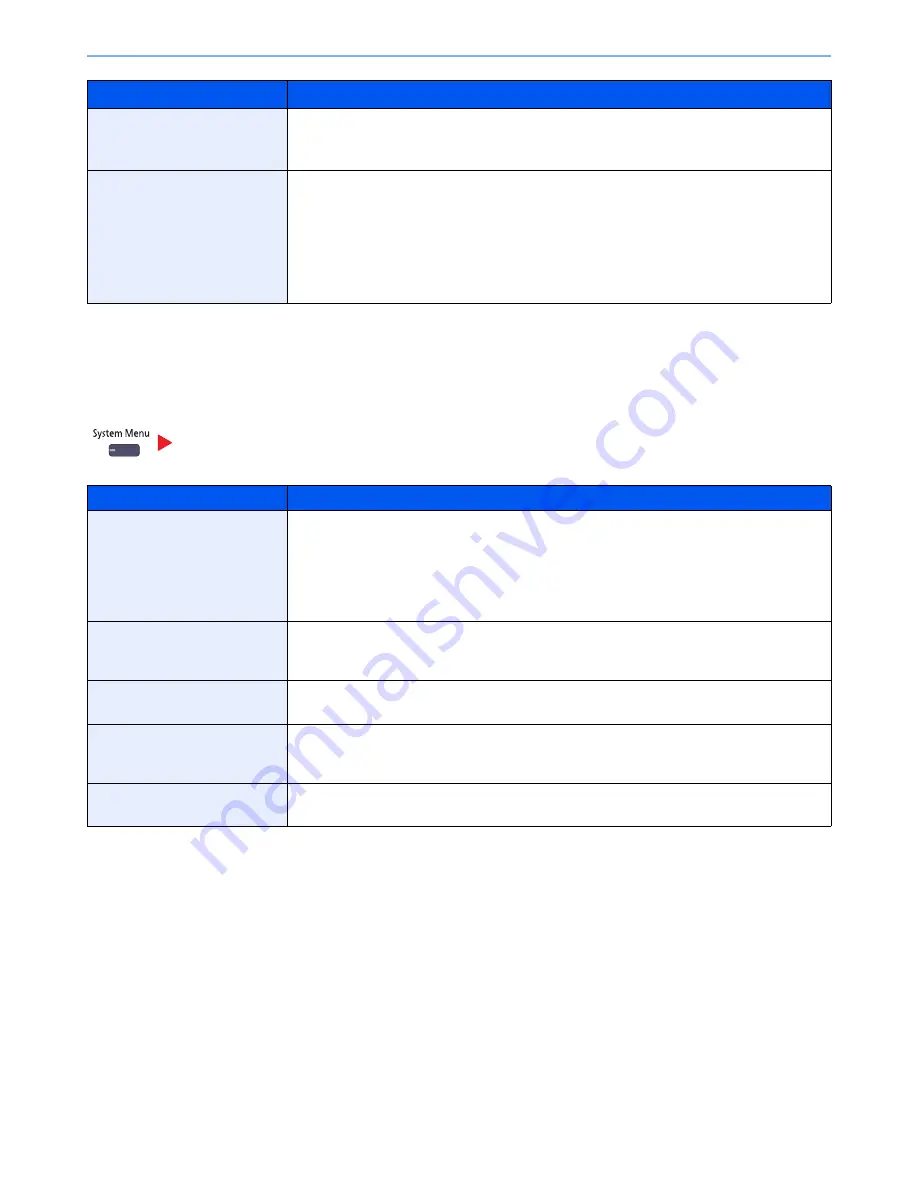
8-29
Setup and Registration (System Menu) > System Menu
*1
If you want to enable the changed defaults immediately, move to the function screen and press the [
Reset
] key.
*2
This setting is displayed when the optional 4,000-Sheet Finisher is installed. When a punching unit is not installed, this item name is "Staple".
Send
Configure settings for sending functions.
Reserve Next Priority
Specify whether the default screen appears when a subsequent copy job is reserved while
printing is in progress. To have the default screen appear, select [On].
Value
: Off, On
Quick Setup Registration
Select the functions to be registered for Quick Setup.
Six keys of the Quick Setup screen are allocated to typical functions but can be changed as
necessary.
Six items in the following options are available.
Value
: Paper Selection, Zoom, Staple/Punch
*2
, Density, Duplex, Combine, Collate/Offset,
Original Image, Original Size, Original Orientation, Continuous Scan, Background
Density Adj.
Send
Item
Description
Quick Setup Registration
Select the functions to be registered for Quick Setup. Six keys of the Quick Setup screen are
allocated to typical functions but can be changed as necessary.
Six items in the following options are available.
Value
: Original Size, 2-sided/Book Original, Sending Size, Original Orientation, File
Format, Density, Original Image, Scan Resolution, FAX TX Resolution
*1
, Color Selection,
Zoom, Continuous Scan, Background Density Adj.
Dest. Check before Send
Select whether to display the confirmation screen of destinations after pressing the [
Start
] key
when performing sending jobs.
Value
: Off, On
Color Type
Set the color type when you send color documents.
Value
: [RGB], [sRGB]
Entry Check for New Dest.
When adding new destination, select whether to display the entry check screen to check the
entered destination.
Value
: Off, On
Default Screen
Set the default screen displayed when you press the [
Send
] key.
Value
: Destination, Address Book
Item
Description
Summary of Contents for 6555i
Page 1: ...USER MANUAL 6555i 8055i Copy Print Scan Fax A3 DIGITAL MULTIFUNCTIONAL SYSTEM ...
Page 22: ...xxi Banner Tray Option 11 28 Glossary 11 29 Index Index 1 ...
Page 42: ...xli Menu Map ...
Page 104: ...2 48 Installing and Setting up the Machine Transferring data from our other products ...
Page 176: ...4 18 Printing from PC Printing Data Saved on the Printer ...
Page 436: ...9 42 User Authentication and Accounting User Login Job Accounting Unknown ID Job ...
Page 443: ...10 7 Troubleshooting Regular Maintenance 3 4 5 6 CLICK ...
Page 476: ...10 40 Troubleshooting Troubleshooting Cassettes 3 and 4 1 2 3 4 2 1 B1 B2 ...
Page 477: ...10 41 Troubleshooting Troubleshooting Multi Purpose Tray 1 2 3 4 ...
Page 479: ...10 43 Troubleshooting Troubleshooting Duplex unit 1 2 ...
Page 480: ...10 44 Troubleshooting Troubleshooting Duplex Unit and Cassette 1 1 2 3 CLICK ...
Page 482: ...10 46 Troubleshooting Troubleshooting Fixing unit 1 2 A1 ...
Page 484: ...10 48 Troubleshooting Troubleshooting Right tray 1 2 3 A1 ...
Page 485: ...10 49 Troubleshooting Troubleshooting Bridge Unit 1 2 ...
Page 488: ...10 52 Troubleshooting Troubleshooting Tray B 1 2 3 Tray C 1 D2 D3 ...
Page 489: ...10 53 Troubleshooting Troubleshooting Conveyor 1 2 Mailbox Option 1 D2 D3 1 2 ...
Page 492: ...10 56 Troubleshooting Troubleshooting 5 Cassette 5 Option Side Feeder 3 000 sheet 1 2 2 1 ...
Page 498: ...10 62 Troubleshooting Troubleshooting Staple cartridge holder B C 1 2 3 4 2 1 CLICK ...
Page 539: ......






























