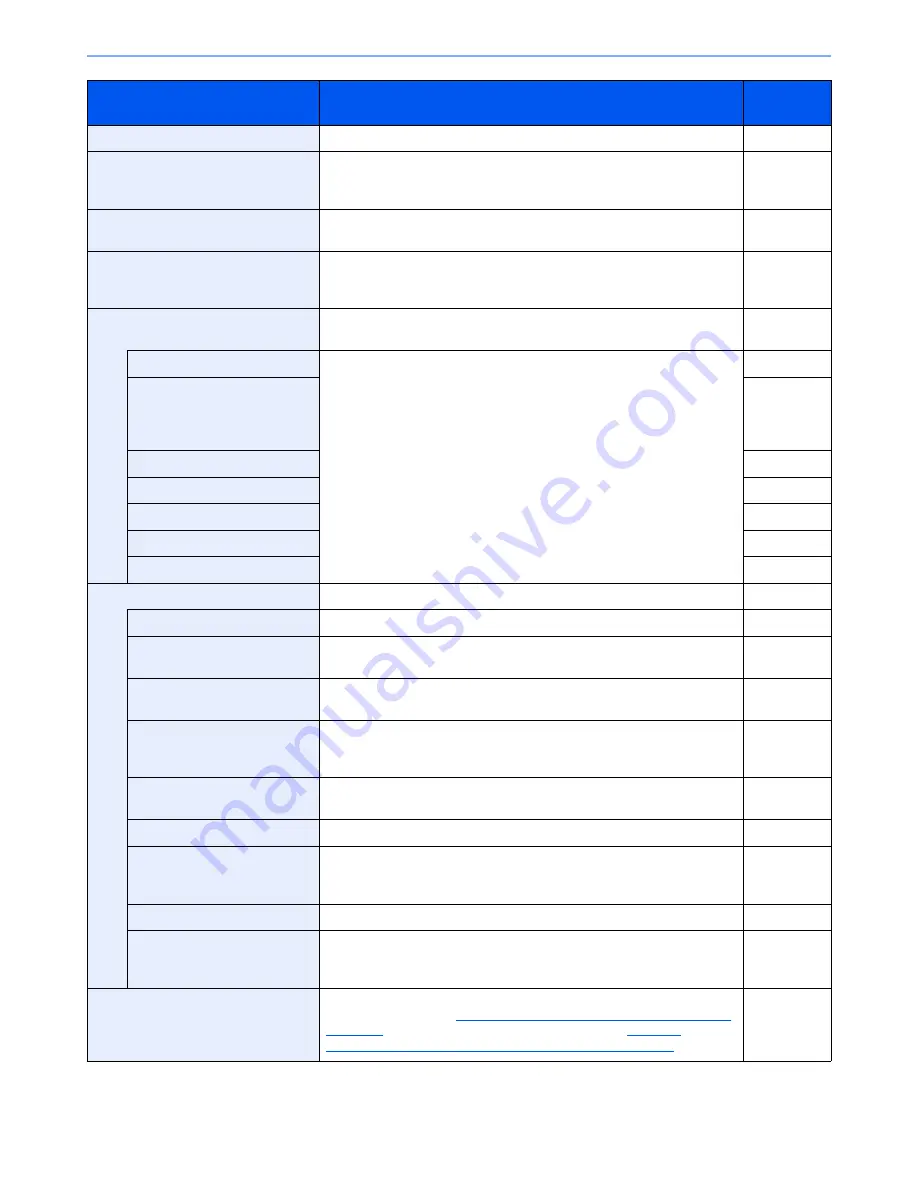
8-5
Setup and Registration (System Menu) > System Menu
Send
Configure settings for sending functions.
page 8-29
Document Box/Removable Memory
Configure settings related to the Custom Box, Job Box, FAX Box, and
Polling Box. For details on FAX Box and Polling Box, refer to the
FAX
Operation Guide
.
page 8-34
FAX
Configure settings for fax functions. For details, refer to the
FAX
Operation Guide
.
―
Printer
When printing from computers, settings are generally made on the
application software screen. However, the following settings are available
for configuring the defaults to customize the machine.
page 8-35
Report
Print reports to check the machine settings, status, and history. Settings
for printing reports can also be configured.
page 8-37
Print Report
Configure settings for printing reports and histories.
page 8-37
Admin Report Settings
Refer to the
FAX
Operation
Guide
.
Result Report Settings
page 8-38
Sending Log History
page 8-39
Login History Settings
page 8-40
Device Log History Settings
page 8-41
Secure Comm. Error Log
page 8-42
System/Network
Configure machine system settings.
page 8-43
Network
Configure network settings.
page 8-43
Optional Network
Configure settings for the optional Network Interface Kit or Wireless
Interface Kit.
page 8-47
Network Interface (Send)
Specify the network interface card to be used for send function and
connecting to external address book.
page 8-49
Security Level
The Security Level setting is primarily a menu option used by service
personnel for maintenance work. There is no need for customers to use
this menu.
―
Interface Block Setting
This allows you to protect this machine by blocking the interface with
external devices such as USB hosts or optional interfaces.
page 8-50
Data Security
Configure settings for data stored in the machine's hard disk and memory. page 8-50
Document Guard
When the optional Printed Document Guard Kit is installed, careless
copying and sending of documents that contain confidential or personal
information is prevented.
page 8-51
Optional Function
You can activate the optional applications installed on this machine.
page 8-52
Restart Entire Device
Restart the CPU without turning the main power switch off. Use this to
deal with any unstable operation by the machine. (Same as the computer
restart.)
page 8-52
Edit Destination
Configure settings for Address Book and One Touch Key. For details on
Address Book, refer to
Registering Destinations in the Address Book on
page 3-45
, and for details on One Touch Key, refer to
Adding a
Destination on One Touch Key (One Touch Key) on page 3-53
.
page 8-53
Item
Description
Reference
Page
Summary of Contents for 6555i
Page 1: ...USER MANUAL 6555i 8055i Copy Print Scan Fax A3 DIGITAL MULTIFUNCTIONAL SYSTEM ...
Page 22: ...xxi Banner Tray Option 11 28 Glossary 11 29 Index Index 1 ...
Page 42: ...xli Menu Map ...
Page 104: ...2 48 Installing and Setting up the Machine Transferring data from our other products ...
Page 176: ...4 18 Printing from PC Printing Data Saved on the Printer ...
Page 436: ...9 42 User Authentication and Accounting User Login Job Accounting Unknown ID Job ...
Page 443: ...10 7 Troubleshooting Regular Maintenance 3 4 5 6 CLICK ...
Page 476: ...10 40 Troubleshooting Troubleshooting Cassettes 3 and 4 1 2 3 4 2 1 B1 B2 ...
Page 477: ...10 41 Troubleshooting Troubleshooting Multi Purpose Tray 1 2 3 4 ...
Page 479: ...10 43 Troubleshooting Troubleshooting Duplex unit 1 2 ...
Page 480: ...10 44 Troubleshooting Troubleshooting Duplex Unit and Cassette 1 1 2 3 CLICK ...
Page 482: ...10 46 Troubleshooting Troubleshooting Fixing unit 1 2 A1 ...
Page 484: ...10 48 Troubleshooting Troubleshooting Right tray 1 2 3 A1 ...
Page 485: ...10 49 Troubleshooting Troubleshooting Bridge Unit 1 2 ...
Page 488: ...10 52 Troubleshooting Troubleshooting Tray B 1 2 3 Tray C 1 D2 D3 ...
Page 489: ...10 53 Troubleshooting Troubleshooting Conveyor 1 2 Mailbox Option 1 D2 D3 1 2 ...
Page 492: ...10 56 Troubleshooting Troubleshooting 5 Cassette 5 Option Side Feeder 3 000 sheet 1 2 2 1 ...
Page 498: ...10 62 Troubleshooting Troubleshooting Staple cartridge holder B C 1 2 3 4 2 1 CLICK ...
Page 539: ......
















































