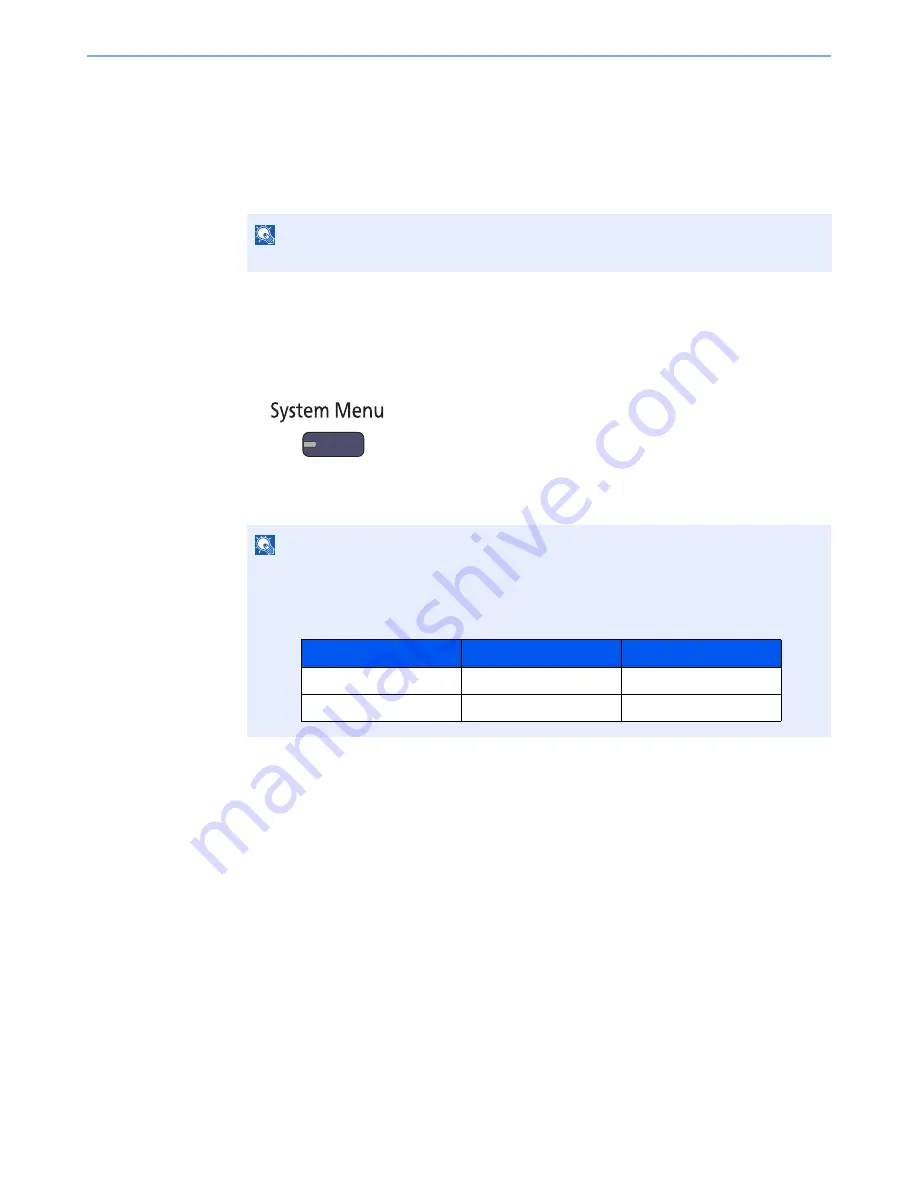
11-8
Appendix > Optional Equipment
4
Press [Official] in the license key entry screen.
Some applications do not require you to enter a license key. If the license key entry screen does not
appear, go to Step 5.
To use the application as a trial, press [Trial] without entering the license key.
5
Press [Yes] in the confirmation screen.
Checking Details of Application
Use the procedure below to check the details of application.
1
Press the [
System Menu
] key.
2
Press [System/Network], and [Next] of "Optional Function".
3
Select the desired application and press [Detail].
You can view detailed information on the selected application.
NOTE
Icons of activated application are displayed in the Home screen.
NOTE
If the user authentication screen appears, enter your login user name and login password
and press [Login]. For this, you need to login with administrator privileges. The factory
default login user name and login password are set as shown below.
Model Name
Login User Name
Login Password
6555i
6500
6500
8055i
8000
8000
Summary of Contents for 6555i
Page 1: ...USER MANUAL 6555i 8055i Copy Print Scan Fax A3 DIGITAL MULTIFUNCTIONAL SYSTEM ...
Page 22: ...xxi Banner Tray Option 11 28 Glossary 11 29 Index Index 1 ...
Page 42: ...xli Menu Map ...
Page 104: ...2 48 Installing and Setting up the Machine Transferring data from our other products ...
Page 176: ...4 18 Printing from PC Printing Data Saved on the Printer ...
Page 436: ...9 42 User Authentication and Accounting User Login Job Accounting Unknown ID Job ...
Page 443: ...10 7 Troubleshooting Regular Maintenance 3 4 5 6 CLICK ...
Page 476: ...10 40 Troubleshooting Troubleshooting Cassettes 3 and 4 1 2 3 4 2 1 B1 B2 ...
Page 477: ...10 41 Troubleshooting Troubleshooting Multi Purpose Tray 1 2 3 4 ...
Page 479: ...10 43 Troubleshooting Troubleshooting Duplex unit 1 2 ...
Page 480: ...10 44 Troubleshooting Troubleshooting Duplex Unit and Cassette 1 1 2 3 CLICK ...
Page 482: ...10 46 Troubleshooting Troubleshooting Fixing unit 1 2 A1 ...
Page 484: ...10 48 Troubleshooting Troubleshooting Right tray 1 2 3 A1 ...
Page 485: ...10 49 Troubleshooting Troubleshooting Bridge Unit 1 2 ...
Page 488: ...10 52 Troubleshooting Troubleshooting Tray B 1 2 3 Tray C 1 D2 D3 ...
Page 489: ...10 53 Troubleshooting Troubleshooting Conveyor 1 2 Mailbox Option 1 D2 D3 1 2 ...
Page 492: ...10 56 Troubleshooting Troubleshooting 5 Cassette 5 Option Side Feeder 3 000 sheet 1 2 2 1 ...
Page 498: ...10 62 Troubleshooting Troubleshooting Staple cartridge holder B C 1 2 3 4 2 1 CLICK ...
Page 539: ......






























