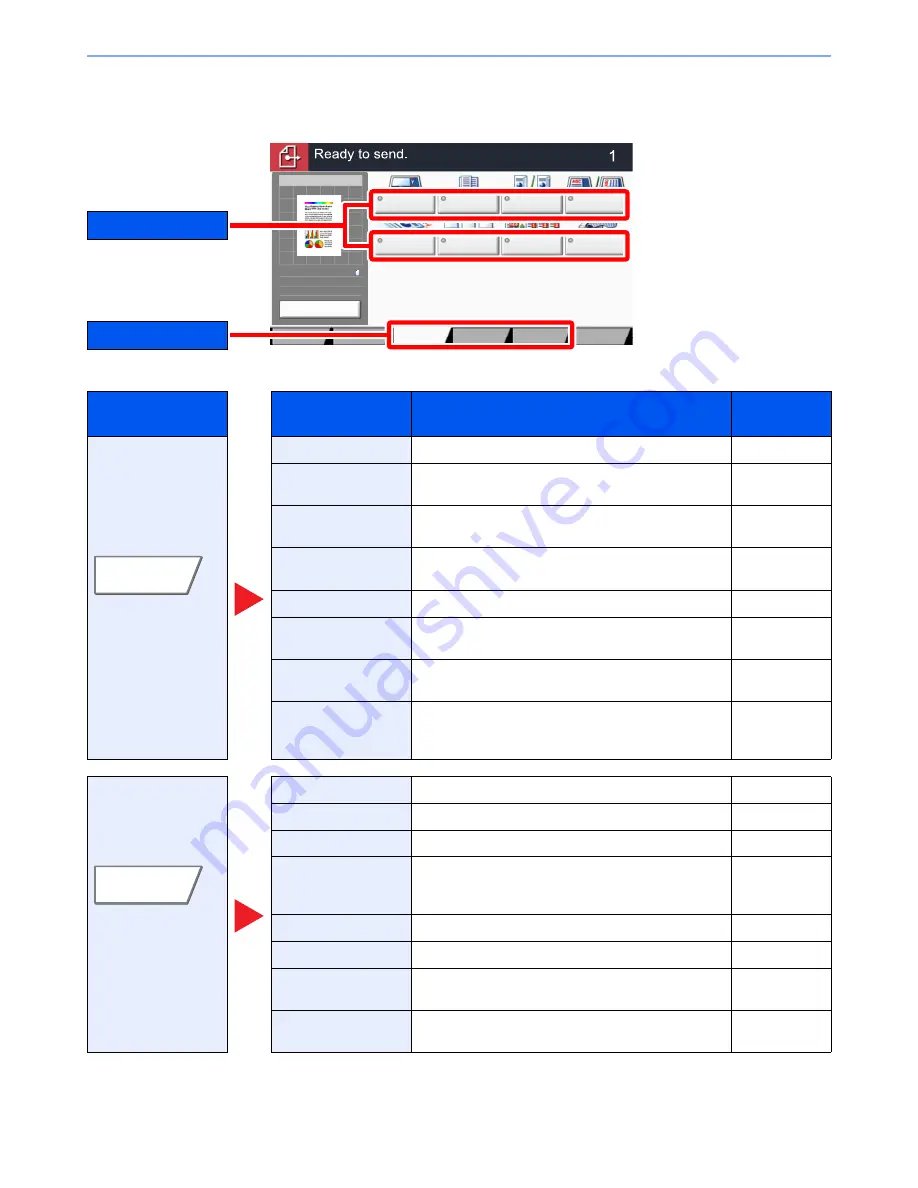
6-4
Using Various Functions > Functions Available on the Machine
Send
To configure the settings for functions, select the tab and press the function key.
For details on each function, see the table below.
Tab
Function key
Description
Reference
page
Configure the settings
for original type and
file format.
Original Size
Specify the original size to be scanned.
page 6-11
Mixed Size Originals
Scans all sheets in the document processor, even if
they are of different sizes.
page 6-13
2-sided/Book
Original
Select the type and orientation of the binding based on
the original.
page 6-56
Original Orientation
Select the orientation of the original document top
edge to scan correct direction.
page 6-15
Sending Size
Select size of image to be sent.
page 6-57
File Format
Specify the image file format. Image quality level can
also be adjusted.
page 6-58
File Separation
Creates several files by dividing scanned original data
page by page before sending the files.
page 6-61
Long Original
Reads long-sized original documents using a
document processor.
Refer to the
FAX Operation
Guide
.
Configure the settings
for density, quality of
copies, and color
balance.
Density
Adjust density using 7 or 13 levels.
page 6-21
Original Image
Select original image type for best results.
page 6-22
Scan Resolution
Select fineness of scanning resolution.
page 6-61
FAX TX Resolution
Select fineness of images when sending FAX.
Refer to the
FAX Operation
Guide
.
Color Selection
Select the color mode setting.
page 6-23
Sharpness
Adjusts the sharpness of image outlines.
page 6-24
Background Density
Adj.
Removes dark background from originals, such as
newspapers.
page 6-24
Prevent Bleed-thru
Hides background colors and image bleed-through
when scanning thin original.
page 6-25
Original
Size
Mixed Size
Originals
2-sided/Book
Original
Original
Orientation
Sending Size
File Format
File
Separation
Long
Original
Quick Setup
Advanced
Setup
Program
Preview
100%
A4
A4
Original
Zoom
:
:
:
Send
Destination
Sending Image
Color/
Image Quality
Org./Sending
Data Format
Destination
Tab
Function key
Org./Sending
Data Format
Color/
Image Quality
Summary of Contents for 6555i
Page 1: ...USER MANUAL 6555i 8055i Copy Print Scan Fax A3 DIGITAL MULTIFUNCTIONAL SYSTEM ...
Page 22: ...xxi Banner Tray Option 11 28 Glossary 11 29 Index Index 1 ...
Page 42: ...xli Menu Map ...
Page 104: ...2 48 Installing and Setting up the Machine Transferring data from our other products ...
Page 176: ...4 18 Printing from PC Printing Data Saved on the Printer ...
Page 436: ...9 42 User Authentication and Accounting User Login Job Accounting Unknown ID Job ...
Page 443: ...10 7 Troubleshooting Regular Maintenance 3 4 5 6 CLICK ...
Page 476: ...10 40 Troubleshooting Troubleshooting Cassettes 3 and 4 1 2 3 4 2 1 B1 B2 ...
Page 477: ...10 41 Troubleshooting Troubleshooting Multi Purpose Tray 1 2 3 4 ...
Page 479: ...10 43 Troubleshooting Troubleshooting Duplex unit 1 2 ...
Page 480: ...10 44 Troubleshooting Troubleshooting Duplex Unit and Cassette 1 1 2 3 CLICK ...
Page 482: ...10 46 Troubleshooting Troubleshooting Fixing unit 1 2 A1 ...
Page 484: ...10 48 Troubleshooting Troubleshooting Right tray 1 2 3 A1 ...
Page 485: ...10 49 Troubleshooting Troubleshooting Bridge Unit 1 2 ...
Page 488: ...10 52 Troubleshooting Troubleshooting Tray B 1 2 3 Tray C 1 D2 D3 ...
Page 489: ...10 53 Troubleshooting Troubleshooting Conveyor 1 2 Mailbox Option 1 D2 D3 1 2 ...
Page 492: ...10 56 Troubleshooting Troubleshooting 5 Cassette 5 Option Side Feeder 3 000 sheet 1 2 2 1 ...
Page 498: ...10 62 Troubleshooting Troubleshooting Staple cartridge holder B C 1 2 3 4 2 1 CLICK ...
Page 539: ......
















































