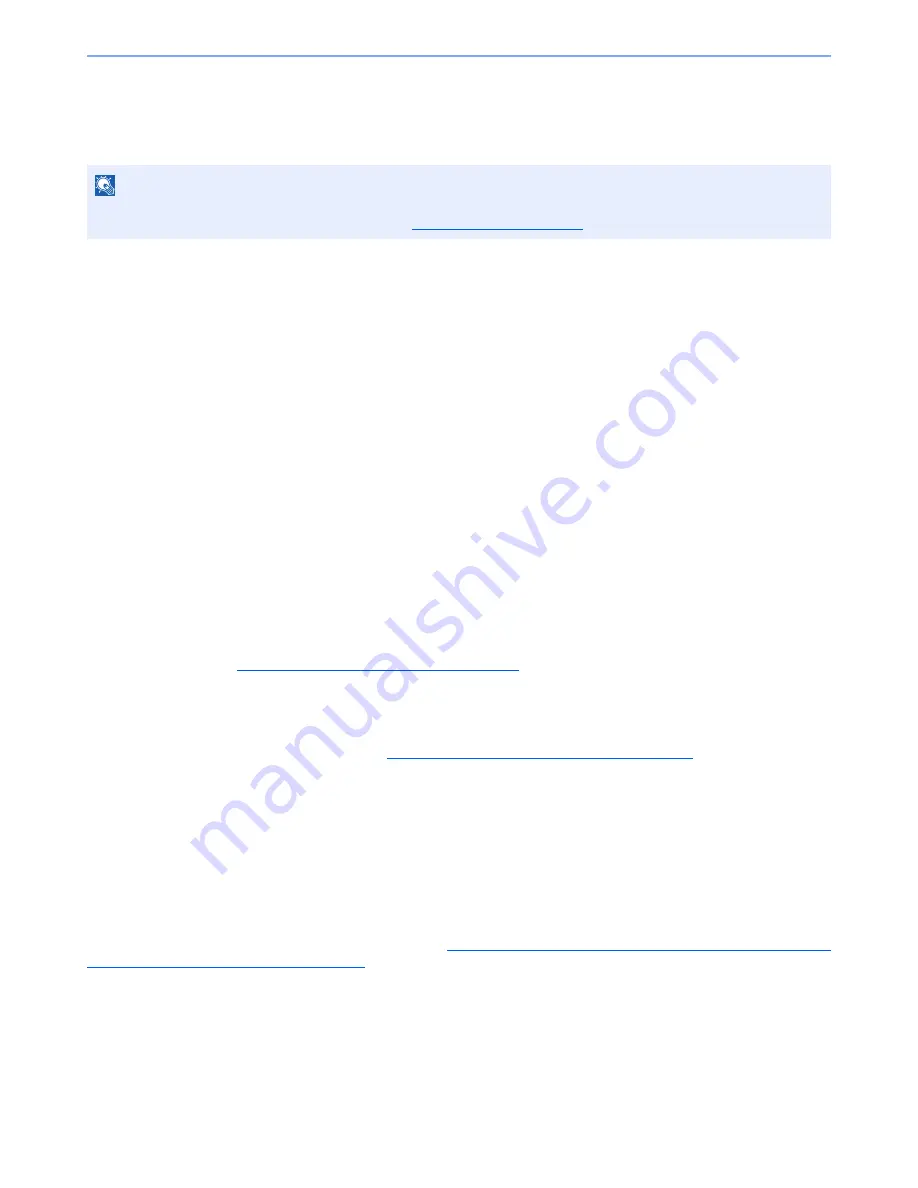
11-4
Appendix > Optional Equipment
(1) MT-730 "Mailbox"
Makes it easy to sort output into separate trays. Installing this option adds 7 output trays. When multiple computer users
share the printer, each user can print to a specified tray. Installs on the 4,000-Sheet Finisher.
1
(2) DF-790 "4,000-Sheet Finisher"
This is a large-capacity 4,000-Sheet Finisher capable of holding large print runs and of separating and offsetting multiple
copies of a printout into individual copies. It can also staple or hole-punch (optional) the offset printouts.
User can select manual staple by operation button. A mail box and folding unit are also available as options.
(3) PH-7A, PH-7C, PH-7D "Hole Punch Unit"
Attaches to the 4,000-Sheet Finisher and is used to punch holes.
(4) BF-730 "Folding Unit"
Folds printed output at the center or in tri-fold to enable the creation of simple booklets. Installs on the 4,000-Sheet
Finisher.
(5) Copy tray(D) "Copy tray"
These are attached to the left side of the machine when the optional 4,000-Sheet Finisher is not used. There are two
trays: the Upper Left Tray and the Lower Left Tray.
(6) Banner Guide(A) "Banner Tray"
This tray enables continuous feeding of banner paper. Up to 10 sheets of banner paper can be loaded. To attach the tray
and load paper, refer to
Using the Banner Tray (Option) on page 4-10
.
(7) PF-770 "Side Feeder (3,000-sheet)"
In addition to the printer's cassettes, you can also install an optional side feeder (3,000-sheet) capable of holding up to
3,000 sheets of A4, B5 or Letter paper. Refer to
Side Feeder (3,000-sheet) (Option) on page 3-25
for loading paper.
(8) PF-780 + PF-730 "Side Feeder (500-sheet x 3)"
PF-780 "Multimedia Side Tray (500-sheets)"
Same type of cassette as Cassette 1 on the machine, and is attached to the Paper Feeder (500-sheet x 2) or Large
Capacity Feeder (1,500-sheet x 2).
PF-730 "Paper Feeder (500-sheet x 2)"
Two additional cassettes identical to the printer's cassette can be installed in the printer. Paper capacity and loading
method are the same as the standard cassettes. Refer to
Cassette 1, Cassette 2, Cassette 5 (PF-780), Cassette 6 (PF-
730), and Cassette 7 (PF-730) on page 3-18
for loading paper.
NOTE
To deliver output to the mail box, change the Paper Output selection on the operation panel or in the printer driver, or
change in the default settings. (For details, refer to
Paper Output on page 6-21
.)
Summary of Contents for 6555i
Page 1: ...USER MANUAL 6555i 8055i Copy Print Scan Fax A3 DIGITAL MULTIFUNCTIONAL SYSTEM ...
Page 22: ...xxi Banner Tray Option 11 28 Glossary 11 29 Index Index 1 ...
Page 42: ...xli Menu Map ...
Page 104: ...2 48 Installing and Setting up the Machine Transferring data from our other products ...
Page 176: ...4 18 Printing from PC Printing Data Saved on the Printer ...
Page 436: ...9 42 User Authentication and Accounting User Login Job Accounting Unknown ID Job ...
Page 443: ...10 7 Troubleshooting Regular Maintenance 3 4 5 6 CLICK ...
Page 476: ...10 40 Troubleshooting Troubleshooting Cassettes 3 and 4 1 2 3 4 2 1 B1 B2 ...
Page 477: ...10 41 Troubleshooting Troubleshooting Multi Purpose Tray 1 2 3 4 ...
Page 479: ...10 43 Troubleshooting Troubleshooting Duplex unit 1 2 ...
Page 480: ...10 44 Troubleshooting Troubleshooting Duplex Unit and Cassette 1 1 2 3 CLICK ...
Page 482: ...10 46 Troubleshooting Troubleshooting Fixing unit 1 2 A1 ...
Page 484: ...10 48 Troubleshooting Troubleshooting Right tray 1 2 3 A1 ...
Page 485: ...10 49 Troubleshooting Troubleshooting Bridge Unit 1 2 ...
Page 488: ...10 52 Troubleshooting Troubleshooting Tray B 1 2 3 Tray C 1 D2 D3 ...
Page 489: ...10 53 Troubleshooting Troubleshooting Conveyor 1 2 Mailbox Option 1 D2 D3 1 2 ...
Page 492: ...10 56 Troubleshooting Troubleshooting 5 Cassette 5 Option Side Feeder 3 000 sheet 1 2 2 1 ...
Page 498: ...10 62 Troubleshooting Troubleshooting Staple cartridge holder B C 1 2 3 4 2 1 CLICK ...
Page 539: ......
















































