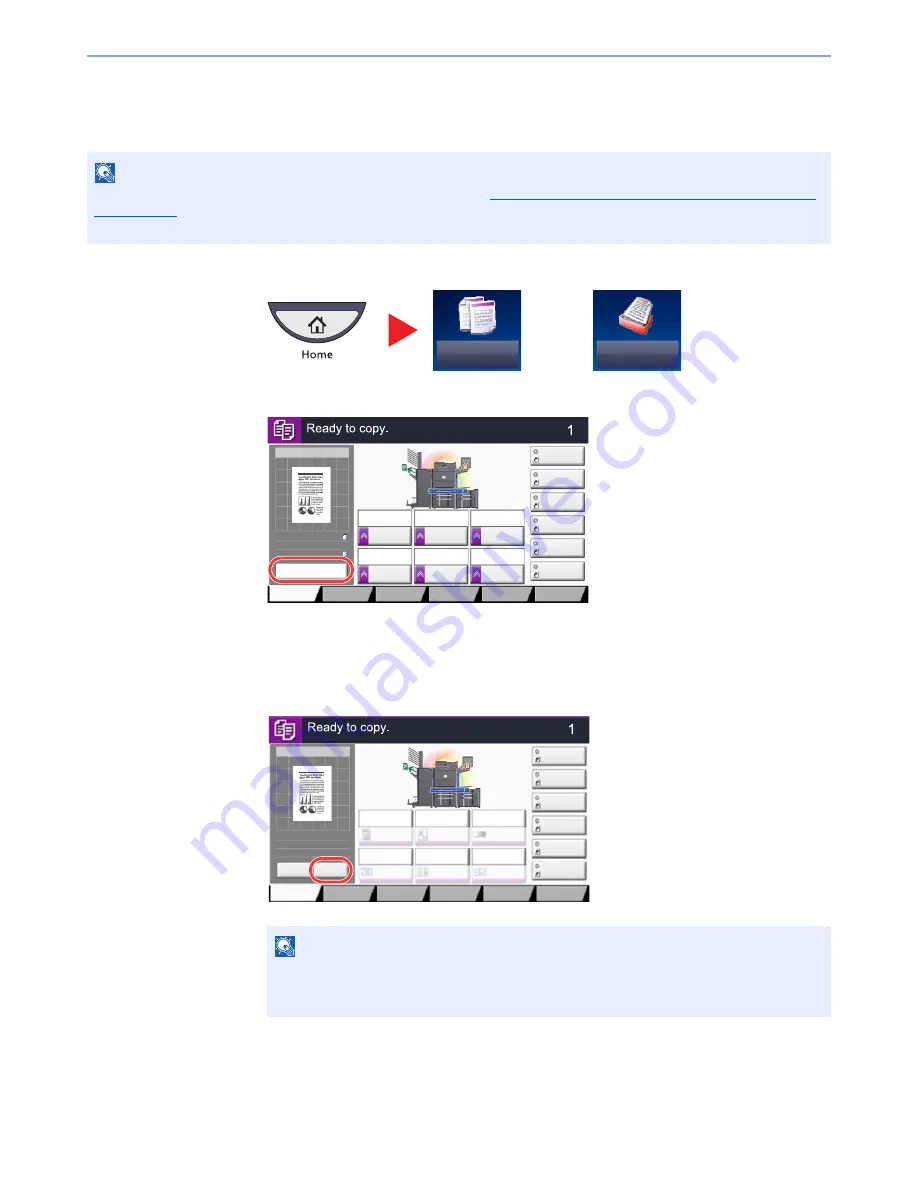
3-9
Preparation before Use > Touch Panel Display
Original Preview
You can display a preview image of the scanned document on the panel.
1
On the Home screen, press [Copy] or [Send], and then place the original.
2
Press [Preview].
The machine starts scanning the original. When scanning is completed, the preview image appears
on the panel.
3
Pressing [Detail] will display the Preview screen so that you can check the finished image
in greater detail.
NOTE
To view a preview of an image stored in a Custom Box, refer to
Previewing Documents/Checking Document Details
on page 5-51
.
The procedure described here is for copying a single-page original.
or
NOTE
To change the quality or the layout, press [Cancel] or the [
Stop
] key.
Change the settings and press [Preview] again to see a preview image with the new
settings.
Copy
Send
Copy Image
Preview
Copies
Image Quality
Org./Paper/
Finishing
Quick Setup
Layout/Edit
Advanced
Setup
Shortcut 1
Shortcut 4
Shortcut 3
Shortcut 2
Shortcut 6
Shortcut 5
Original
Zoom
Paper
100%
---
:
:
:
---
Place original.
Program
100%
A4
A4
Preview
Original
Zoom
Paper
:
:
:
Copy Image
Staple
Normal 0
Density
Paper
Selection
Auto
Zoom
100%
Off
1-sided
>>1-sided
Duplex
Off
Combine
Copy Image
Copies
Image Quality
Org./Paper/
Finishing
Quick Setup
Layout/Edit
Advanced
Setup
Shortcut 1
Shortcut 4
Shortcut 3
Shortcut 2
Shortcut 6
Shortcut 5
Original
Zoom
Paper
100%
---
:
:
:
---
Place original.
Program
:
:
:
Staple
/Punch
Normal 0
Density
Paper
Selection
Auto
Zoom
100%
Off
1-sided
>>1-sided
Duplex
Off
Combine
100%
A4
A4
Cancel
Original
Zoom
Paper
Preview
Detail
Summary of Contents for 6555i
Page 1: ...USER MANUAL 6555i 8055i Copy Print Scan Fax A3 DIGITAL MULTIFUNCTIONAL SYSTEM ...
Page 22: ...xxi Banner Tray Option 11 28 Glossary 11 29 Index Index 1 ...
Page 42: ...xli Menu Map ...
Page 104: ...2 48 Installing and Setting up the Machine Transferring data from our other products ...
Page 176: ...4 18 Printing from PC Printing Data Saved on the Printer ...
Page 436: ...9 42 User Authentication and Accounting User Login Job Accounting Unknown ID Job ...
Page 443: ...10 7 Troubleshooting Regular Maintenance 3 4 5 6 CLICK ...
Page 476: ...10 40 Troubleshooting Troubleshooting Cassettes 3 and 4 1 2 3 4 2 1 B1 B2 ...
Page 477: ...10 41 Troubleshooting Troubleshooting Multi Purpose Tray 1 2 3 4 ...
Page 479: ...10 43 Troubleshooting Troubleshooting Duplex unit 1 2 ...
Page 480: ...10 44 Troubleshooting Troubleshooting Duplex Unit and Cassette 1 1 2 3 CLICK ...
Page 482: ...10 46 Troubleshooting Troubleshooting Fixing unit 1 2 A1 ...
Page 484: ...10 48 Troubleshooting Troubleshooting Right tray 1 2 3 A1 ...
Page 485: ...10 49 Troubleshooting Troubleshooting Bridge Unit 1 2 ...
Page 488: ...10 52 Troubleshooting Troubleshooting Tray B 1 2 3 Tray C 1 D2 D3 ...
Page 489: ...10 53 Troubleshooting Troubleshooting Conveyor 1 2 Mailbox Option 1 D2 D3 1 2 ...
Page 492: ...10 56 Troubleshooting Troubleshooting 5 Cassette 5 Option Side Feeder 3 000 sheet 1 2 2 1 ...
Page 498: ...10 62 Troubleshooting Troubleshooting Staple cartridge holder B C 1 2 3 4 2 1 CLICK ...
Page 539: ......
















































