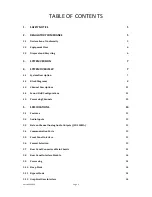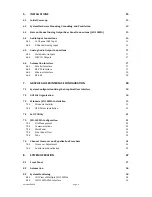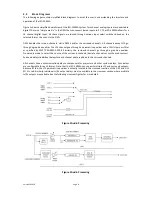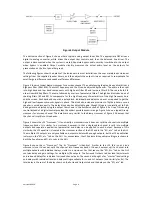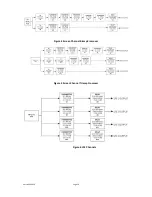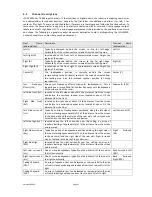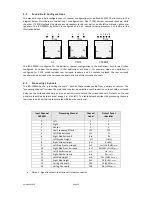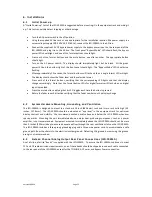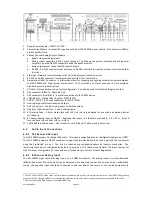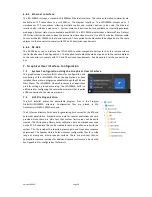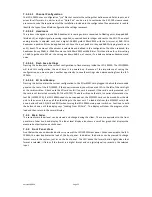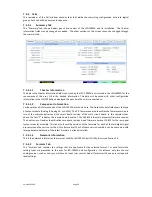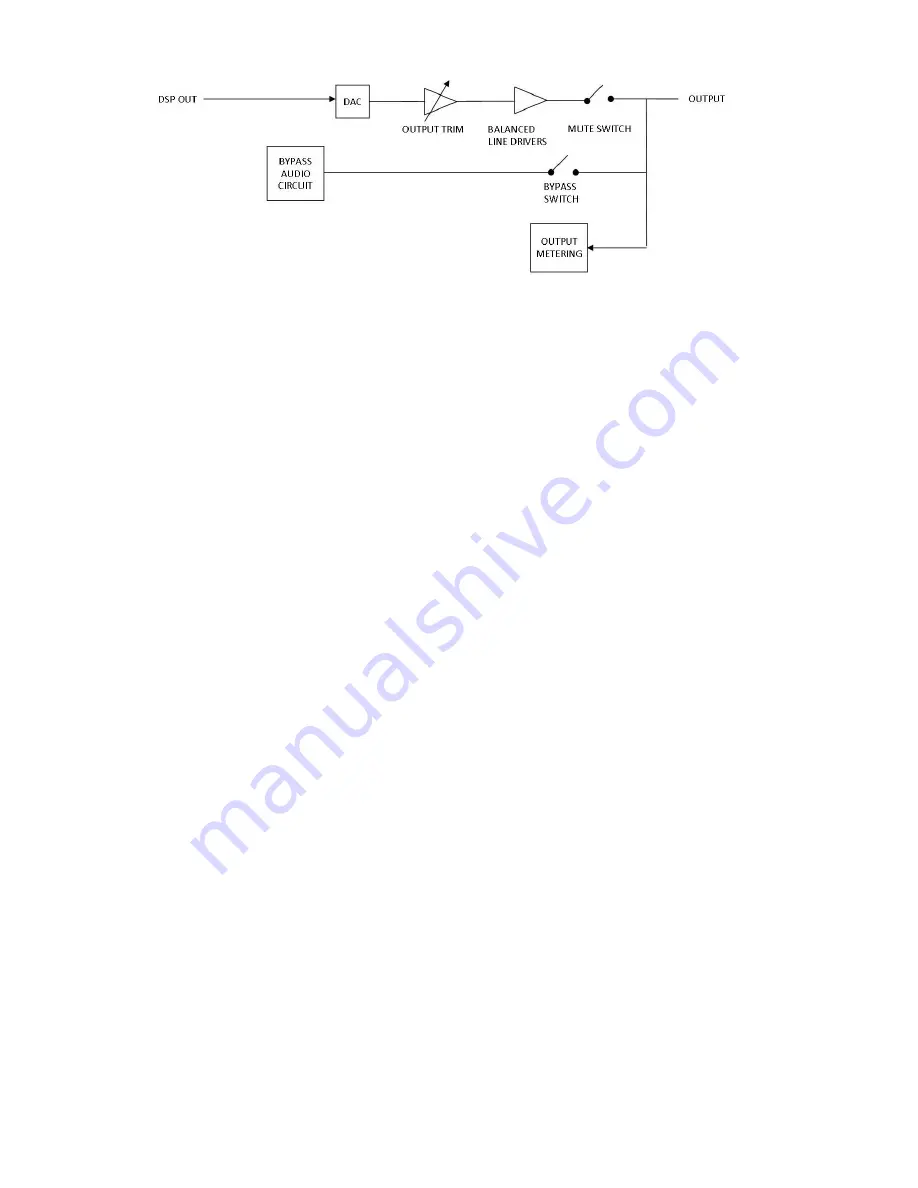
Version 160624
Page 9
Figure 3 Output Module
The bottom section of figure 3 shows what a typical analog output looks like. The appropriate DSP drives a
digital to analog converter, which drives the output trim controls, and then the balanced line driver. The
output is disconnected when the system is muted. Separate bypass audio circuitry is switched to the output
when bypass is enabled. Output module circuitry measures the actual audio level on the outputs for
presentation on the front panel bar graph.
The following figures show the details of the crossovers. In most installations, the user merely loads crossover
settings from the supplied speaker library, and then adjusts the output trims as required to compensate for
amplifier gain differences and speaker efficiency differences.
Figure 4 shows a typical biamp crossover for a screen channel. The audio leaving the graphic equalizer drives a
high pass filter (filter #16). The cutoff frequency and the Q can be adjusted by the user. The audio is then split
into high band and low band components with high pass filter #0 and low pass filter #9. These are both 4th
order Linkwitz-Riley filters. These are followed by a series of parametric filters. The high band includes a pair of
shelving filters (#2 and #3) to compensate for the high frequency characteristics of the high frequency horn
and the screen. Each band ends up with a delay block. Individual band delays can be set as required to get the
high and low frequency acoustic signals in phase. This block also includes a provision to flip the phase in case a
speaker is wired incorrectly. The delay block also has adjustable gain, though this gain is normally set to 0dB.
band gains are adjusted using the output trim shown in the bottom section of figure 4.2a. Use of this analog
control instead of a digital control provides the widest possible dynamic range. Figure 5 shows a typical triamp
crossover for a screen channel. The details are very similar to the biamp crossover of figure 4.2b except that
the channel is split into three bands.
Figure 5 shows the LFE "Crossover." It is not really a crossover since it does not split the channel into multiple
frequency bands. It is similar to a crossover, however, in that a single audio channel is split into multiple
outputs and separate equalization (parametric) and delay can be applied to each output. Because of this
similarity, the LFE equalizer is located in the crossover section of the DSP and in the "XO, etc." tab on the GUI.
The multiple LFE outputs are only available on output modules with enough outputs, but the LFE equalization
is always in the "XO, etc." tab on the GUI. For convenience, the LFE parametric equalizer settings are shown in
both the Equalizer and XO, etc. tabs in the GUI.
Figure 6 shows the Ls "Crossover." The Rs “Crossover” is identical. Similar to the LFE, this is not a true
crossover since it does not split the channel into frequency bands. It does, however, split a channel into
multiple outputs with individual delays, similar to a crossover. For that reason, the "XO, Etc." tab on the GUI
contains delay and gain settings for multiple Ls/Rs outputs. The Surround Outputs tab has level adjustments
and surround delays for individual surround channel pairs. These can be thought of as "master" level settings
and delays with individual level and delay settings available for Ls and Ls1 outputs (and similarly for Rs). The
total delay is the sum of the delay shown on the Surround Outputs tab and the delay on the "XO, etc." tab.