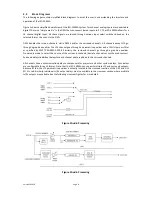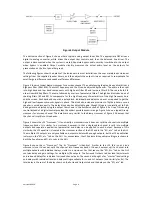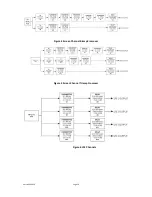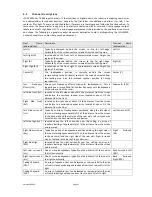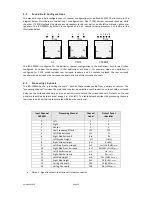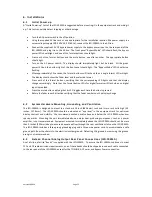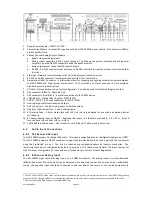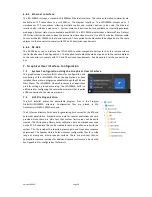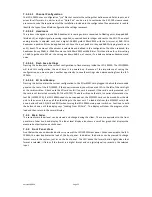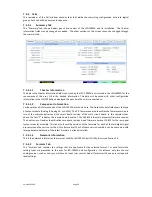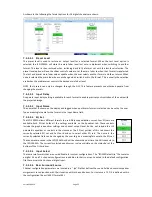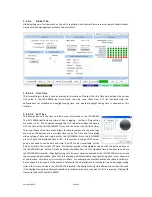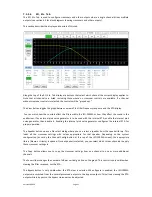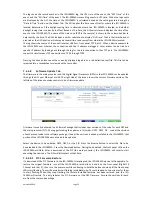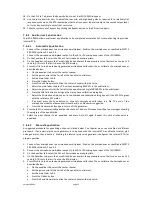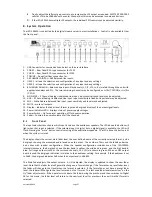Version 160624
Page 22
7.5.1 File Management
This group of buttons detailed below deals with loading and saving configuration files from the host computer.
Configuration files are located in the My Documents\USL\JSD-100MA directory.
New. Pressing “New” creates a new configuration file with all settings at their default values. It does not
change the settings in the JSD-100MA or in the GUI view of the JSD-100MA. You can use this as a starting
point for configuring a new system (you could also use open Default.x100, as described below). You will
be presented with a “save as” dialog asking you to name the new configuration file.
Open. Pressing “Open” allows you to load an existing configuration fie. Use Default.x100 to load the
factory defaults. You can then revise the settings and save them under another filename. Note that you
may specify either a JSD-100MA or other configuration file under “file type.”
Save. The “Save” button prompts you for the filename under which the configuration data is to be saved.
Data can be restored to this or another unit using the Open button.
7.5.2 Communications
This group of buttons sets communications parameters between the GUI and the JSD-100MA and allows
connections to be set up and taken down.
Connect. The GUI connects to the JSD-100MA specified in the Comm Settings dialog over the specified
link.
Disconnect. The GUI disconnects from the currently viewed JSD-100MA. When the Disconnect button is
pressed, the GUI will ask if you want to save changes to the JSD-100MA. When “Save Changes” is selected,
the current configuration will be saved to flash memory and will be reloaded the next time the JSD-100MA
is powered up. If “Save To SD Card” is checked, the configuration will be saved to both the SD card and the
flash memory when the Save Changes button is pressed. If “Save Changes” is not selected, the current
configuration will not be saved. Instead, the previous configuration will be loaded on the next power up.
7.5.2.1
Communication Settings
Press this button to configure the communications link to the JSD-100MA. The JSD-100MA GUI can
communicate with the JSD-100MA over Ethernet (TCP/IP), USB, or RS-232. Click on the appropriate tab for this
unit. If you find the GUI on occasion disconnects from the JSD-100MA, try clicking the “Advanced” button and
increase each of the timeout values. This may be required on a slow network.
7.5.2.2
TCP/IP
Check "Display automatically detected network devices" to get a list of JSD-100MA units the GUI can find on
the network. Any device ever found is listed (they do not disappear if they have not been heard from in a
while). Select the appropriate unit from the list or click "Manual Add" to specify an IP address for a JSD-
100MA. Use the "Remove" button to remove a displayed unit from the list. Once the desired unit is selected,
press OK to exit the dialog.
7.5.2.3
USB
Select this tab to connect to the JSD-100MA using USB. When the host computer is connected to the JSD-
100MA USB port, the JSD-100MA should be listed under the device list. If the "Connect to first available USB
device" is checked, the first device (and probably the only device) on the list will be selected. If it is not
checked, select the appropriate device, and then click OK.
7.5.2.4
RS-232
Select the COM port the JSD-100MA is connected to, and then click OK.
7.5.2.5
Unit Settings
This group of buttons handles a few “system wide” system configuration settings and backing up those
settings.