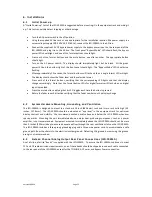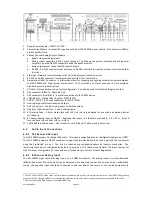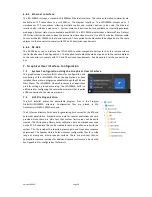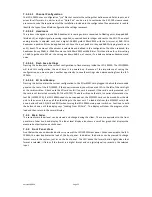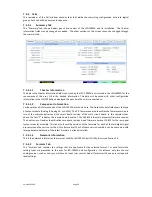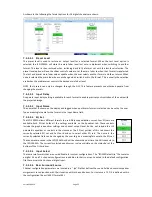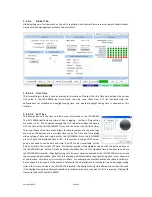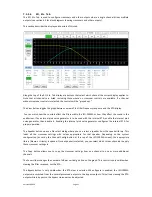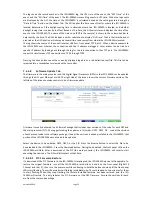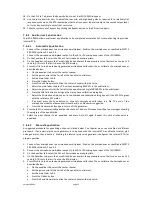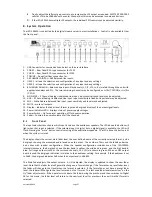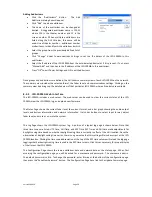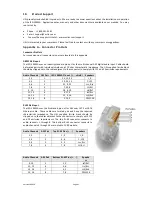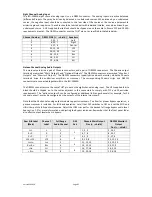Version 160624
Page 27
and down as required to place it within the X-curve limits. Similarly, the X-Curve control can be used to move
the limit curves up and down to best fit the RTA data.
7.5.5.3.3 SPL Meter
The auditorium SPL is visible along the bottom of the GUI window, no matter which tab is selected. The display
will show "SPL Uncalibrated" until the SPL meter is calibrated by reading in an existing microphone calibration
file or adjusting the SPL calibration with a reference pink noise level. The SPL meter uses a C-weighted filter as
per ANSI S1.4-1983.
7.5.5.3.4 Microphone Calibration
Press this button to calibrate the microphone driving the RTA. Turn on pink noise in the auditorium. Adjust the
Microphone Gain control until the indicated SPL matches the SPL indicated on a reference meter. Press Save to
save this calibration to a file. The file name might consist of the manufacturer's model number and
microphone serial number. The RTA gain setting required for the proper SPL indication is saved. See Appendix
E for information on the microphone calibration file format.
7.5.5.3.5 Microphone File
Press this button to load a previously saved microphone calibration file.
7.5.5.3.6 Equalizer Copy
Press this button to copy equalizer settings from one channel to another or to copy
one equalizer set to another. Choose the source and destination, and then click the
Copy button that appears. If no channel is selected for the EQ Copy Destination, all
channels in the Copy Source set are copied to all channels in the Copy Destination
set.
7.5.5.3.7 Generator
Press the Generator button to turn the generator on or off. Use the adjacent Pink, 100Hz, 1kHz, 10kHz, and
Sweep buttons to select the type of generator output. Auditorium equalization typically uses pink noise.
7.5.5.3.8 Auto Equalization
The JSD-100MA includes automatic equalization for all channels except LFE. The auto equalization uses the
calibrated microphone level that is used in sound pressure level measurements with the main fader and
channel gains. A description of the processing and sound checks is in the following list and section 7.6.2.
Auto EQ is not enabled until the RTA microphone has been calibrated or a microphone calibration file has been
loaded. Once the microphone is calibrated and a channel is selected, the Auto EQ goes through the following
process:
1.
Select digital 16 input.
2.
Set equalizer to flat.
3.
Adjust main fader to 0.0.
4.
Adjust channel output trim to -20dB.
5.
Listen for quiet. Abort if SPL too high (room not quiet).
6.
Turn on pink noise.
7.
Increase main fader towards 7.0 while insuring SPL does not exceed increase main fader towards 7.0
while ensuring the SPL does not exceed the SPL equalization will be run at (EQSPL in the AutoEQ.ini
file, typically 80dB).
8.
Adjust output trim up until SPL reaches target. Abort if trim increase does not result in SPL increase.
9.
Normalize RTA data to place majority of RTA bands within limit curves.
10.
Adjust equalizer as required to put all bands at desired RTA level.
11.
Smooth equalizer settings to avoid large transitions between adjacent bands while keeping RTA data
within limits.
12.
Adjust output trim to target SPL. The target SPL is specified in AutoEQ.ini as StageSPL and
SurroundSPL, typically 85dB and 82dB, respectively.
13.
The pink noise is left on to allow final manual adjustments.