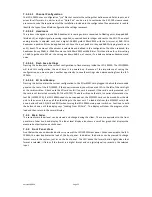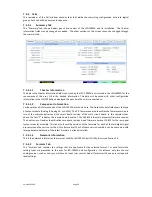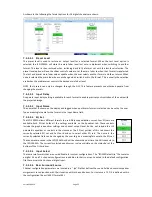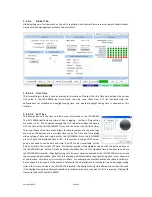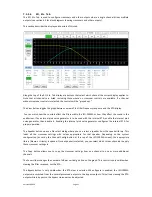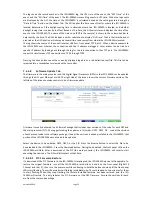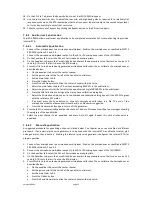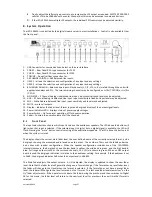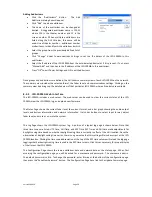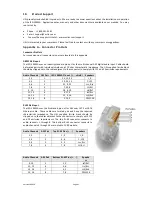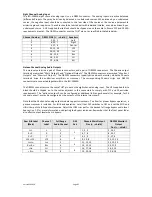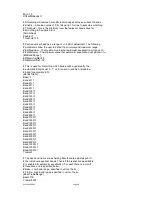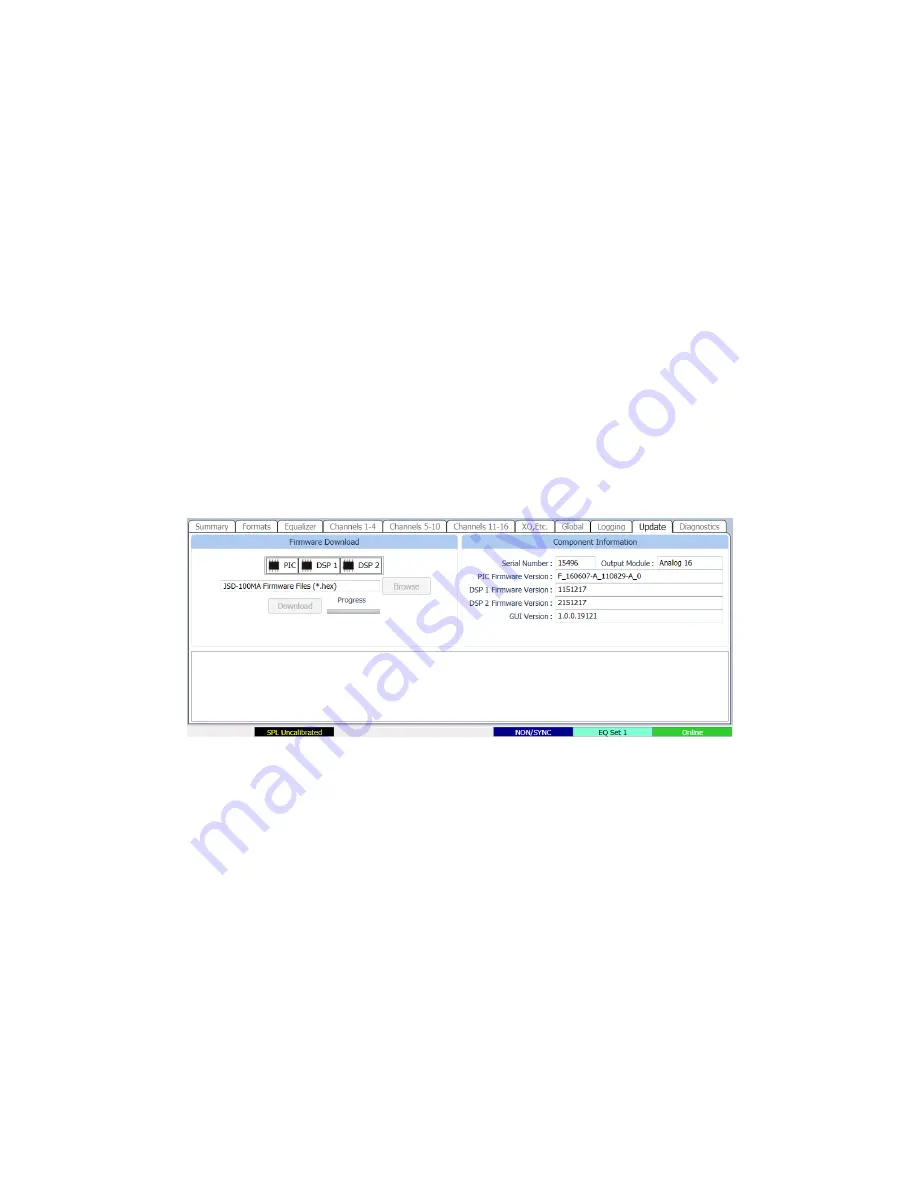
Version 160624
Page 33
The log shows the record number in the JSD-100MA log, the UTC time of the event, the “XSP Time” of the
event, and the “GUI Time” of the event. The JSD-100MA stores all log events in UTC time. When the log events
are displayed by the GUI, the time at the JSD-100MA is calculated based on the settings entered using the
“Date & Time” button on the Global Tab. The GUI applies the time zone offset for where the JSD-100MA is
located, determines if the daylight saving time is observed where the JSD-100MA is located, and whether
daylight saving time is currently in effect. Based on this data, the GUI calculates and displays the time of the
event at the JSD-100MA. The name of the time zone (PDT in the sample) is shown in the column header to
help identify the time. The GUI also does a similar calculation to display “GUI time.” That is the time the event
occurred at the GUI location, which may be several time zones away from where the JSD-100MA is located.
The log shows the source of the event (internal, USB Port, front panel, TCP4, etc.). When a device connects to
the JSD-100MA over Ethernet, the connection and the IP address are logged. Later actions can be tied to a
specific IP address by looking back through the log for the last connection to that TCP port. The JSD-100MA
supports 5 simultaneous TCP connections on TCP4 through TCP0.
Pressing the Save button saves the currently displayed log data as a tab delimited text file. This file can be
imported into a spreadsheet or viewed with a text editor.
7.5.5.8
Software Update Tab
The firmware in the main processor and the Digital Signal Processors (DSPs) in the JSD-100MA can be updated
through the GUI over Ethernet or USB. The right side of the screen shows the current firmware versions. The
left side of the screen contains controls to do a firmware update.
Firmware is usually delivered in a Software Package that includes new versions of the code for each DSP and
the main processor (PIC). We suggest making the updates in this order: DSP2, DSP1, PIC. Look at the versions
of each piece of code in the software package. If one of the versions is already installed in the JSD-100MA, that
portion of the JSD-100MA does not need to be updated.
Select the device to be updated: DSP2, DSP1, or the PIC. Press the Browse button to select the file to be
downloaded to the JSD-100MA. Press the Download button. During the download, the front panel LEDs on the
JSD-100MA will flash. After a download of the PIC (the main processor), the JSD-100MA will reset to start
executing the new code. The GUI will disconnect at that time.
7.5.5.8.1 PIC Firmware Restore
If a download of the PIC firmware to the JSD-100MA is interrupted, the JSD-100MA may be left inoperable. To
restore the original firmware, turn off the JSD-100MA, press buttons 4 and 6 on the front panel (Digital 16
Channel and User 2), then turn the power on while continuing to hold the buttons down until the front panel
LEDs start flashing. They will normally start flashing immediately, but it could take up to two minutes for them
to start flashing. When they stop flashing, the factory installed firmware has been restored, and the JSD-
100MA will restart. This only restores the PIC firmware not the DSP firmware. Ensure the versions for each
are from the same code package.