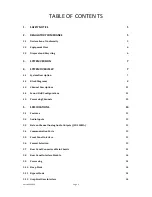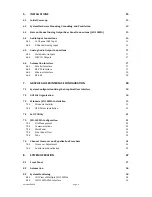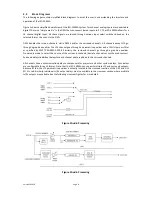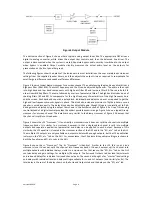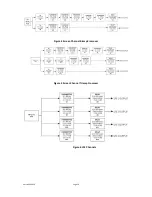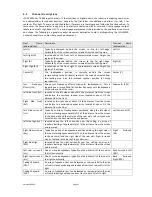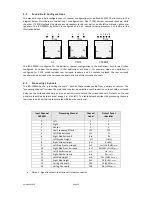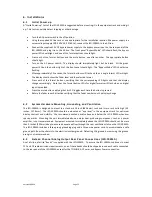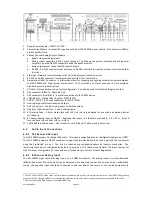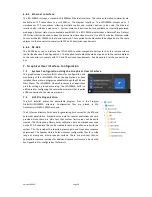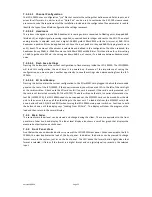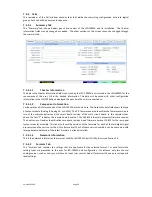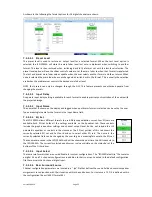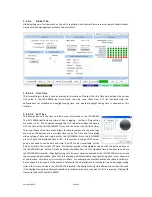Version 160624
Page 15
6.
Installations
6.1
Initial Power-up
A “Quick Power-up” test of the JSD-100MA is suggested before mounting it in the equipment rack and wiring it
up. This test can quickly detect shipping or other damage.
Turn the AC power switch to the off position.
Using the supplied AC line cord or one appropriate for the installation location (the power supply is a
universal input supply 100-240 VAC, 50/60 Hz), connect the JSD-100MA to the AC line.
Connect the supplied 12 VDC bypass power supply to the bypass power input on the rear panel of the
JSD-100MA and plug it in to the AC line. The front panel “Bypass Mode” LED should flash, the bypass
power LED should light, and one of the format buttons should light.
Press each of the format buttons and the mute button, one after another. The appropriate button
should light.
Turn on the AC power switch. The display should immediately light, but be blank. All the green
power LEDs on the bottom right of the front panel should light. The “Bypass Mode” LED should stop
flashing.
After approximately 25 seconds, the format buttons will flash and then a single format LED will light.
The display should show the fader level and the selected format.
Press each of the format buttons, verifying that the corresponding LED lights and that the display
changes accordingly. Note that the format button LEDs for digital formats will flash when no digital
input is provided.
Press the mute button verifying that its LED toggles each time the button is pressed.
Rotate the fader in each direction verifying that the fader numbers on the display change.
6.2
System Hardware Mounting, Grounding, and Ventilation
The JSD-100MA is designed to mount in a standard 19 inch (482.6mm) rack and is two rack units high (3.5
inches, 137.8mm). The JSD-100MA should be mounted at “eye level” in the equipment rack for optimum
display contrast and visibility. We recommend vented panels above and below the JSD-100MA whenever
space permits. Mounting the unit immediately above a major heat-producing component, such as a power
amplifier, is not recommended. Equipment mounted immediately above the JSD-100MA should not be more
than 9 inches (225mm) deep to ensure adequate airflow through the rear ventilation slots on the JSD-100MA.
The JSD-100MA includes a three-prong grounding plug and a three-wire power cord to accommodate a safe
ground path from the chassis to the electrical system ground. Defeating this ground by removing the ground
prong is not recommended.
6.3
Sixteen Channel Analog Output Rear Panel Connections ( JSD-100MA)
A set of clip-on ferrite “beads” is supplied with the JSD-100MA. To ensure the JSD-100MA continues to meet
FCC and CE radio emissions requirements, one of these beads should be clipped around each cable connected
to the rear panel of the JSD-100MA except for the TOSLINK, AC Power, and Bypass Power connection.