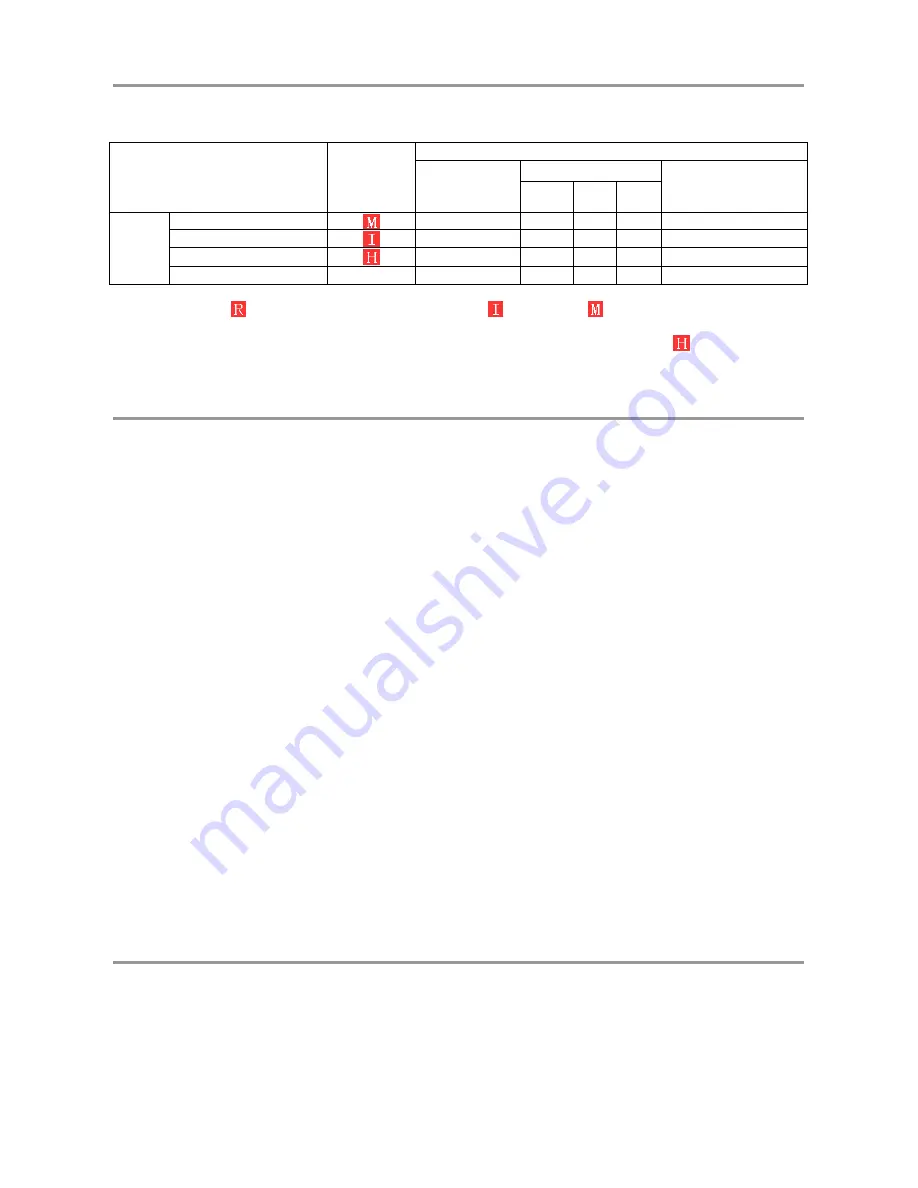
DS1093-095
70
4 RECORD ALARM SETTING
Please refer the below matrix: “
;
” stand for “only alarm but no record”; “AMR” stand for “alarm record”; “NLR” stand for “normal
record”; and “NOR” stand for “ no record”. Once alarm is triggered, alarm icon will occur, and when many alarms are triggered,
alarm remarks will occur on the screen.
Record alarm setting
Alarm icon
Record Mode
Record after
power on
Scheduled recording
Manual Record
AMR
NLR
NOR
Alarm
mode
MD alarm
NLR
AMR
NLR
;
NLR
I/O triggered alarm
NLR
AMR
NLR
;
NLR
HDD loss, HDD Full
;
;
;
;
;
Video Loss
Video Loss
;
;
;
;
;
In the record mode, [
] icon will appear on the screen. But when [
] red icon and [
] red icon appear on the screen that
means a sensor and/or motion alarm is triggered and DVR is recording the Alarm Events, instead if the icons are green colour it
means that a sensor and/or motion alarm is triggered but DVR is not recording the Alarm Events. When [
] icon appears on the
screen, that means HDD alarm has occurred.
5 TROUBLESHOOTING
1.
Q: What can I do if the system does not detect the HDD?
A: Check if the power supply system is properly connected and data cord and power cables are securely connected.
2.
Q: We have changed the password but do not remember the new password, how can we access the system?
A: If you forget system password, please consult with the service personnel.
3.
Q: We are not getting any video signal on the DVR, what is wrong?
A: Check camera video cable and connections; or check monitor video cable and connections; or confirm that the camera
has the power and / or check camera lens setting.
4.
Q: Why some channels display just a blank screen even if they receive video sources?
A: Check if the camera is connected to the system properly displays the image; check if the camera is properly supplied with
power.
5.
Q: Can the DVR have problems if it gets too hot, how can I prevent this?
A: Please place the DVR in a place where there is good air circulation and away from heat sources to increase stability and
life of the DVR.
6.
Q: “Record” Can not work normally, how to deal with?
A: Check if the current screen is in Play mode, pressing [Stop] button to exit the Play mode and then you can enter into the
[Record] function.
7.
Q: Why the Remote Controller can’t work normally?
A: Check if the battery is power off; or check if the Remote Controller is broken.
8.
Q: Can we records whilst playing-back?
A: Yeah, you can do it. The system support you records whilst playing-back.
9.
Q: Can we erase some recorded file from DVR.
A: Considering the safety factor, you can’t delete the recorded file directly from the device. When you actually erase all the
recorded files, please select HDD format function
10. Q: Why does the Buzzer keep sounding?
A: Please check if motion detection is on and the system has detected motion, make sure the HDD is being detected and has
sufficient space available; check if video has lost etc.
11. Q: Why can’t stop [Stop] function?
A: Pressing [Stop] button only can stop manual record. If you want to stop Scheduled record, please revise to [No Record]
during this period.
6 USAGE MAINTENANCE
1.
Please make sure DVR keep away from heating source.
2.
Clean the internal dust regularly, keep DVR aeration well and be easy to heat dissipate.
3.
Please not plug in RS-232 and RS-485 when power is on to avoid any damage to the port.
4.
Please check the HDD cable and data cable to avoid the cable aging.
5.
Please avoid other electronics device interfere video/audio signal of DVR a.s.a.p., or static electricity and induced voltage
damage to DVR.
6.
Suggest user replace BNC cable regularly to keep signal input stable.











































