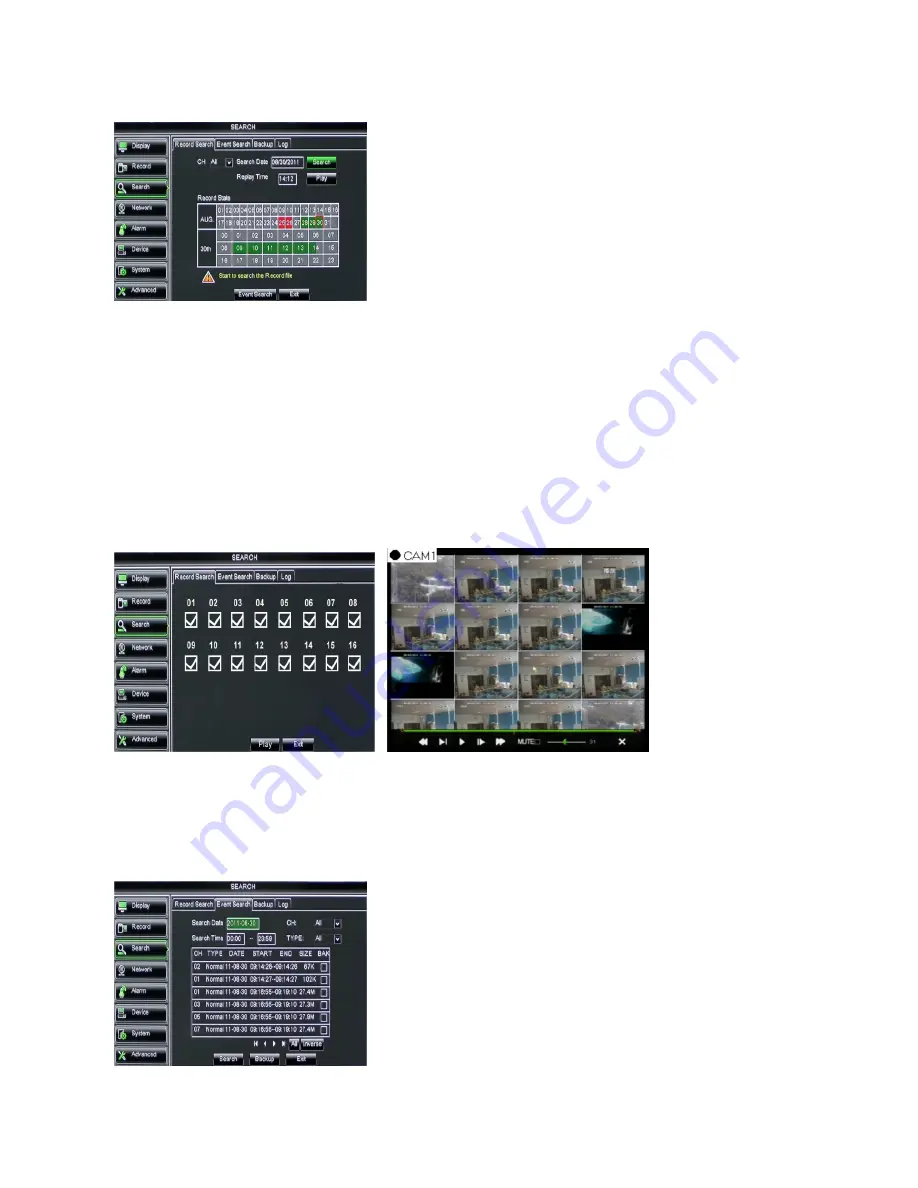
DS1093-095
22
2.4.3
SEARCH
2.4.3.1
Record Search
Click [Main Menu
Search
Record Search] to enter into the interface shown as below.
•
Channel:
allows you select the channel(s) you desire to search.
•
Date Search:
In the Video Search screen, user can search for all the records in a specific date. To execute a video search,
highlight and select the date numeric field and then click a detailed time quantum of the specific date, system will start the
playback from the first record of the time quantum.
•
Time Search:
In the <Search screen>, user can search for a specific date and time for a recording and view it in Playback
mode. This is useful for hunting a specific recording of an incident if you know the date and time it occurred.
•
File List:
click [File List] button to enter into the [Event Search] screen shown as below, the video records for the time
quantum will appear in the screen.
•
Playback Mode:
You can use the Playback Control bar to operate the Fast Forward (X2, X4 and X8), Slow play (1/2, 1/4
and 1/8 speed), Play, Pause/Frame, Rewind(X2, X4 and X8). When ending playback, DVR will return back to previous menu
shown as below.
•
Play control Bar:
the play control bar will display current playing processing shown as below. When user click any time at
the control bar and this point have not any record file, system will auto return back to previous menu.
2.4.3.2
Channel Select
Click [Main Menu
Search
Record search] to enter into the interface shown as above
Then tick-select the channel you want to playback; and click [Play] button to enter into the playback mode shown as above.
2.4.3.3
Event Search
Click [Main Menu
Search
Event Search] to enter into the interface shown as below.
You could highlight and double-click the desired record for playback. And you also can filter the records you want to view based
on date, time, and channel and record mode search.






























