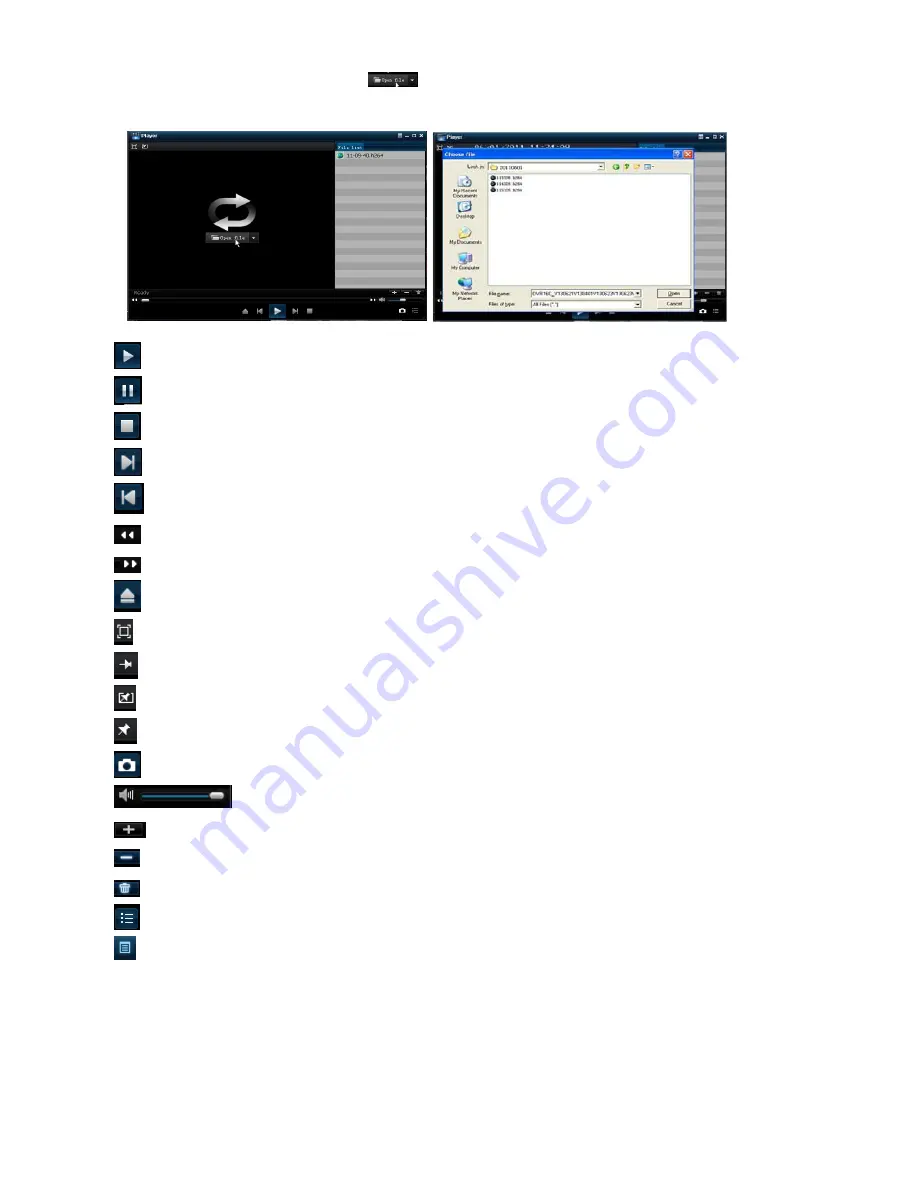
DS1093-095
24
2.4.3.7
Media Player backup
1.
Copy one backup file to your PC.
2.
Open Playback player and click “+” icon or
button to find/select the backup file, and then click [open] button.
3.
Highlight the file you have selected and click [Play] button.
:
Play button: click the icon to playback the backup record;
:
Pause button: click the icon to pause the backup record;
:
Stop button: click the icon to stop the backup record;
:
Next: Click the icon to play next record;
:
Prev.: Click the icon to play previous record
:
Slow button: click the icon to play the backup record at 1/2, 1/4, 1/8 and 1/16 speed.
:
FF button: click the icon to fast forward the backup record at x2, x4, x8 and/or x16 speed.
:
Open: click the icon to open one record file.
:
click the icon to enter into full screen mode.
:
Click the icon to never place one target to top.
:
Click the icon to place one target to top.
:
Click the icon to place the playing record to top.
:
Snapshot button: click the icon to capture the live image and save the captured one to directory:\\video client\capture.
:
Volume Adjust: click the icon to adjust the volume.
:
Add fold or file to player.
:
Delete one file in the list
:
Delete all the files in the list
:
Unfold or fold the list files
: Advance Configuration: click the icon to set the capture path, Enable Watermark and language (if available) shown as
below.






























