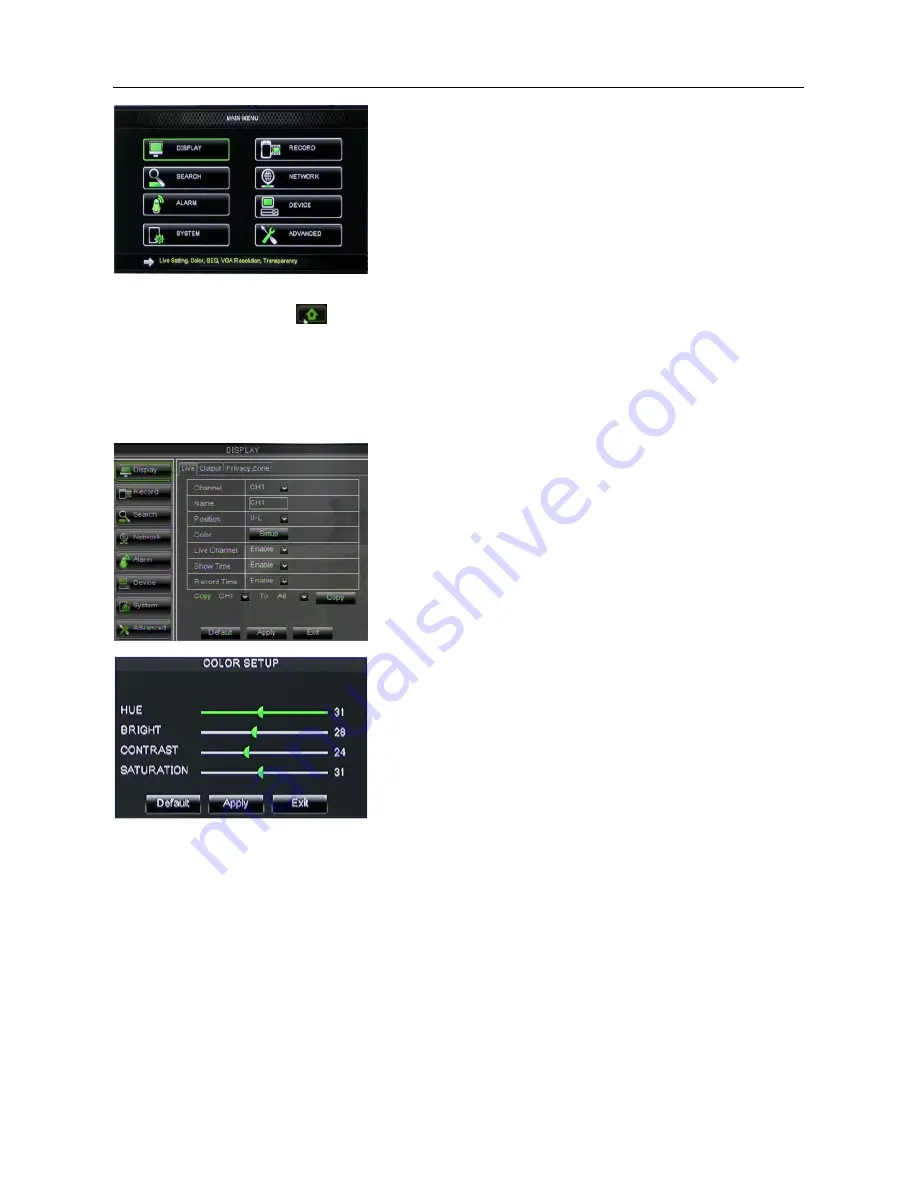
DS1093-095
18
2.4
MAIN MENU
On <Live> mode, click [Menu] button on the front panel or Remote controller to enter into Main menu interface shown as
above. And also you can click [
] icon to enter the main menu screen. In Main Menu mode, you can control device
management settings, such as Display, Record, Network, Search, Device, System and Advanced setting etc.
2.4.1
DISPLAY
2.4.1.1
Live mode
Go to <Main menu
Display
Live> option and enter into the <Display> setting interface shown as below.
•
Channel:
allow you setup the channel you desired.
•
Name:
allow you setup the channel name, and system support up to eight characters or four Chinese characters.
•
Position:
allow you setup the display position of each channel.
•
Color:
Click [Setup] option to enter into the [Color setup] interface shown as above.
•
Live Channel:
allow you enable the Channel in Live surveillance screen.
•
Show time:
allow you enable system time appear in the <Live> screen.
•
Record time:
When set to “Enable”, you are allowed to record system time into the record history.
•
Copy:
allow you copy all data of one channel to any other one
Above Picture is the Color Menu where you can adjust image brightness, saturation, contrast and hue parameters of each
channel.
Explaination
1. The modifications will be available after clicking [APPLY] button on the bottom of the sub-menu windows and
being prompted to save and then clicking [ok] button.
2. If you want to cancel the modification, click [Exit] button to exit the menu.
3. When clicking [DEFAULT] button, all system default values will be reset to default value.
4. System default value indicates the value pre-set at the factory.






























