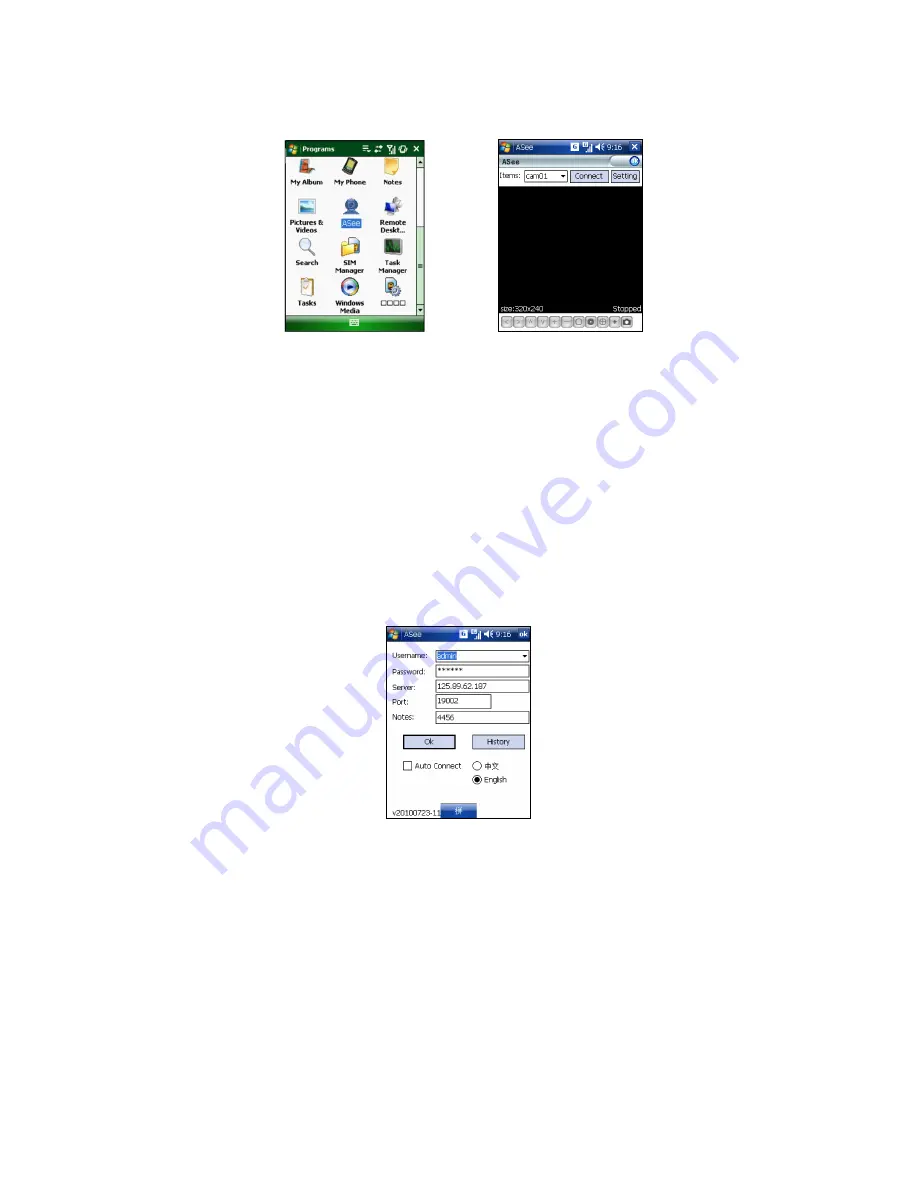
DS1093-095
30
2) Click the program “Aseesetup” shown as Picture 1 and choose an installation location shown as Picture 3 after the
initialization.
3) Click [Install] button to start the installation processing shown as Picture 2.
4) After finishing the installation, click the icon named “Asee” shown as Picture 4 to run the program.
5) Now you are allowed to enter into the program screen shown as Picture 5.
Picture 4 Picture 5
CH:
click [Pull-down] menu to select the channel you need to monitor.
Connect:
click the button to enter into the live image of the channel you selected
Setup:
click the button to allow you set parameter of the mobile viewer.
Function buttons in the bottom from Left to right in turn are:
PTZ Direction (left,right, up, down). Area Selection:
(ZOOM+, ZOOM-) Focus: (focus +, focus-) Iris (Iris+, Iris -) Snapshot.
Note:
•
Please firstly make sure you have right PTZ parameter setting (details please refer to User Manual-Section 2.4.6.2)
on DVR, then you could control PTZ camera through your mobile phone. The captured images will be saved to the
defaulted path (Explorer
Program Files
Moveeye
Photo file).
If you use this program first time or need to change parameter settings, please click [Setup] button to enter into the window shown
as Picture 6.
User’s Name:
here indicate the user name which have been set on DVR-[Mobile Set] menu.
Password:
herein indicate the password which has been set on DVR-[Mobile set] menu.
Server:
indicate public IP address connected to DVR or dynamic domain name used by DVR
Port:
indicate the server port which has been set to your DVR.
Notes:
enter one channel number you want to monitor
Click
ok
to confirm the above setting, and system will return back the previous menu.
Picture 6
Auto-connect:
When tick-selecting [Auto-Connect] option, the mobile phone will be auto-connected to the DVR.
History:
Clicking the button will allow you auto-record all the log histories.
Click any area of screen to toggle display modes between normal view and full screen.
2.4.4.6.2
Symbian System Mobiles
1) First you need to copy a program named as “
ASee_AL_3rd _0723.sisx
” or “
See_AL_5th_0723.sisx
” that is included on the
CD provided by the DVR to the mobile phone (shown as Picture 7). Generally the program is defaulted to save into mobile
storage card.
Note: “
See_AL_3rd_0723.sisx
” apply to S60 - The 3rd edition operate system Mobile, and “
See_AL_5th_0723.sisx
” to S60 -
The 5th edition operate system Mobile






























