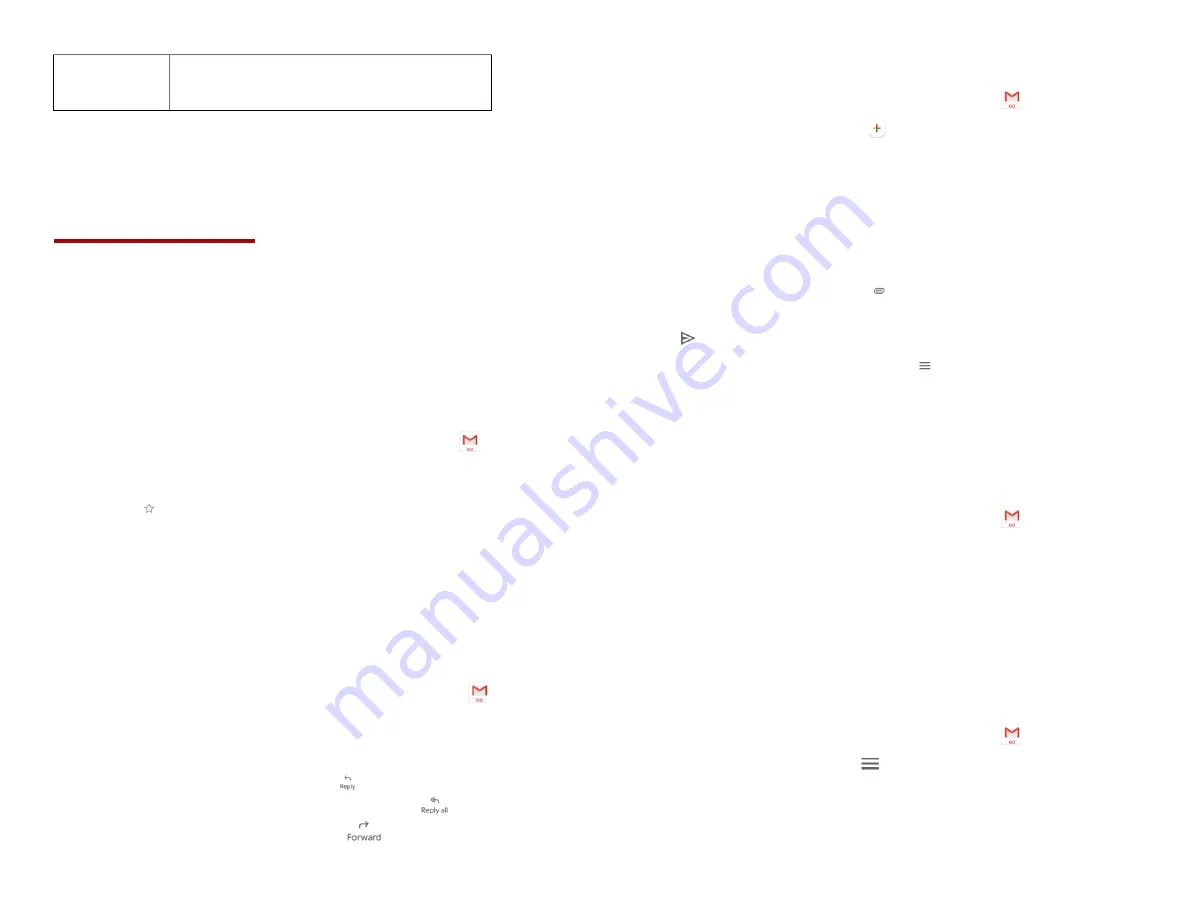
29
Speak alert
message
Set to use text-to-speech to speak
emergency alert messages
Google
Gmail
1.
Opening your Inbox and Reading your
Gmail
The inbox is your default Gmail view. All your received
emails are delivered to your inbox.
1. From the Home screen, swipe screen
Apps
>
Gmail
.
2. Tap the email you want to read.
• Tap
to star the email.
• If the sender is a friend in Google Talk, you can
see your friend’s online status.
• Tap
Delete
to delete the message from your inbox.
•
Slid left and right to see the previous or next message
in the list.
Replying to or forwarding an email message
1. From the Home screen, swipe screen
Apps
>
Gmail
.
2. When reading a message:
• To reply to the sender, tap
.
• To reply to all message recipients, tap
Reply all
.
• To forward the message, tap
forward
.
2. Sending a new email
1. From the Home screen, swipe screen
Apps
>
Gmail
.
2. From any message list, tap
.
3. Enter a name or address in the
To
field. To
send the email to several recipients,
separate each email address with a comma.
4. Enter a subject in the
Subject
field.
5. Type the message text in the
Compose Mail
field.
• To attach an image file,
Tap
Attach file
>select the
picture you want to attach.
6. Tap
Send
.
• To save the message as a draft, tap
Option
>
Save
draft
.
3. Working with Multiple Email Messages
You can archive, delete or label groups of email messages
at the same time.
1. From the Home screen, swipe screen
Apps
>
Gmail
.
2. From any message list,
check the box next to the email
messages you want to work with.
4. Switching between Google accounts
If you have set up two or more Google Accounts on your
phone, you can switch between them in Gmail. Gmail
displays only one Google Account at a time. The current
account is shown at the top right of any message list.
1. From the Home screen, swipe screen
Apps
>
Gmail
.
2. From any message list, tap
Option
>
Settings
.
3. Tap the account that you want to view. You can also
tap the account name at the top of the screen to see a
list of your accounts.
















































