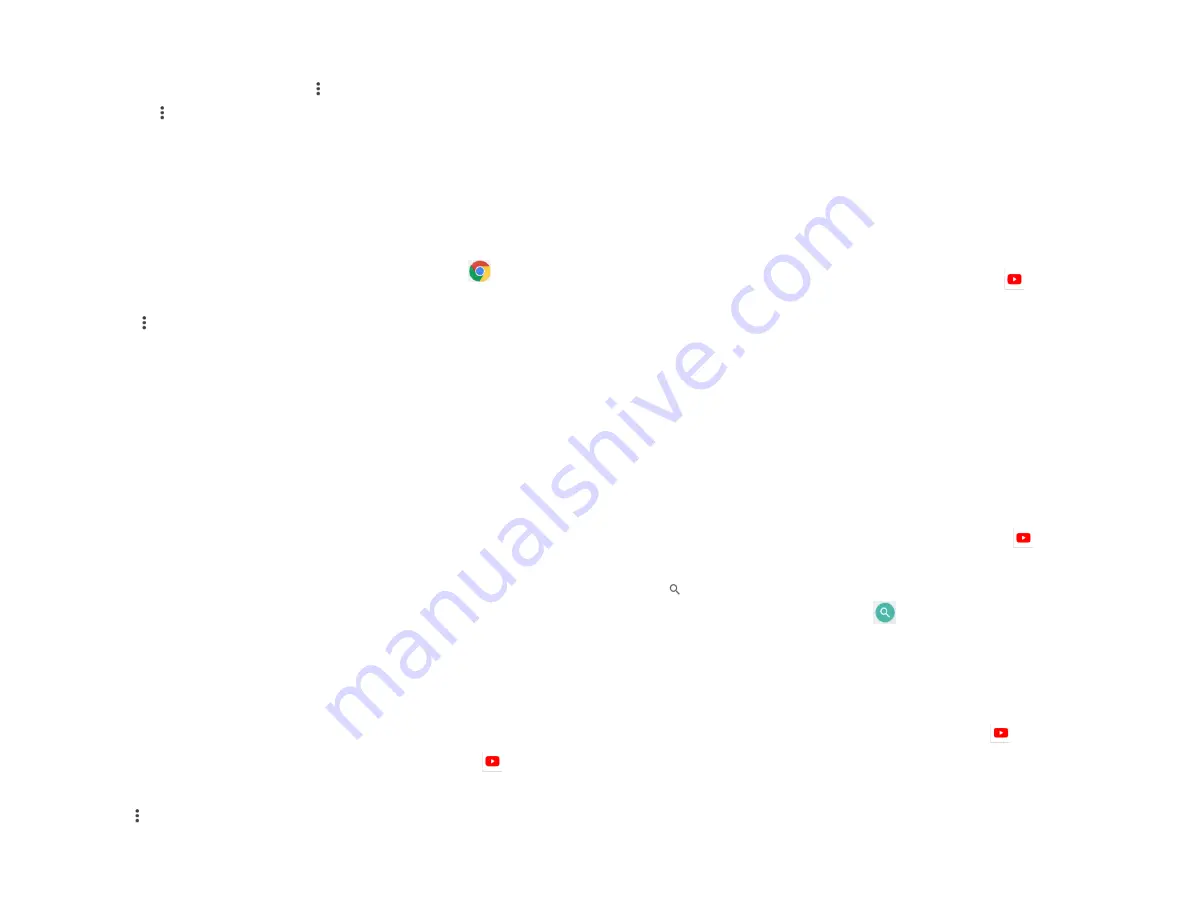
38
4. Deleting a bookmark
1. From any webpages, tap
Option
>
Bookmarks
.
2. Tap
on the right of the bookmark to
delete >
Delete
>
OK
.
6. Browser settings
Customize your browser settings to optimize your
browsing experience.
1. From the Home screen, swipe screen
Apps
>
Browser
.
2. Tap
Option
>
Settings
.
YouTube
YouTube is Google’s online video streaming service
for viewing, discovering, and sharing videos.
1. Opening and signing into YouTube
1. Signing into YouTube
You can discover and watch YouTube videos
without a YouTube account, but if you want to
take advantage of many YouTube features, you
must sign into your YouTube account.
1. From the Home screen, swipe screen
Apps
>
YouTube
.
2. Tap
Option
>
Sign in
The first time you use a YouTube feature that
requires an account, you’re prompted to sign in.
Create a new account or enter your YouTube
sign in information if you already have an
account. For more information about YouTube
accounts, visit YouTube on the web.
2. Finding videos
1. Browsing videos by category
1. From the Home screen, swipe screen
Apps
>
YouTube
.
2. Tap YouTube Trending
3. Tap a category in the scrolling list.
• Tap the current time filter setting at the top of the
category screen to change the time period and
reduce the number of videos listed.
• Tap
Most viewed
,
Top rated
,
Most discussed
or
Top
favorite
.
2. Searching for videos
1. From the Home screen, swipe screen
Apps
>
YouTube
.
2. Tap
Search
.
3. Enter the search criteria >tap
to search.
4. Scroll through the search results and tap a video to
watch it.
3. Watching videos
1. From the Home screen, swipe screen
Apps
>
YouTube
.
2. Tap a video to begin playback.
• Tap the video to pause or resume playback.






























