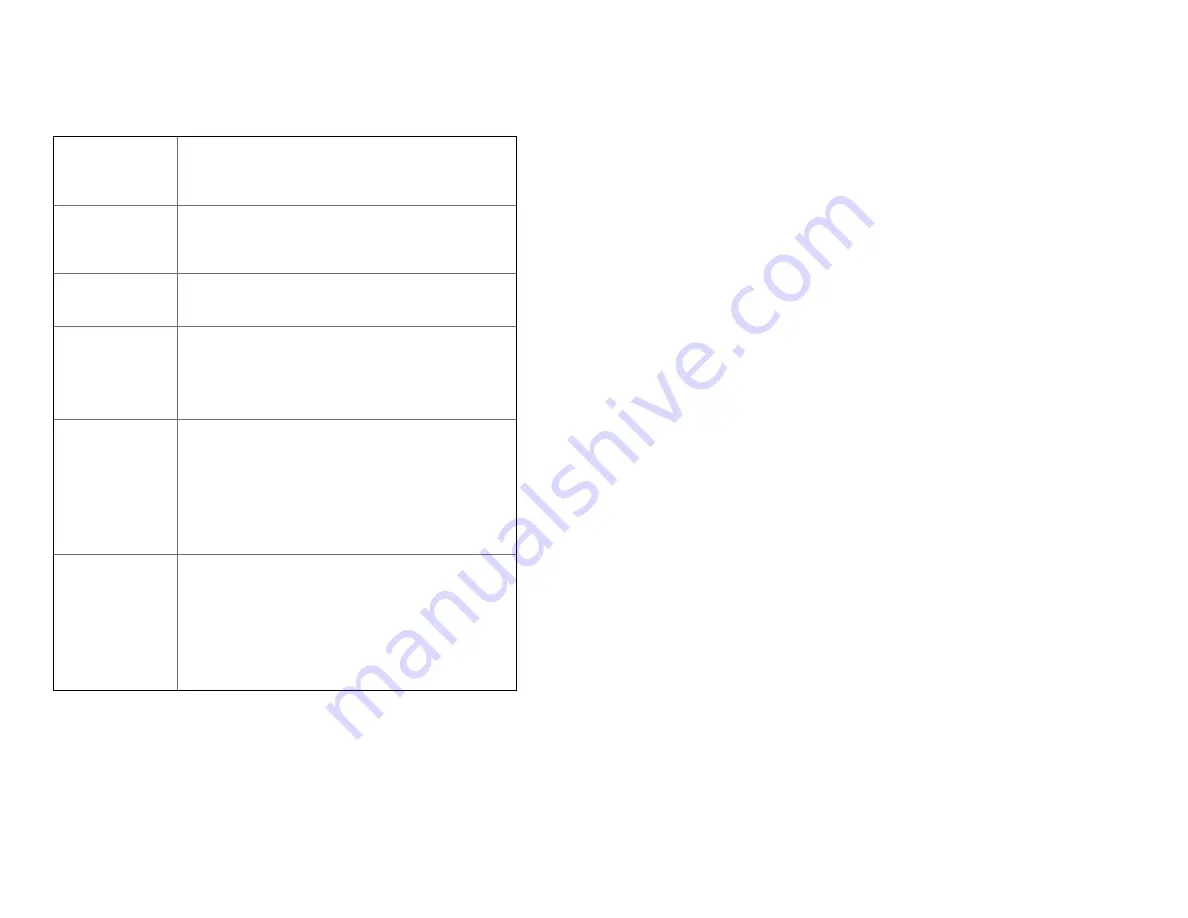
6
Touchscreen Gestures
Tap
To select onscreen items such as application
and settings icons or press onscreen buttons,
simply touch them with your finger.
Tap and hold
To open available options for the item,
simply touch and hold your finger on the
screen over the item.
Swipe or slide
Quickly drag your finger vertically or
horizontally across the screen.
Drag
Tap and hold your finger before you start
to drag. While dragging, do not release
your finger until the item reaches your
desired location.
Flick
Flicking the screen is similar to swiping, but
you only need to swipe your finger in lighter
and quicker strokes. This finger gesture is
always in a vertical direction, such as
flicking through the contacts or the message
lists.
Rotate
For most screens, you can automatically
change the screen orientation from portrait
to landscape by turning the phone
sideways. When entering text, you can turn
the phone sideways to bring up a bigger on-
screen keyboard.






















