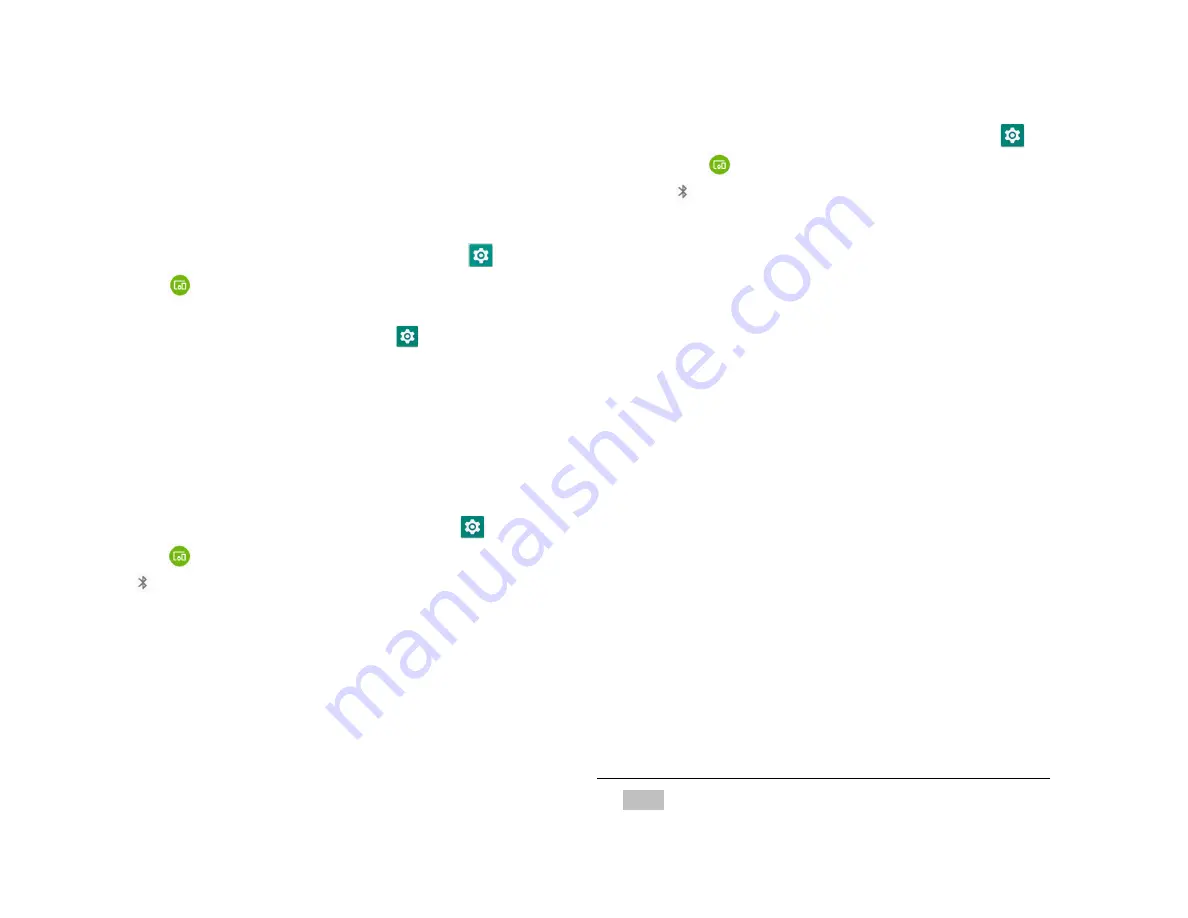
42
Disconnecting or Un-pairing
from a Bluetooth Device
1. Disconnecting or Un-pairing a Bluetooth
device
1. From the Home screen, swipe screen
Apps
>
Settings
>
Connected devices.
2. Tap
Bluetooth
.
3. In the paired devices section, tap the
on the right
side of the device to disconnect.
4. Tap
Forget
.
Connecting to a Bluetooth
Headset
1. From the Home screen, swipe screen
Apps
>
Settings
>
Connected devices.
2. Tap
Bluetooth
.
3. If Bluetooth isn’t turned on, check Bluetooth to turn it
on.
4. Tap
Pair new device
. Your phone will start to scan for
Bluetooth devices within range.
5. When you see the name of your headset displayed
in the Available devices section, tap the name.
Your phone then automatically tries to pair with
the Bluetooth device.
6. If automatic pairing fails, enter the passcode supplied
with your headset.
1. Reconnecting a headset
1. Put the Bluetooth device in pairing mode.
2. From the Home screen, swipe screen
Apps
>
Settings
>
Connected devices.
3. Tap
Bluetooth
.
4. If Bluetooth isn’t turned on, check Bluetooth to turn it
on.
5. Tap the device’s name in
the Paired devices section.
6. If prompted to enter a passcode, try 0000 or 1234, or
consult the headset documentation to find the
passcode.
Sending and Receiving
Information Using Bluetooth
You can use Bluetooth to transfer information between
your phone and another Bluetooth-enabled device such as
a phone or laptop computer. You can send the following
types of information, depending on the device you are
sending to:
• Images and videos
• Contacts
• Audio files
To send files, your phone must have a microSD card
installed.
NOTE
The first time you transfer information between your
phone and another device, you need to enter or confirm a
security passcode. Your phone and the other device are then
















































