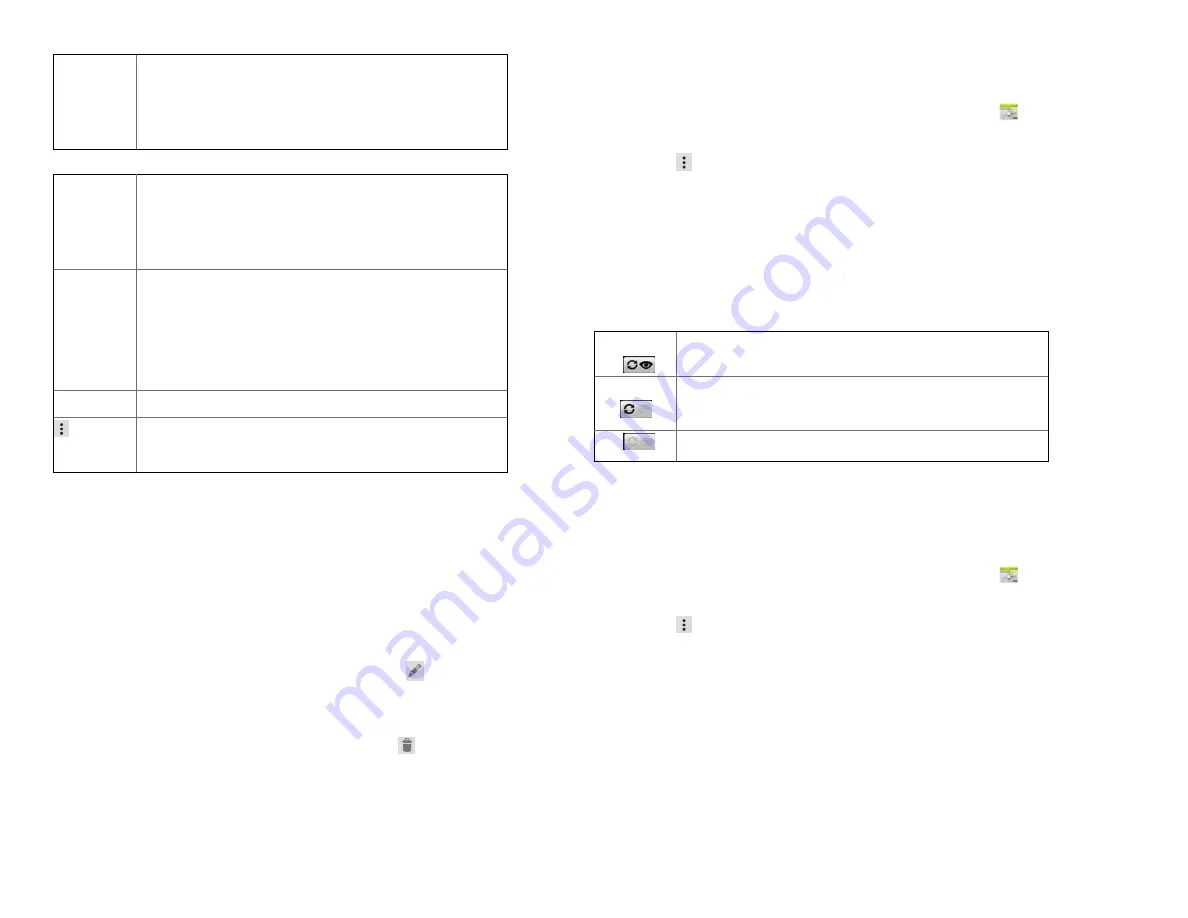
33
Week
Displays one week calendar. All-day and
multiday events are displayed at the top. Swipe
left or right to change weeks, and swipe up or
down to view earlier or later times.
Month
Displays a chart of the events of the month.
Events are shown as blue bars on each calendar
date. Swipe left or right to change months.
Agenda
A list of your events in chronological order.
All-day and multiday events are listed at the
start of each day. Days without events are
not shown. Flick up or down to view earlier
or later events.
Today
Displays a chart of the events of today.
Option
You can select New event, Calendars or Settings.
Viewing event details
• In Day, Week, or Agenda view, tap an event.
• In Month view, tap a day to switch to Day view >
tap an event.
4. Editing or deleting an event
1. In event details view, press
the event
>
Edit event
to
edit the event.
2. Make your changes to the event > tap
Done
.
• To delete the event, press
the event
>
Delete event
>
tap
OK
.
5. Synchronizing and displaying calendars
You can select which calendars to show or hide on your
phone’s Calendar, and which ones to synchronize.
1. From the Home screen, swipe screen
Apps
>
Calendar
.
2. Tap
Option
>
Calendars to display
.
All the calendars
you’ve added or subscribed to are
displayed. (Calendars for accounts you’ve configured
not to synchronize are not included in the list.)
3. Tap the icon next to a calendar to change storage and
visibility settings.
Calendar events stored on phone and visible in
Calendar.
Calendar events stored on phone but not visible
in Calendar.
Calendar events not synchronized to phone.
4. Tap
OK
.
6. Changing Calendar settings
1. From the Home screen, swipe screen
Apps
>
Calendar
.
2. Tap
Option
>
Settings
.






























