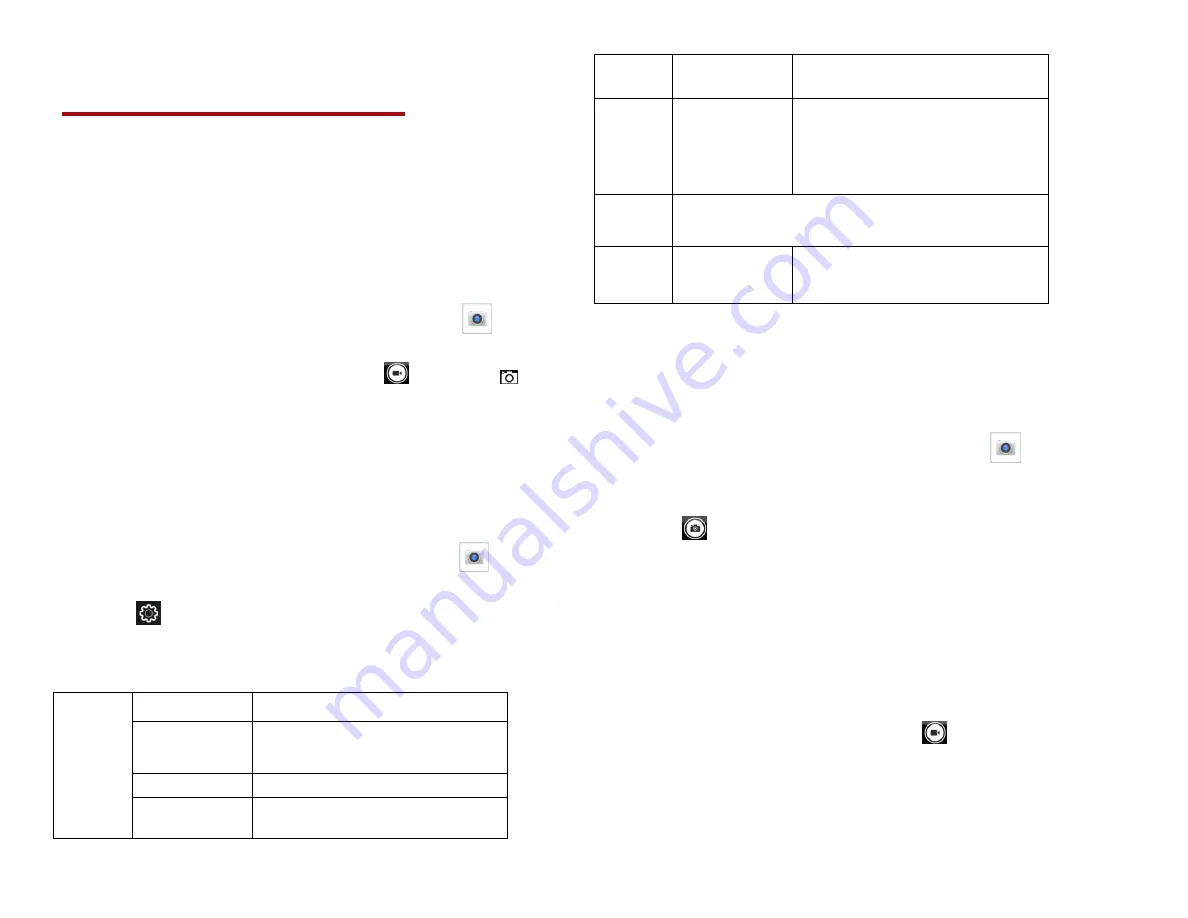
44
Entertainment
Camera/Camcorder
You can take pictures and shoot videos with
Camera/Camcorder. Photos and videos captured with the
camera will be stored on the internal memory.
1. Opening Camera
• From the Home screen,
swipe screen
Apps
>
Camera
.
• Or, when in Camcorder mode,
tap
to choose
change to camera.
2. Camera settings
When in Camera mode, Camera settings are displayed
on screen. Before taking the photo, you can adjust your
camera settings or leave the controls in automatic mode.
1. From the Home screen, swipe screen
Apps
>
Camera
.
2. Tap
Option
. The settings open over the screen.
Tap the setting you want to change.
General
Exposure
+2, +1, 0, -1, -2
Picture size
2M Pixels, 1.5M Pixels,1.3M
Pixels, WXGA, HD720, 1M Pixels,
SVGA
…
Picture quality Low, Standard, High
Countdown
timer
Off, 2 second, 5 second, 10
seconds
settings
Continuous
shot
Off, On
GPS
location
Off / On
Activate to use your phone’s
location-based services. Take
pictures wherever you are and tag
them with the location.
White
balance
Auto, Incandescent, Daylight,
Fluorescent, Cloudy.
Storage
Phone/SD Card
To set the storage location
3. Tap screen
to close the settings menus.
3.
Taking a picture
1. From the Home screen, swipe screen
Apps
>
Camera
.
2. Frame your subject on screen.
• Tap
. The camera brings the image into focus.
When the image is in focus, the camera takes a picture.
The picture you just took is briefly previewed
full-screen, and then is displayed as a
thumbnail in the lower left corner. Tap the
thumbnail to view, share, or work with your
pictures in Gallery.
4. Opening Camcorder
•
W
hen you’re in Camera mode,
tap
change to
camcorder.
Camcorder
.
1. Camcorder settings
















































