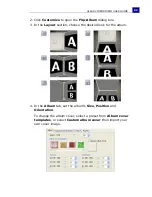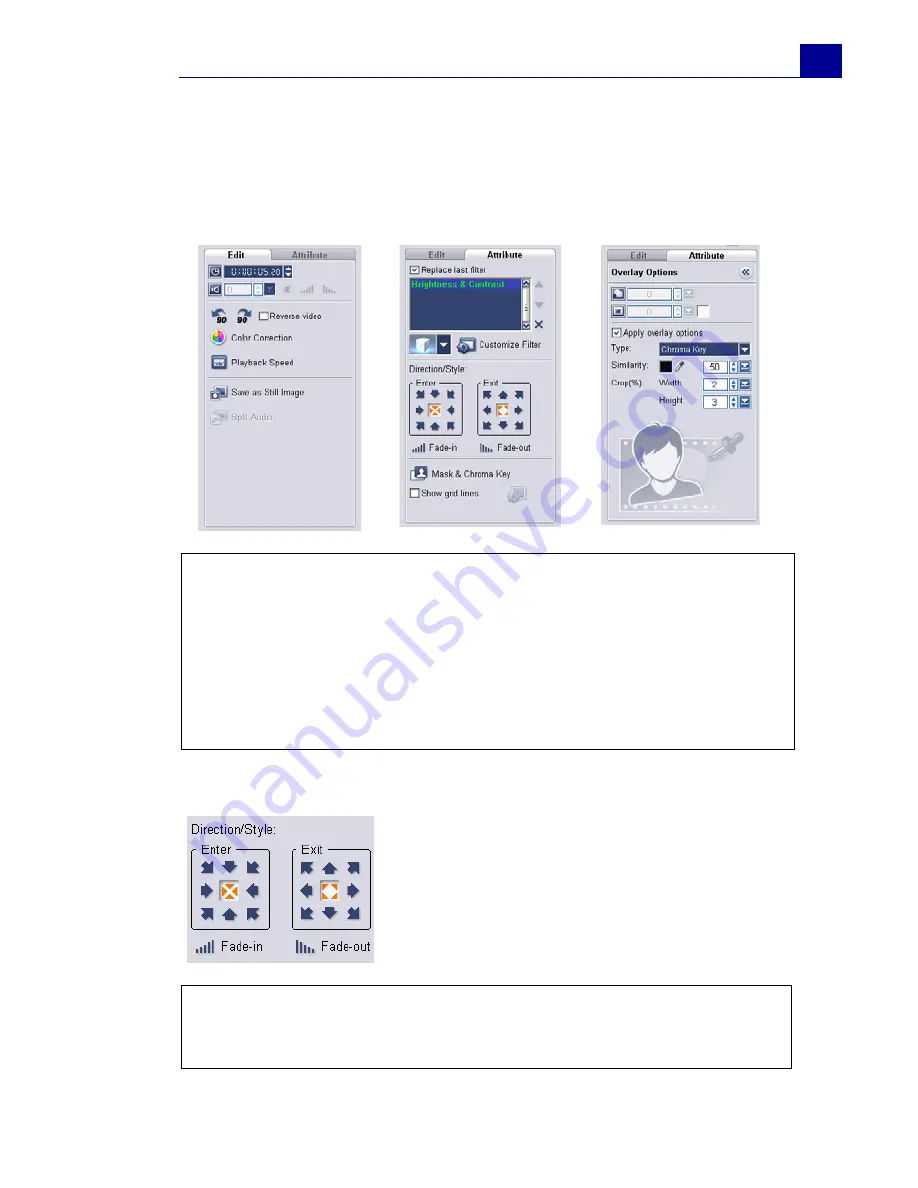
ULEAD VIDEOSTUDIO USER GUIDE
95
4. Click the
Attribute
tab. The overlay clip is then resized to a
preset size and positioned at the center. Use the options in the
Attribute tab to apply motion to the overlay clip, add filters,
resize and reposition the clip, and more.
(See “Attribute tab” on
page 99).
To apply motion to the current overlay clip:
Tips
:
• To make overlay clips with transparent backgrounds, you can
create a 32-bit alpha channel AVI video file or an image file with an
alpha channel. You can use an animation program such as Ulead
COOL 3D Production Studio or an image editing program such as
Ulead PhotoImpact to create these video and image files.
• Another alternative is to use VideoStudio’s Chroma Key function to
mask a specific color on an image.
In the Attribute tab, select where the
overlay clip will
Enter
and
Exit
the
screen under
Direction/Style
.
Tip:
If you applied motion to the overlay clip, drag the
Trim
handles
to set how long the overlay clip will pause in the designated
area before exiting the screen.
Summary of Contents for VideoStudio 9
Page 1: ...User Guide Ulead Systems Inc March 2005 Control Number ...
Page 190: ...ULEAD VIDEOSTUDIO USER GUIDE 190 In Windows 2000 ...
Page 191: ...ULEAD VIDEOSTUDIO USER GUIDE 191 In Windows Me and 98SE ...
Page 193: ...ULEAD VIDEOSTUDIO USER GUIDE 193 In Windows 2000 ...
Page 194: ...ULEAD VIDEOSTUDIO USER GUIDE 194 In Windows Me and 98SE ...
Page 196: ...ULEAD VIDEOSTUDIO USER GUIDE 196 In Windows 2000 ...
Page 197: ...ULEAD VIDEOSTUDIO USER GUIDE 197 In Windows Me and 98SE ...