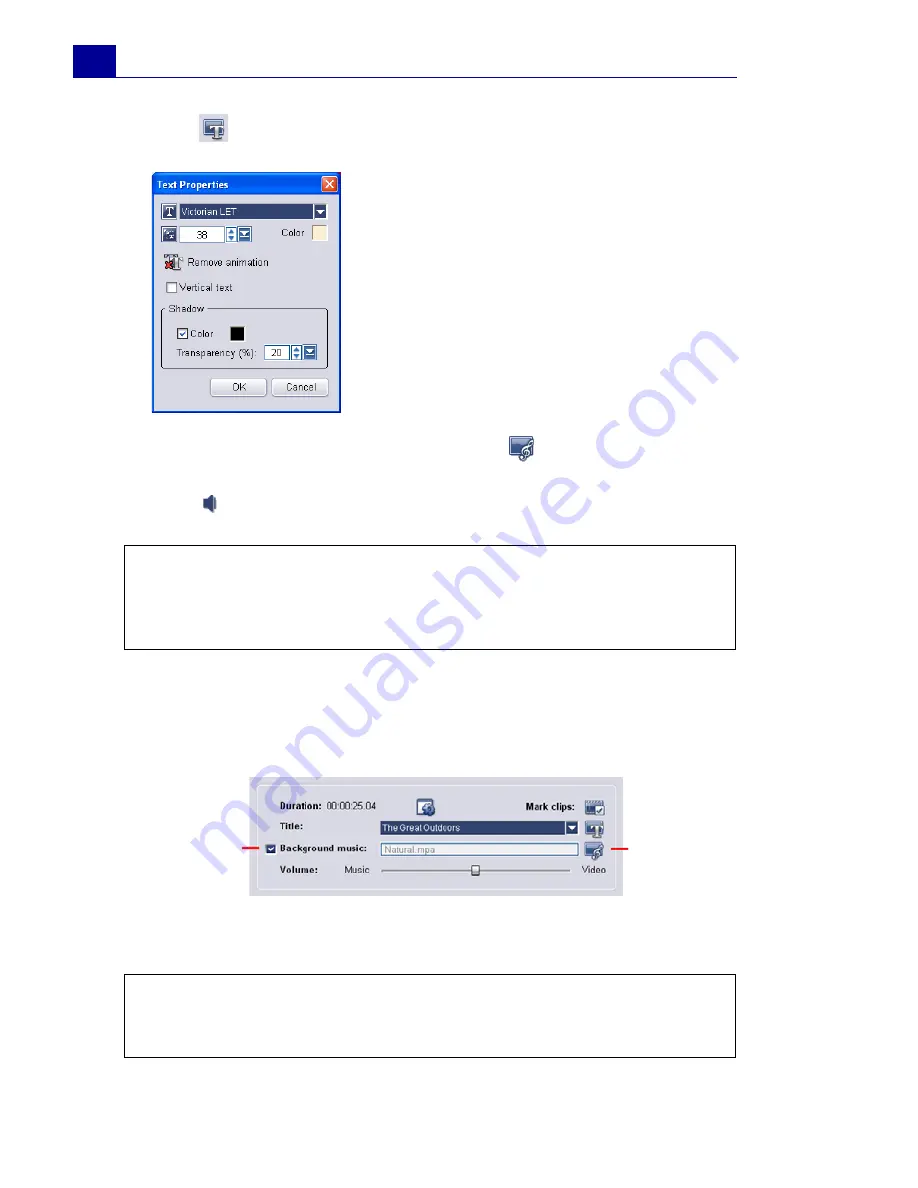
ULEAD VIDEOSTUDIO USER GUIDE
30
5. Click
to change text formatting.
6. To replace the background music, click
to open the
Audio
Options
window. Locate and select the desired music file.
Click
to specify music file settings.
7. Use the
Volume
slider to adjust the volume of the background
music with respect to the video's audio. Dragging the slider to
the left increases the volume of the background music and
decreases the volume of the video's audio.
8. Click
Next
.
In the
Text Properties
dialog box,
select a font type, size and color for the
text, and set the desired shadow color
and transparency.
Note:
Make sure that your background music is 30 seconds or
longer if you want to fit the video to the music. If the music duration
is less than 30 seconds, the music will not be looped leaving the
remaining video without any background music.
Note:
If you opened the VideoStudio Wizard within VideoStudio
Editor, clicking
Next
will skip the last step and directly insert the
clips onto the Timeline in the VideoStudio Editor.
Remove
Background
Music
Load
Background
Music
Summary of Contents for VideoStudio 9
Page 1: ...User Guide Ulead Systems Inc March 2005 Control Number ...
Page 190: ...ULEAD VIDEOSTUDIO USER GUIDE 190 In Windows 2000 ...
Page 191: ...ULEAD VIDEOSTUDIO USER GUIDE 191 In Windows Me and 98SE ...
Page 193: ...ULEAD VIDEOSTUDIO USER GUIDE 193 In Windows 2000 ...
Page 194: ...ULEAD VIDEOSTUDIO USER GUIDE 194 In Windows Me and 98SE ...
Page 196: ...ULEAD VIDEOSTUDIO USER GUIDE 196 In Windows 2000 ...
Page 197: ...ULEAD VIDEOSTUDIO USER GUIDE 197 In Windows Me and 98SE ...






























