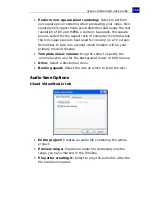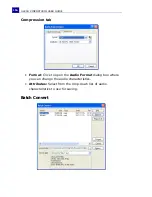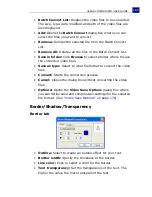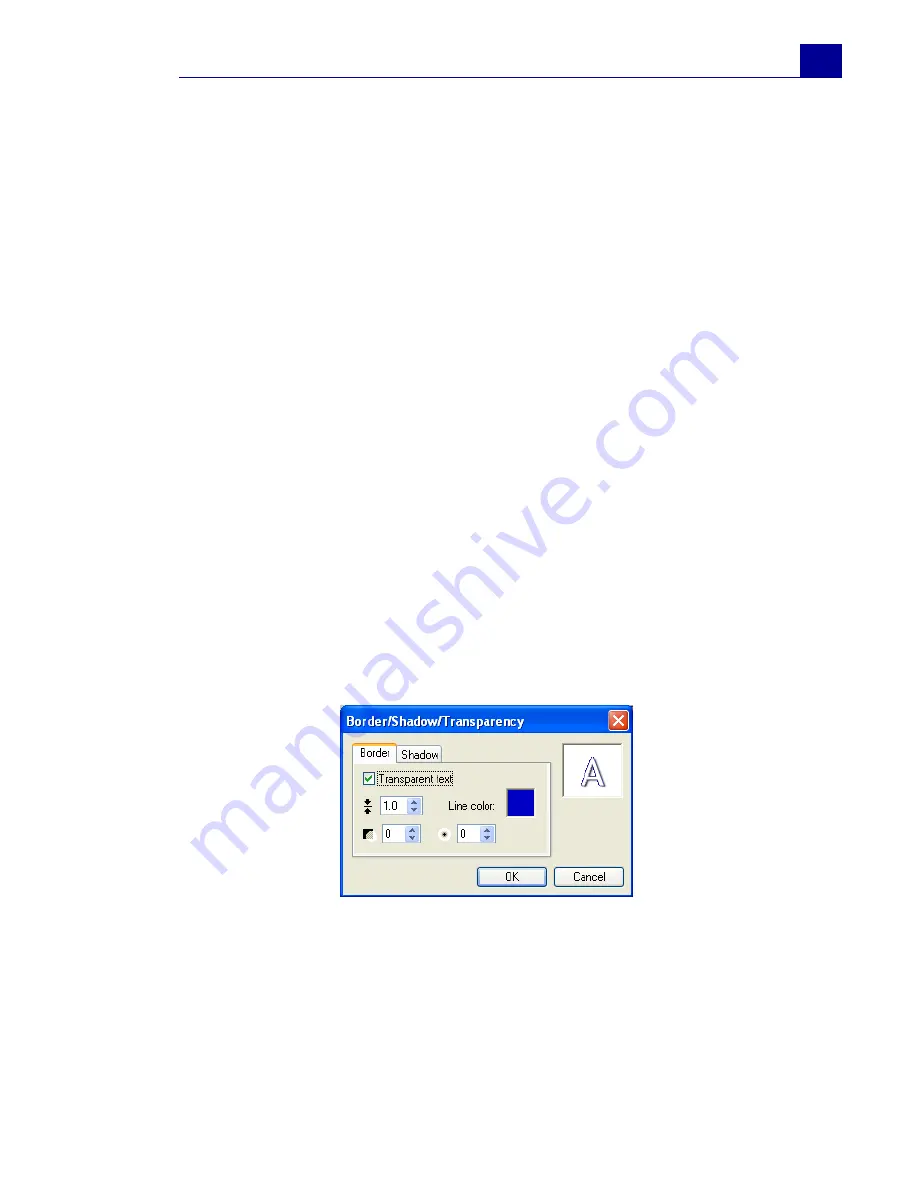
ULEAD VIDEOSTUDIO USER GUIDE
157
•
Batch Convert List:
Displays the video files to be converted.
The size, type, date modified and path of the video files are
also displayed.
•
Add:
Opens the
Batch Convert
dialog box where you can
select the files you want to convert.
•
Remove:
Deletes the selected file from the Batch Convert
List.
•
Remove All:
Deletes all the files in the Batch Convert List.
•
Save in folder:
Click
Browse
to select a folder where to save
the converted video files.
•
Save as type:
Select to what file format to convert the video
files.
•
Convert:
Starts the conversion process.
•
Cancel:
Closes the dialog box without converting the video
files.
•
Options:
Opens the
Video Save Options
dialog box where
you can define save and compression settings for the selected
file format.
(See “Video Save Options” on page 176).
Border/Shadow/Transparency
Border tab
•
Outline:
Select to create an outline effect for your text.
•
Border width:
Specify the thickness of the border.
•
Line color:
Click to select a color for the border.
•
Text transparency:
Set the transparency of the text. The
higher the value the more transparent the text.
Summary of Contents for VideoStudio 9
Page 1: ...User Guide Ulead Systems Inc March 2005 Control Number ...
Page 190: ...ULEAD VIDEOSTUDIO USER GUIDE 190 In Windows 2000 ...
Page 191: ...ULEAD VIDEOSTUDIO USER GUIDE 191 In Windows Me and 98SE ...
Page 193: ...ULEAD VIDEOSTUDIO USER GUIDE 193 In Windows 2000 ...
Page 194: ...ULEAD VIDEOSTUDIO USER GUIDE 194 In Windows Me and 98SE ...
Page 196: ...ULEAD VIDEOSTUDIO USER GUIDE 196 In Windows 2000 ...
Page 197: ...ULEAD VIDEOSTUDIO USER GUIDE 197 In Windows Me and 98SE ...