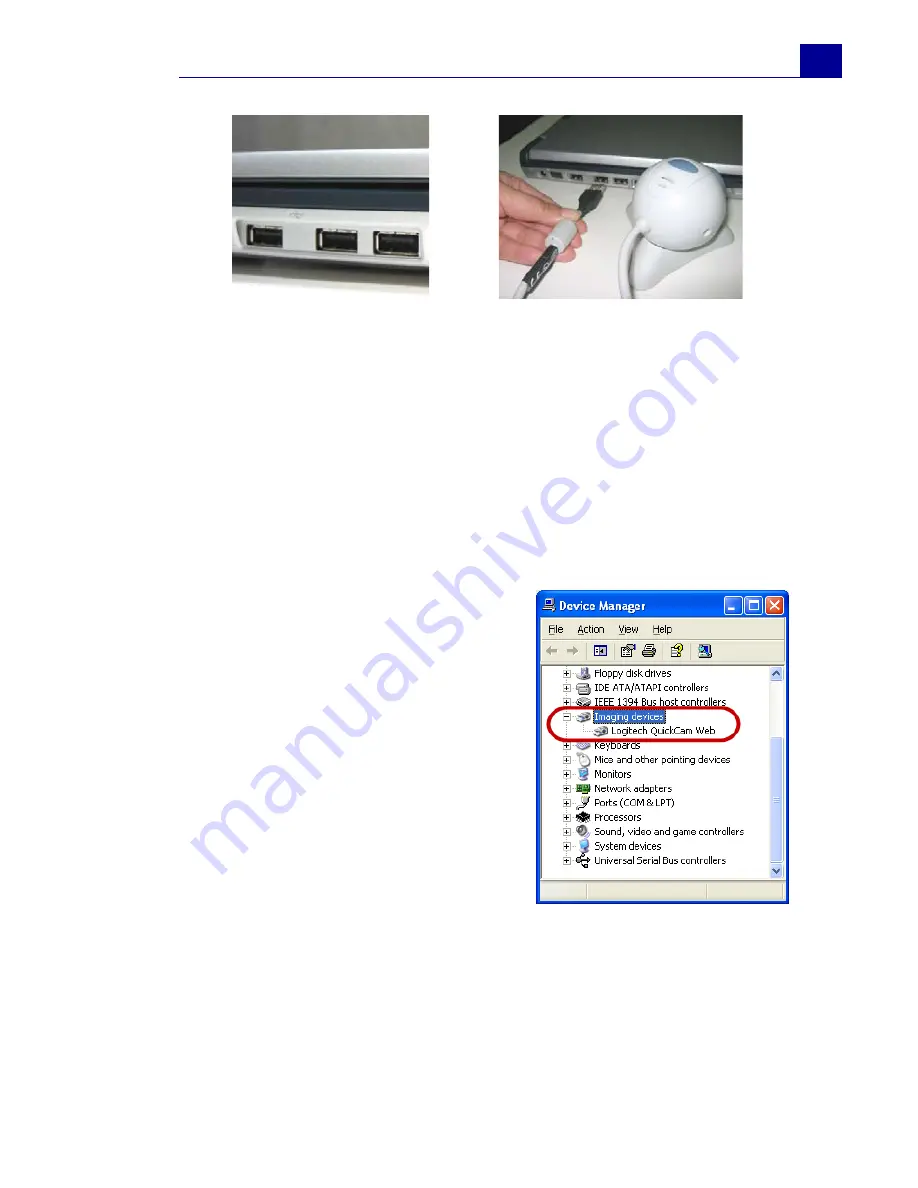
ULEAD VIDEOSTUDIO USER GUIDE
19
USB cameras may require installation of a device driver, depending
on the Windows version you are using. For information on how to
install your USB camera, refer to its accompanying manual.
After properly installing your USB camera, check if it is detected by
your Windows system.
To check if the USB camera is detected:
1. Open the
Control Panel
, then
open
System: Hardware -
Device Manager
.
2. In the
Device Manager
,
double-click
Imaging devices
.
Check if your USB camera is
listed in this folder.
3. If your USB camera has been
detected properly, it will be
listed as a source device in
VideoStudio's
Options Panel
.
In VideoStudio, select the
Capture Step
and check if your
USB camera is displayed under
the
Source
list in the
Options
Panel
.
USB ports
Connecting a USB camera
Summary of Contents for VideoStudio 9
Page 1: ...User Guide Ulead Systems Inc March 2005 Control Number ...
Page 190: ...ULEAD VIDEOSTUDIO USER GUIDE 190 In Windows 2000 ...
Page 191: ...ULEAD VIDEOSTUDIO USER GUIDE 191 In Windows Me and 98SE ...
Page 193: ...ULEAD VIDEOSTUDIO USER GUIDE 193 In Windows 2000 ...
Page 194: ...ULEAD VIDEOSTUDIO USER GUIDE 194 In Windows Me and 98SE ...
Page 196: ...ULEAD VIDEOSTUDIO USER GUIDE 196 In Windows 2000 ...
Page 197: ...ULEAD VIDEOSTUDIO USER GUIDE 197 In Windows Me and 98SE ...
















































