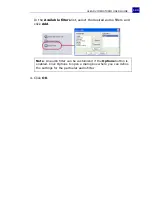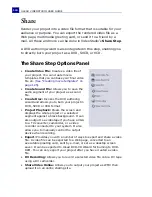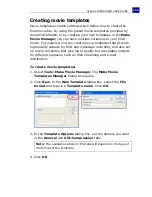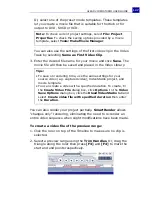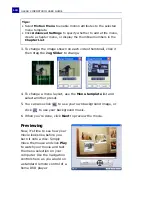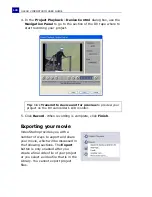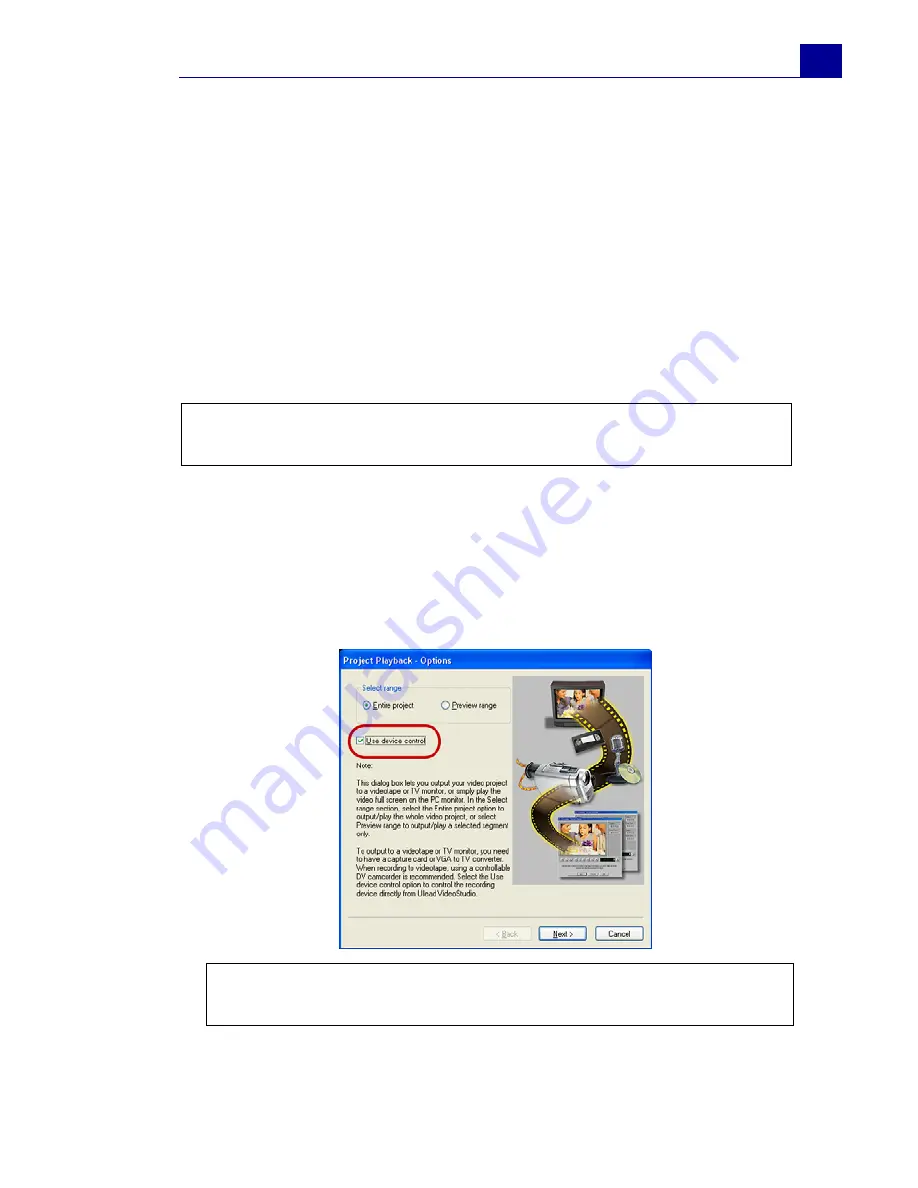
ULEAD VIDEOSTUDIO USER GUIDE
137
can only output your project on a DV camcorder if your project is
using a DV AVI template.
How your video is played back will depend on the
Playback
method
option that you selected in
Preferences
.
(See “General
tab” on page 161).
To play back your project in actual size:
1. In the
Options Panel
, click
Project Playback
.
2. In the
Project Playback - Options
dialog box, click
Finish.
To
stop the play back, press
[Esc]
.
To record your project to a DV camcorder:
1. Turn on your DV camcorder and set it to
Play
(VTR/VCR) mode.
2. In the
Options Panel
, click
Project Playback
.
3. In the
Project Playback - Options
dialog box, select
Use
device control
then click
Next
.
Note
: If you only want to output the preview range of your project
to the monitor, select
Preview range
.
Note
: If you only want to output the preview range of your
project to the DV camcorder, select
Preview range
.
Summary of Contents for VideoStudio 9
Page 1: ...User Guide Ulead Systems Inc March 2005 Control Number ...
Page 190: ...ULEAD VIDEOSTUDIO USER GUIDE 190 In Windows 2000 ...
Page 191: ...ULEAD VIDEOSTUDIO USER GUIDE 191 In Windows Me and 98SE ...
Page 193: ...ULEAD VIDEOSTUDIO USER GUIDE 193 In Windows 2000 ...
Page 194: ...ULEAD VIDEOSTUDIO USER GUIDE 194 In Windows Me and 98SE ...
Page 196: ...ULEAD VIDEOSTUDIO USER GUIDE 196 In Windows 2000 ...
Page 197: ...ULEAD VIDEOSTUDIO USER GUIDE 197 In Windows Me and 98SE ...