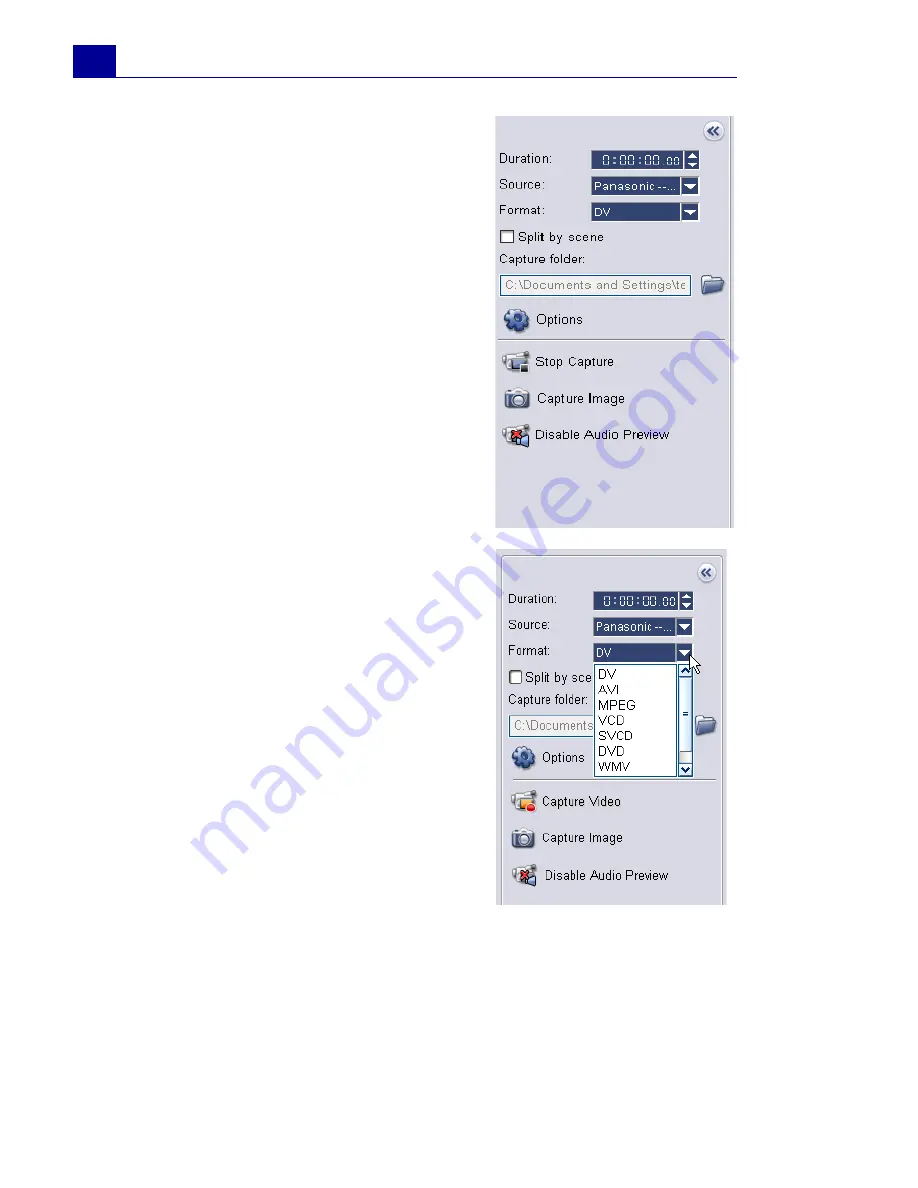
ULEAD VIDEOSTUDIO USER GUIDE
52
•
Capture folder:
Where a copy of your
captured file is saved.
•
Options:
Displays a menu allowing
you to modify your capture settings.
•
Capture Video:
Transfers video from
your source to your hard disk.
•
Capture Image:
Captures the
displayed video frame as an image.
•
Disable Audio Preview:
Disables
audio preview on the computer while
capturing DV.
If the audio sounds choppy, there may
be a problem with previewing audio on
your computer during DV capture. This
does not affect the audio capture
quality. If this happens, click
Disable
Audio Preview
to mute the audio
while capturing.
To capture video:
1. Click the
Capture Step
then click
Capture Video
.
2. To specify a capture duration,
enter the values in the
Duration
box in the
Options Panel
.
3. Select your capture device from
the
Source
list.
4. Select a file format to use for
saving your captured video from
the
Format
list.
5. Specify a
Capture folder
in which
to save video files.
6. Click
Options
to open a menu for
customizing more capture
settings.
7. Scan your video to search the part to capture.
8. When you get to the part of the video that you want to capture,
click
Capture Video
to start capturing.
Summary of Contents for VideoStudio 9
Page 1: ...User Guide Ulead Systems Inc March 2005 Control Number ...
Page 190: ...ULEAD VIDEOSTUDIO USER GUIDE 190 In Windows 2000 ...
Page 191: ...ULEAD VIDEOSTUDIO USER GUIDE 191 In Windows Me and 98SE ...
Page 193: ...ULEAD VIDEOSTUDIO USER GUIDE 193 In Windows 2000 ...
Page 194: ...ULEAD VIDEOSTUDIO USER GUIDE 194 In Windows Me and 98SE ...
Page 196: ...ULEAD VIDEOSTUDIO USER GUIDE 196 In Windows 2000 ...
Page 197: ...ULEAD VIDEOSTUDIO USER GUIDE 197 In Windows Me and 98SE ...






























