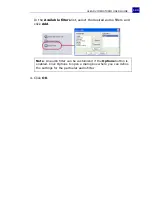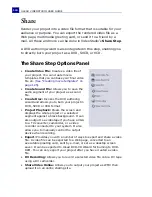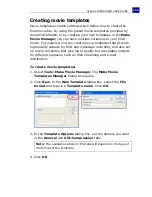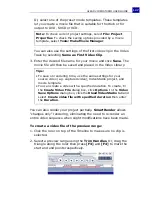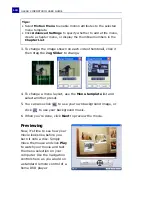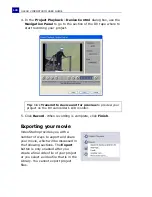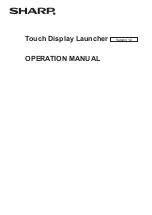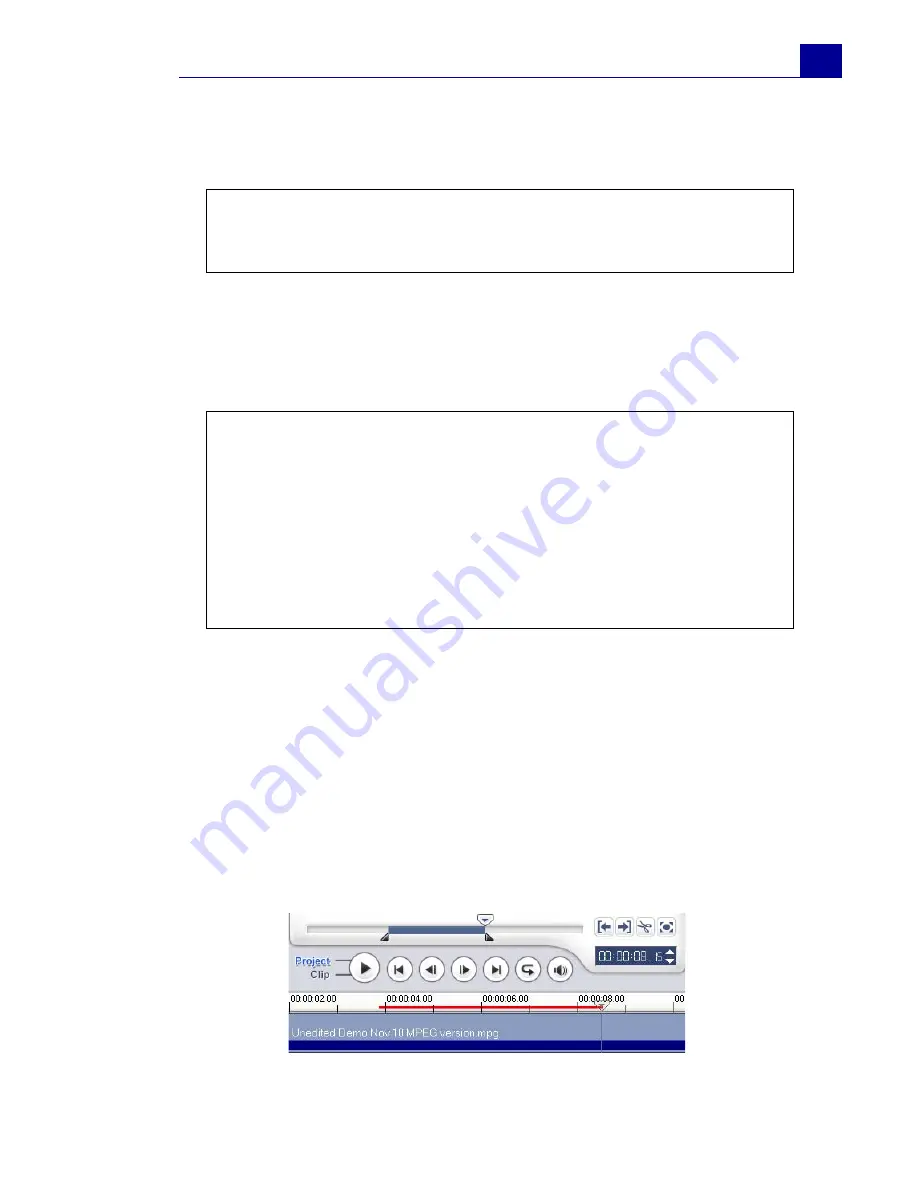
ULEAD VIDEOSTUDIO USER GUIDE
127
Or, select one of the preset movie templates. These templates
let you create a movie file that is suitable for the Web or for
output to DVD, SVCD or VCD.
You can also use the settings of the first video clip in the Video
Track by selecting
Same as First Video Clip
.
3. Enter the desired file name for your movie and click
Save
. The
movie file will then be saved and placed in the Video Library.
You can also render your project partially.
SmartRender
allows
"changes only" rendering, eliminating the need to re-render an
entire video sequence when slight modifications have been made.
To create a video file of the preview range:
1. Click the ruler on top of the Timeline to make sure no clip is
selected.
2. Select a preview range using the
Trim Handles
. Or, drag the
triangle along the ruler then press
[F3]
and
[F4]
to mark the
start and end points respectively.
Note:
To check current project settings, select
File: Project
Properties
. To check the saving options provided by a movie
template, select
Tools: Make Movie Manager
.
Tips:
• To save on rendering time, use the same settings for your
source video (e.g. captured video), VideoStudio project, and
movie template.
• You can create a video with a specified duration. To create, In
the
Create Video File
dialog box, click
Options
. In the
Video
Save Options
dialog box, click the
Ulead VideoStudio
tab and
select
Create video file with specified duration
then enter
the
Duration
.
Summary of Contents for VideoStudio 9
Page 1: ...User Guide Ulead Systems Inc March 2005 Control Number ...
Page 190: ...ULEAD VIDEOSTUDIO USER GUIDE 190 In Windows 2000 ...
Page 191: ...ULEAD VIDEOSTUDIO USER GUIDE 191 In Windows Me and 98SE ...
Page 193: ...ULEAD VIDEOSTUDIO USER GUIDE 193 In Windows 2000 ...
Page 194: ...ULEAD VIDEOSTUDIO USER GUIDE 194 In Windows Me and 98SE ...
Page 196: ...ULEAD VIDEOSTUDIO USER GUIDE 196 In Windows 2000 ...
Page 197: ...ULEAD VIDEOSTUDIO USER GUIDE 197 In Windows Me and 98SE ...