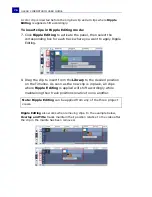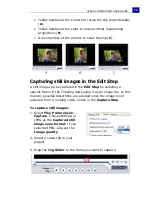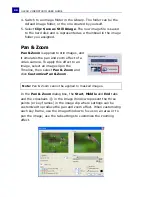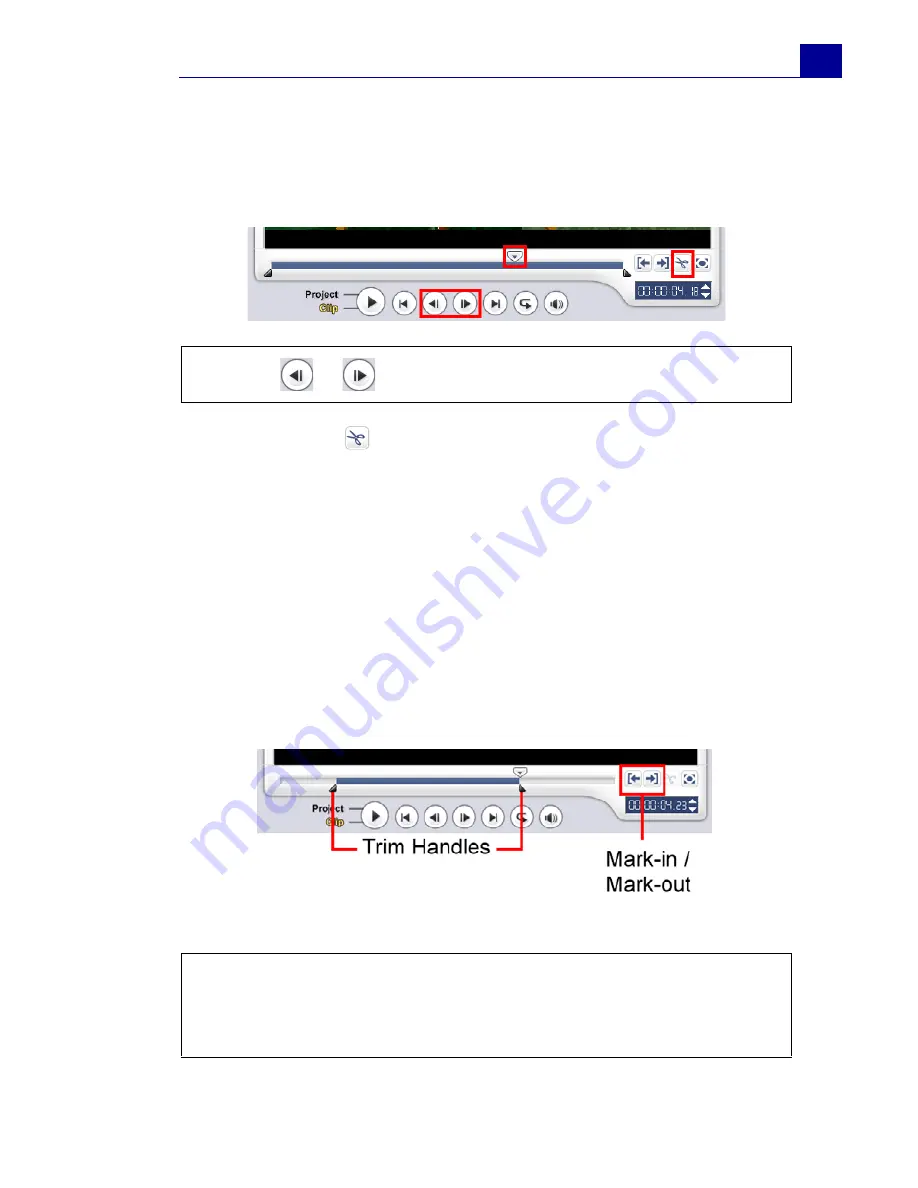
ULEAD VIDEOSTUDIO USER GUIDE
71
To split a clip into two:
1. Select the clip you want to split on the Storyboard or Timeline.
2. Drag the
Jog Slider
to the point where you want to cut the clip.
3. Click
Cut Clip
to cut the clip into two clips. To remove one
of these clips, select the unwanted clip and press
[Delete]
.
To trim a clip with the Trim Handles:
1. Select a clip on the Storyboard or Timeline.
2. Click and drag the Trim handles to set the Mark-in/Mark-out
points on the clip.
For more precise trimming, click on a Trim handle, hold it, and
use the left or right arrow keys on your keyboard to trim one
frame at a time. The Mark-in/Mark-out points can also be set by
pressing
[F3]
and
[F4]
, respectively.
3. Click
Play Clip
to preview the trimmed clip.
Tip:
Click
or
to set the cutting point more precisely.
Tip:
You can also use
Zoom
controls to display each frame of your
video in the Timeline and trim one frame at a time. The
Scroll Bar
makes navigating through your project quicker and easier. A wheel
mouse can also be used to scroll, and to zoom by pressing
[Ctrl]
.
Summary of Contents for VideoStudio 9
Page 1: ...User Guide Ulead Systems Inc March 2005 Control Number ...
Page 190: ...ULEAD VIDEOSTUDIO USER GUIDE 190 In Windows 2000 ...
Page 191: ...ULEAD VIDEOSTUDIO USER GUIDE 191 In Windows Me and 98SE ...
Page 193: ...ULEAD VIDEOSTUDIO USER GUIDE 193 In Windows 2000 ...
Page 194: ...ULEAD VIDEOSTUDIO USER GUIDE 194 In Windows Me and 98SE ...
Page 196: ...ULEAD VIDEOSTUDIO USER GUIDE 196 In Windows 2000 ...
Page 197: ...ULEAD VIDEOSTUDIO USER GUIDE 197 In Windows Me and 98SE ...