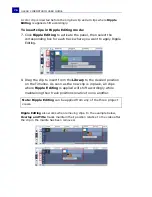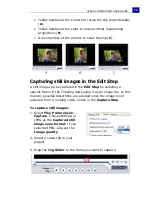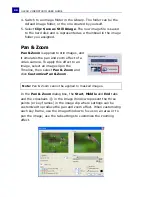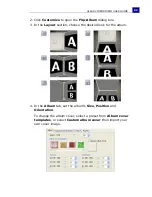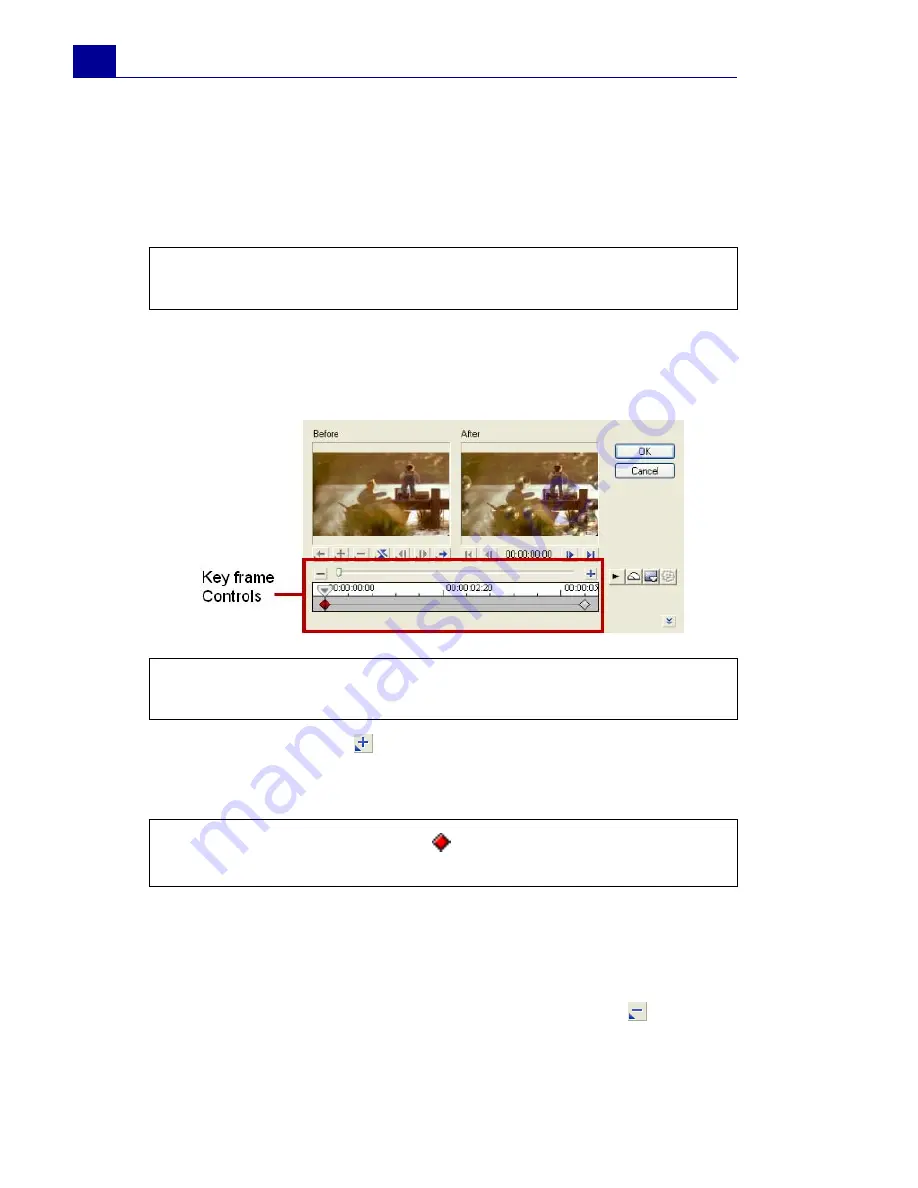
ULEAD VIDEOSTUDIO USER GUIDE
84
To set key frames for your clips:
1. Drag and drop a video filter from the Library onto a clip in the
Timeline.
2. Click
Customize Filter
. The dialog box for the video filter opens.
3. In the
Key frame controls
, drag the
Jog Slider
or use the
arrows to go to the frame where you'd like to change the
attributes of your video filter.
4. Click
Add key frame
to set that frame as a key frame in the
clip. You can adjust the video filter settings for that particular
frame.
5. Repeat steps 3 and 4 to add more key frames to your clip.
6. Use the Timeline controls to edit or to go to a key frame in the
clip.
• To delete a key frame, click
Remove key frame
.
Note:
Settings available in the dialog box are different for each
video filter.
Note:
You can use the mouse wheel to zoom in or out of the
Timeline Control bar for precise placement of key frames.
Note:
A diamond-shaped mark
on the Timeline Control bar will
appear. This indicates the frame is a key frame in the clip.
Summary of Contents for VideoStudio 9
Page 1: ...User Guide Ulead Systems Inc March 2005 Control Number ...
Page 190: ...ULEAD VIDEOSTUDIO USER GUIDE 190 In Windows 2000 ...
Page 191: ...ULEAD VIDEOSTUDIO USER GUIDE 191 In Windows Me and 98SE ...
Page 193: ...ULEAD VIDEOSTUDIO USER GUIDE 193 In Windows 2000 ...
Page 194: ...ULEAD VIDEOSTUDIO USER GUIDE 194 In Windows Me and 98SE ...
Page 196: ...ULEAD VIDEOSTUDIO USER GUIDE 196 In Windows 2000 ...
Page 197: ...ULEAD VIDEOSTUDIO USER GUIDE 197 In Windows Me and 98SE ...