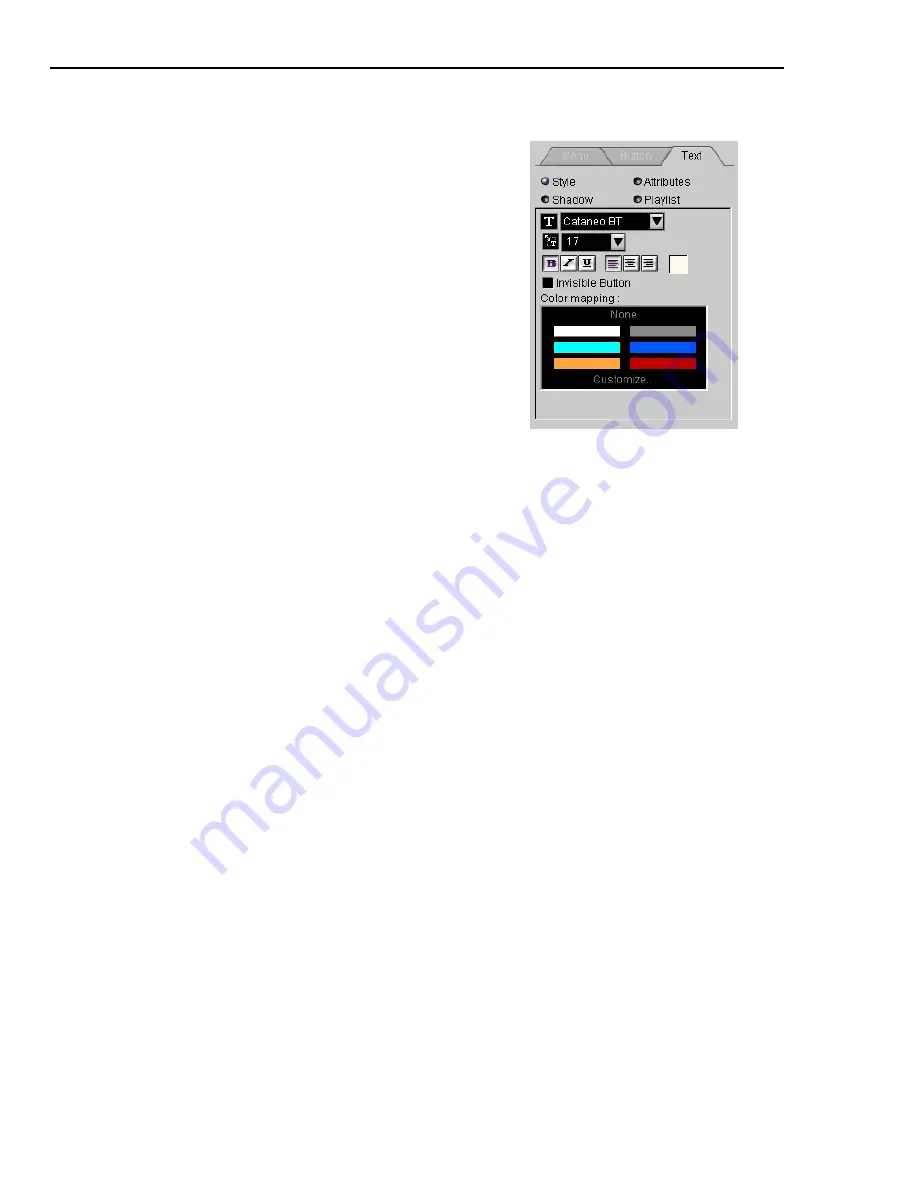
90 ULEAD DVD WORKSHOP USER GUIDE
Text tab
•
Invisible button
(DVD) Select to hide the display attributes of the selected
button making it invisible.
Editing your menus
Below is a list of common tasks to create and edit your menu:
•
Adding an object
Drag an object from the
Library
to the
Preview Window
.
If you are adding a video file, the thumbnail shows the first frame of the video
file.
Tip:
Drag a title, chapter or menu to an object to assign it as a link.
•
Adding a button
Drag titles, chapters, or menus from the
Title List
,
Chapter
List
, or
Menu List
to the Preview Window. If a new title or chapter is assigned
to an existing button, the previous link is overwritten. You can only drag a
single title, chapter, or menu onto an object or a button. You can also drag
buttons from the Library to the Preview Window.
•
Replacing an existing button object
Drag an image or button template from
the Library to an existing button to replace the button image. The button link is
unchanged with the replacement.
•
Replacing an existing button’s link
Drag a title or menu from the Content
Window to an existing button in the menu.
•
Adding a text object
Double-click the menu background in the Preview
Window to add text.
This tab displays attributes that you can apply
to the text in your menu. The options are
described below.
Note:
The options under the
Attributes
,
Shadow
and
Playlist Options Panel
in
the
Text
tab are the same with the options
of the
Button
tab. Please check the
previous section.
Style
•
Font
Allows you to set the font type, size,
style, alignment and color of the text.
•
Color Mapping
(DVD) Select a color for the
selection and action state of the text.
Summary of Contents for DVD WORKSHOP 2 -
Page 1: ...User Guide Ulead Systems Inc December 2003 ...
Page 7: ......
Page 8: ......
Page 13: ......
Page 14: ......
Page 33: ......
Page 34: ......
Page 37: ......
Page 38: ......
Page 51: ......
Page 52: ......
Page 79: ......
Page 80: ......
Page 95: ......
Page 96: ......
Page 109: ......
Page 110: ......
Page 117: ......
Page 118: ......
Page 123: ......
Page 124: ......
Page 132: ...NOTES ...
Page 133: ...NOTES ...
Page 134: ...NOTES ...
Page 135: ...NOTES ...
Page 136: ...NOTES ...
















































