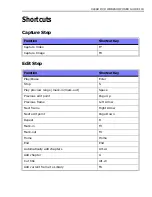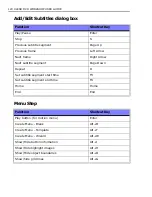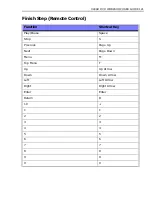112 ULEAD DVD WORKSHOP USER GUIDE
Appendix B: Capture checkup
Capturing and video editing are tasks that require a lot of computer resources.
Your computer must be properly set up to ensure successful capturing and smooth
video editing. Below are some tips on how to optimize your computer for capturing
and editing.
Before you capture
Capturing video requires a lot of processing and recording power, so it is best to
get your computer primed up to get satisfactory results. It is recommended that
you close all other applications when working with DVD Workshop. You should also
turn off any automatically-launched software like screen savers to avoid possible
interruptions while capturing.
The choice of what hard disk to use is also crucial. Using a dedicated video hard
drive, preferably with Ultra-DMA/66 7200 rpm and 15GB free space, is
recommended.
System Tweaks
If you have two hard drives in your system, it is recommended that you install the
software to your system drive (usually C:) and store captured videos in your other
drive (usually D:).
Make sure DMA is enabled. Go to
Control Panel
then select
System - Device
Manager
. Select
IDE controller
-
Primary/Secondary
-
Advanced
, then select
DMA on each of your drive.
Note:
To access
Device Manager
in Windows XP, open the
Control Panel
then
select
Performance and Maintenance
. Click
System
to open the
System
Properties
dialog box. Click the
Hardware
tab then click
Device Manager
.
Right-click the devices under
IDE Controller
then select
Properties
. Click the
Advanced Settings
tab then select
DMA if available
in
Transfer Mode
.
Clear
Write-Behind Caching
on the hard drive used for video capture. Open the
Control Panel
then select
System
, right-click your hard drive then click
Properties
.
Note:
For Windows XP, open the
Device Manager
dialog box then right-click
your hard drive (disk drives) then select
Properties
. Click the
Policies
tab in the
Properties
dialog box then clear
Enable write caching
on the disk.
Change the values of your Paging File (Swap File) size in the
Control Panel:
System - Advanced - Virtual Memory
. Set the minimum and maximum to twice
Summary of Contents for DVD WORKSHOP 2 -
Page 1: ...User Guide Ulead Systems Inc December 2003 ...
Page 7: ......
Page 8: ......
Page 13: ......
Page 14: ......
Page 33: ......
Page 34: ......
Page 37: ......
Page 38: ......
Page 51: ......
Page 52: ......
Page 79: ......
Page 80: ......
Page 95: ......
Page 96: ......
Page 109: ......
Page 110: ......
Page 117: ......
Page 118: ......
Page 123: ......
Page 124: ......
Page 132: ...NOTES ...
Page 133: ...NOTES ...
Page 134: ...NOTES ...
Page 135: ...NOTES ...
Page 136: ...NOTES ...