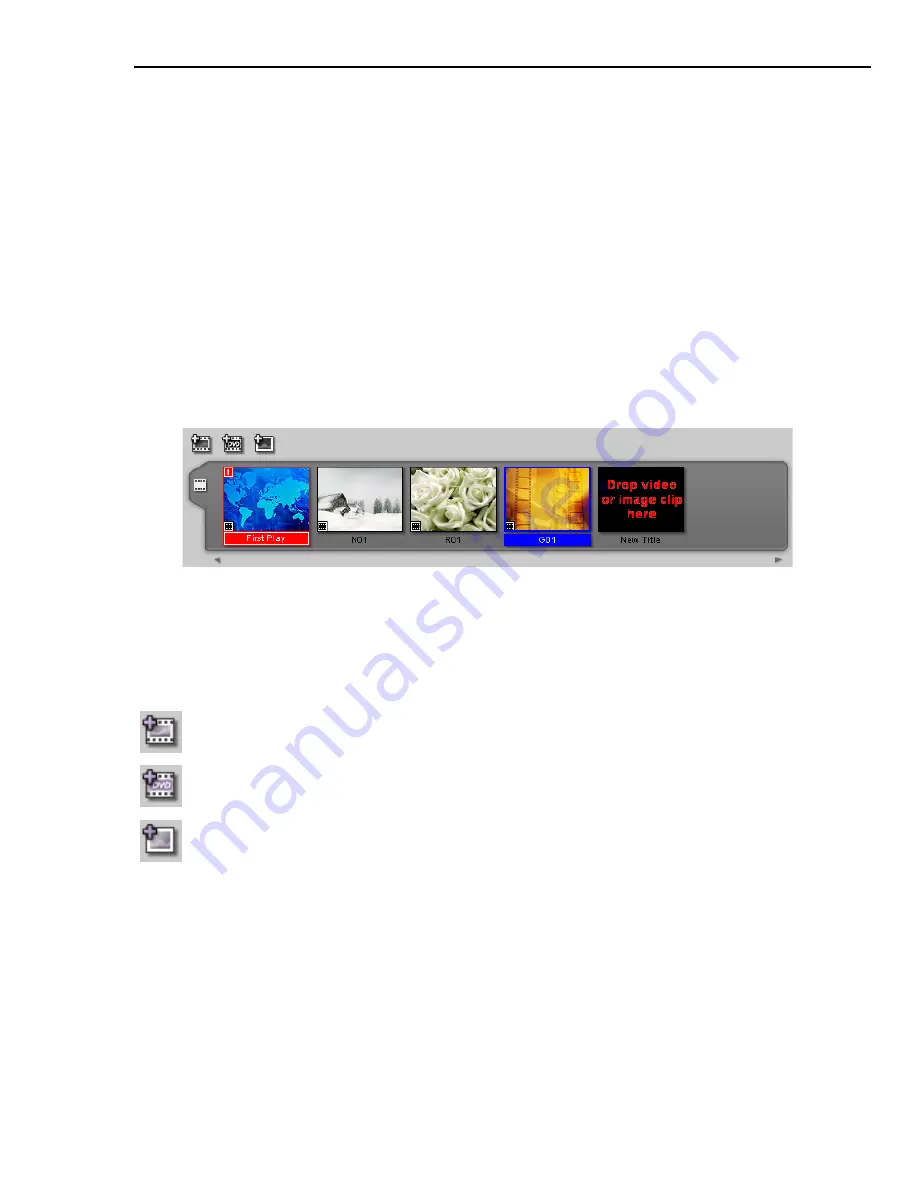
ULEAD DVD WORKSHOP USER GUIDE 23
•
Copy Attributes
Copies the selected item’s (e.g. size, shadow, and frame)
settings to the clipboard.
•
Paste Attributes
Applies the settings in the clipboard to the selected object or
button.
•
Align
Allows you to set the position and dimensions of the items (in relation to
each other) in the menu.
The Content Window
The
Content Window
displays all titles and menus used in your project. There
are two tabs in the Content Window: the
Title List
and the
Menu List
.
The Title List
The Title List displays all titles (video and slideshow) used
in a project. The titles
are arranged sequentially according to their position in the project. You can add
titles to your project by dragging a selected clip from the
Library
to the Title List
or using the buttons above the Title List.
(see “Working with titles” on page 57)
The buttons above the Title List are:
The Title List context menu
Right-click a thumbnail in the Title List to access the context menu. This menu
contains options that allow you to add, remove, or rename a title. You can also
control how the title will be displayed on a TV screen.
•
Edit
Displays the selected title in the
Preview Window
for further editing.
Add Video
Opens a dialog box where you can browse and select a video file
to add to your project.
Import from DVD
Opens a dialog box where you can browse and select a
VIDEO_TS or DVD_RTAV folder from a DVD to add to your project.
Add Image
Opens a dialog box where you can browse and select image
files to add to your project as a slideshow title.
Summary of Contents for DVD WORKSHOP 2 -
Page 1: ...User Guide Ulead Systems Inc December 2003 ...
Page 7: ......
Page 8: ......
Page 13: ......
Page 14: ......
Page 33: ......
Page 34: ......
Page 37: ......
Page 38: ......
Page 51: ......
Page 52: ......
Page 79: ......
Page 80: ......
Page 95: ......
Page 96: ......
Page 109: ......
Page 110: ......
Page 117: ......
Page 118: ......
Page 123: ......
Page 124: ......
Page 132: ...NOTES ...
Page 133: ...NOTES ...
Page 134: ...NOTES ...
Page 135: ...NOTES ...
Page 136: ...NOTES ...






























