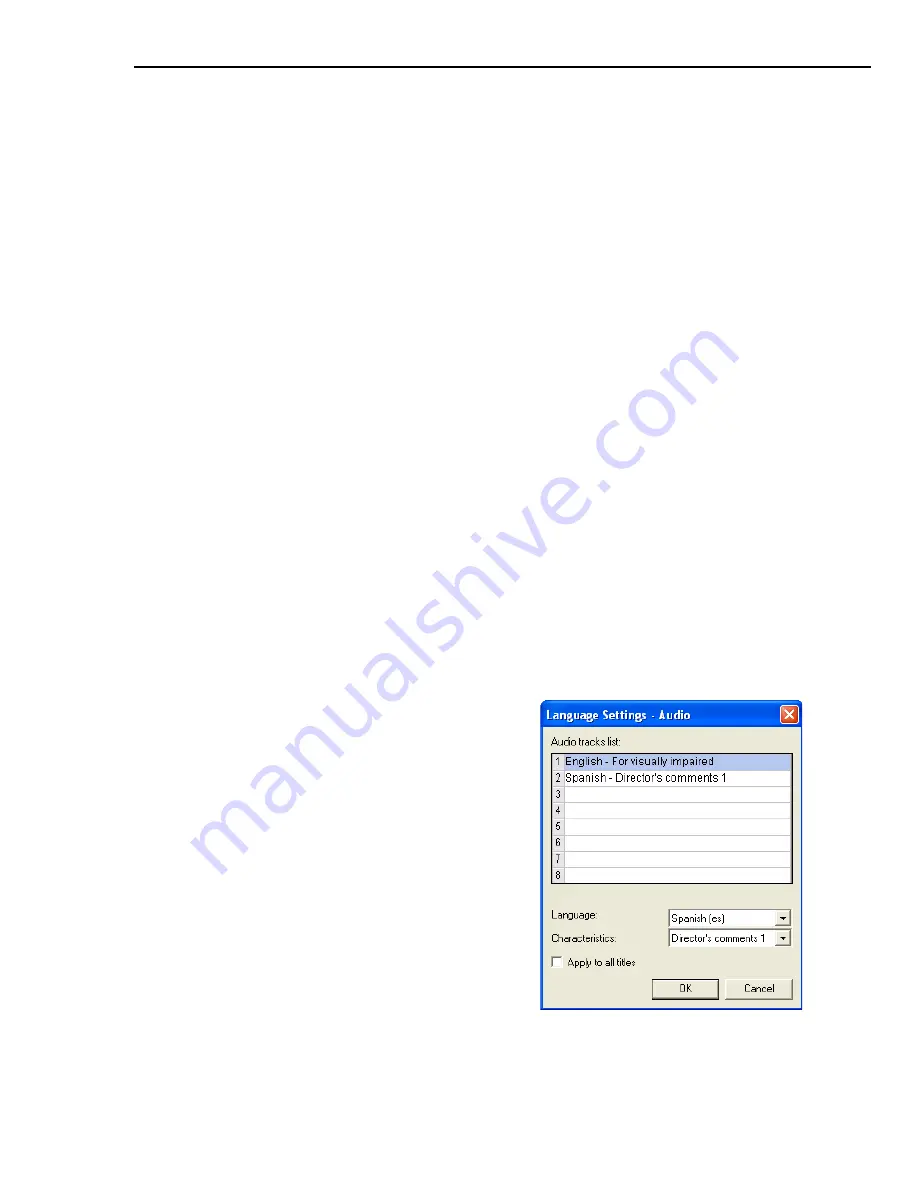
ULEAD DVD WORKSHOP USER GUIDE 73
Working with audio tracks
Add up to eight additional audio tracks for your titles such as language
translations, captions, director’s comments, or aid to the visually-impaired.
To add extra audio tracks:
1. In the
Title List
, select the title where you want to add an audio track.
2. In the
Options Panel
, click the
Audio
tab.
Note:
If the current file already has an audio track, it is automatically listed in
the
Audio tracks
list.
3. Click
Add audio track
and select the audio file you want to add.
4. Click
Open
.
Note:
If there is an audio file in the selected field, the existing audio file in the
field will be moved down to the next field in the
Audio tracks
list.
5. Set other options for the added audio track.
(see “Audio tab (DVD)” on page 56)
Specifying Language Settings and Characteristics
The
Language Settings
dialog box allows you to specify the audio track’s
language as well as its characteristics. Characteristics classify audio tracks into
categories that can be displayed in some DVD players that support this feature.
To specify Language Settings and Characteristics:
1. In the
Options Panel
, click the
Audio
tab.
2. Click
Language Settings
to open the
Language Settings
dialog box.
3. In the
Audio tracks
list, select the
audio track.
4. Select the
Language
and
Characteristics
for the selected audio
track in the
Language Settings
dialog
box.
5. Click
OK
.
Tip:
Select Apply to all titles to apply
the settings to all titles in your project.
Summary of Contents for DVD WORKSHOP 2 -
Page 1: ...User Guide Ulead Systems Inc December 2003 ...
Page 7: ......
Page 8: ......
Page 13: ......
Page 14: ......
Page 33: ......
Page 34: ......
Page 37: ......
Page 38: ......
Page 51: ......
Page 52: ......
Page 79: ......
Page 80: ......
Page 95: ......
Page 96: ......
Page 109: ......
Page 110: ......
Page 117: ......
Page 118: ......
Page 123: ......
Page 124: ......
Page 132: ...NOTES ...
Page 133: ...NOTES ...
Page 134: ...NOTES ...
Page 135: ...NOTES ...
Page 136: ...NOTES ...






























